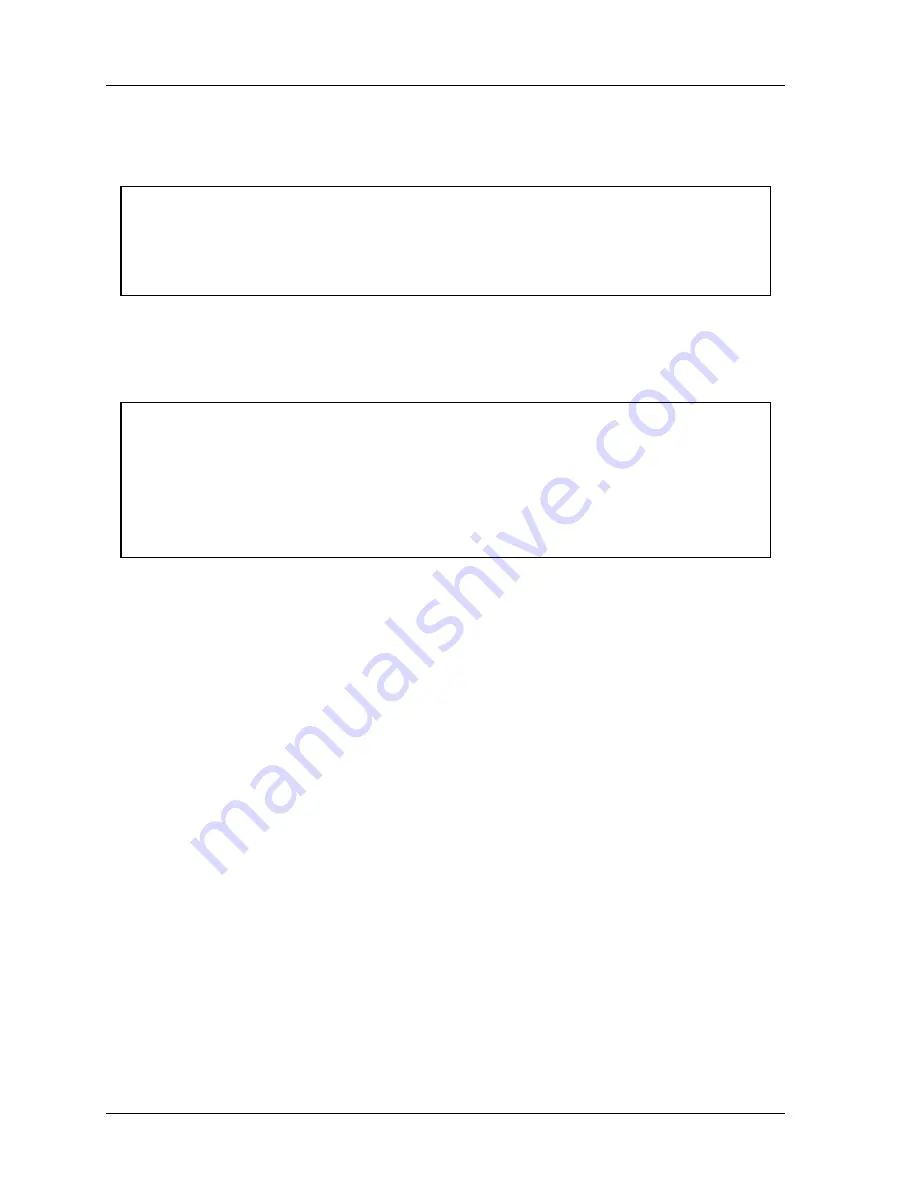
1126800
SmartPAC 2 with WPC Integration
Page 424
Chapter 7
SmartPAC 2 Fault Messages
5. Use a chip puller to remove the old chip, or insert a small screwdriver between the
bottom of the chip and the socket and carefully pry the chip out of its socket. Be careful
not to get the screwdriver under the socket itself. Put the chip aside.
CAUTION
STATIC DISCHARGE DAMAGE TO CHIP
Ground yourself by touching a large metal object before you take the chip from the package.
Failure to comply with these instructions could result in property damage.
6. Open the package containing the new firmware chips. Before you remove a chip from
the package, ground yourself by touching any large metal object (the press will do
nicely). This will remove any static electricity that you may be carrying around. A static
electricity “zap” will destroy the chip.
CAUTION
CHIP INSTALLED WRONG
•
Orient the chip in the same direction as the chip you removed, with the notch in the chip on
the same side as the notch in the socket.
•
Align pins correctly with socket before plugging chip in.
Failure to comply with these instructions could result in property damage.
7. After you are “grounded,” remove a chip from its holder. Orient it so that the notch faces
the same direction as the notch on the chip you removed. If you plug the chip in
backward, it will be destroyed.
8. Plug the chip into its socket by starting to plug in one row of pins and then aligning the
other row of pins over the socket and pushing straight in.
9. If the two rows of pins are spread too far apart to plug easily into the socket:
A. Hold the chip on its side on a desk or a flat surface with the pins pointing toward
you.
B. Being careful NOT to overbend the pins, gently flex the top of the chip toward you.
Turn the chip over so that the other row of pins is now on the desk pointing toward
you. Flex it again, thus bending the other row of pins toward each other.
C. Try plugging the chip into the socket again, as in Step 8. If necessary, repeat Steps
A and B.
10. Make sure that the notch is facing the correct direction and that all of the pins are in the
socket. Remove and replace the other chip, starting with step 5.
11. When you have replaced both chips, turn the power on and verify the normal operation
of the WPC and SmartPAC 2. SmartPAC should start up normally.
If the WPC firmware is incorrectly installed, SmartPAC 2 will show a message that says
the WPC was installed before the unit was shut down, but it is not installed now. If this
happens, power down the WPC and SmartPAC 2 and repeat Step 9. Sometimes one or
Содержание SmartPAC 2
Страница 192: ...1126800 SmartPAC 2 with WPC Integration Page 170 Chapter 2 Installing SmartPAC 2 and WPC ...
Страница 222: ...1126800 SmartPAC 2 with WPC Integration Page 200 Chapter 3 SmartPAC 2 Keyboard Displays and Operating Modes ...
Страница 294: ...1126800 SmartPAC 2 with WPC Integration Page 272 Chapter 4 SmartPAC 2 Initialization Mode ...
Страница 342: ...1126800 SmartPAC 2 with WPC Integration page 320 Chapter 5 SmartPAC 2 Program Mode ...
Страница 404: ...1126800 SmartPAC 2 with WPC Integration Page 382 Chapter 6 SmartPAC 2 Run Mode ...
Страница 448: ...1126800 SmartPAC 2 with WPC Integration Page 426 Chapter 7 SmartPAC 2 Fault Messages ...
Страница 476: ...1126800 SmartPAC 2 with WPC Integration page 454 Appendix C Updating SmartPAC 2 Firmware ...
Страница 478: ...1126800 SmartPAC 2 with WPC Integration page 456 Appendix D SmartView Remote Viewing and E mail Setup ...
Страница 480: ...1126800 SmartPAC 2 with WPC Integration page 458 Appendix E Upgrade from Original SmartPAC to SmartPAC 2 ...
Страница 482: ...1126800 SmartPAC 2 with WPC Integration page 460 Appendix F Replacing SmartPAC 2 PC Board ...
Страница 492: ...1126800 SmartPAC 2 with WPC Integration page 470 Glossary ...






























