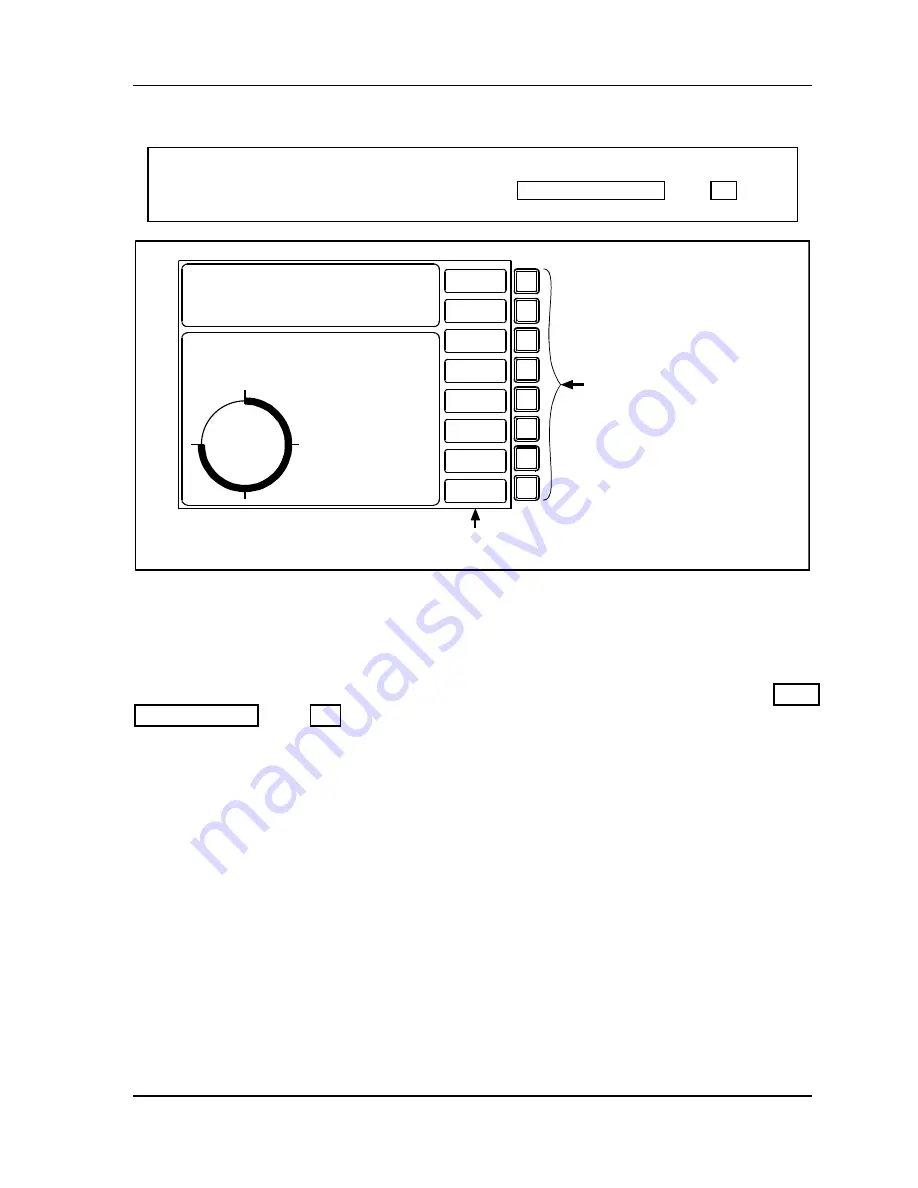
SmartPAC 2 with WPC Integration
1126800
SmartPAC 2 Keyboard, Displays
Chapter 3
Page 185
and Operating Modes
Hot Keys
NOTICE
For detailed instructions on how to use Hot keys, see “How to Use Hot Keys,” page 327, in
Chapter 6 – Run Mode.
Descriptive labels
for Hot keys
PRESS #14
TOOL NUMBER 6160 PART CNTR 25346
FLANGE
TWO HAND CONT
PRESS ANGLE 270
CAMBIE
AL ESPANOL
USE THE CURSOR KEYS
ENABLE SENSORS
TO MAKE SELECTIONS.
COUNTERS
PRESS ENTER TO
CAM SWITCH
ACCESS SELECTION.
BRAKE MONITOR
TONNAGE/WAVEFORM
PROCESS MONITOR
FEED CONTROL
PM MONITOR
TOOL INFORMATION
SHUTHGT/CNTRBAL
ERROR LOG
LOAD NEW TOOL
DIALOG MENU
TOGGLE HOT KEYS 1
270
VIEW SENSOR
SUMMARY
VIEW GLOBAL
CAM SUMMARY
ADJ SENSOR
PART EJECTION
ADJUST CAM
SPRAY LUBE
TONNAGE
PLAN VIEW
DISPLAY
SHUT HEIGHT
F1
F2
F3
F4
F5
F6
F7
F8
Use F1 - F8 as Hot keys
If you have the Bilingual Option,
F1 is reserved for changing
language and cannot be used
as a Hot key.
ADJUST
SETPOINTS
Figure 3 - 14. Run Main Menu, Showing Hot Keys Programmed
Hot keys are special assignments for function keys that you create in Run mode to take you
directly to the screens you want. After you have programmed Hot keys, in the main Run
menu screen you can simply press the
F
key next to the label describing the screen, and
SmartPAC 2 goes to that screen. For detailed instructions on how to use Hot keys, see “How
to Use Hot Keys,” page 327, in Chapter 6 – Run Mode.
Example
You frequently need to adjust the timing for the cam channel that controls part blowoff. For
convenience, you set up a Hot key to take you directly to the cam channel’s adjust screen from
the main Run menu.
You can use all the function keys,
F1
through
F8
as Hot keys. You can recognize Hot keys in
the main Run screen by the red frame around their descriptive labels. You can have two sets
of Hot keys, for a total of sixteen if you do not have the bilingual option. To go from one set
to the other, highlight “TOGGLE HOT KEYS 1” and press ENTER.
“TOGGLE HOT KEYS 2” appears in the same location on the menu, and the other set of Hot
key labels appears.
Содержание SmartPAC 2
Страница 192: ...1126800 SmartPAC 2 with WPC Integration Page 170 Chapter 2 Installing SmartPAC 2 and WPC ...
Страница 222: ...1126800 SmartPAC 2 with WPC Integration Page 200 Chapter 3 SmartPAC 2 Keyboard Displays and Operating Modes ...
Страница 294: ...1126800 SmartPAC 2 with WPC Integration Page 272 Chapter 4 SmartPAC 2 Initialization Mode ...
Страница 342: ...1126800 SmartPAC 2 with WPC Integration page 320 Chapter 5 SmartPAC 2 Program Mode ...
Страница 404: ...1126800 SmartPAC 2 with WPC Integration Page 382 Chapter 6 SmartPAC 2 Run Mode ...
Страница 448: ...1126800 SmartPAC 2 with WPC Integration Page 426 Chapter 7 SmartPAC 2 Fault Messages ...
Страница 476: ...1126800 SmartPAC 2 with WPC Integration page 454 Appendix C Updating SmartPAC 2 Firmware ...
Страница 478: ...1126800 SmartPAC 2 with WPC Integration page 456 Appendix D SmartView Remote Viewing and E mail Setup ...
Страница 480: ...1126800 SmartPAC 2 with WPC Integration page 458 Appendix E Upgrade from Original SmartPAC to SmartPAC 2 ...
Страница 482: ...1126800 SmartPAC 2 with WPC Integration page 460 Appendix F Replacing SmartPAC 2 PC Board ...
Страница 492: ...1126800 SmartPAC 2 with WPC Integration page 470 Glossary ...






























