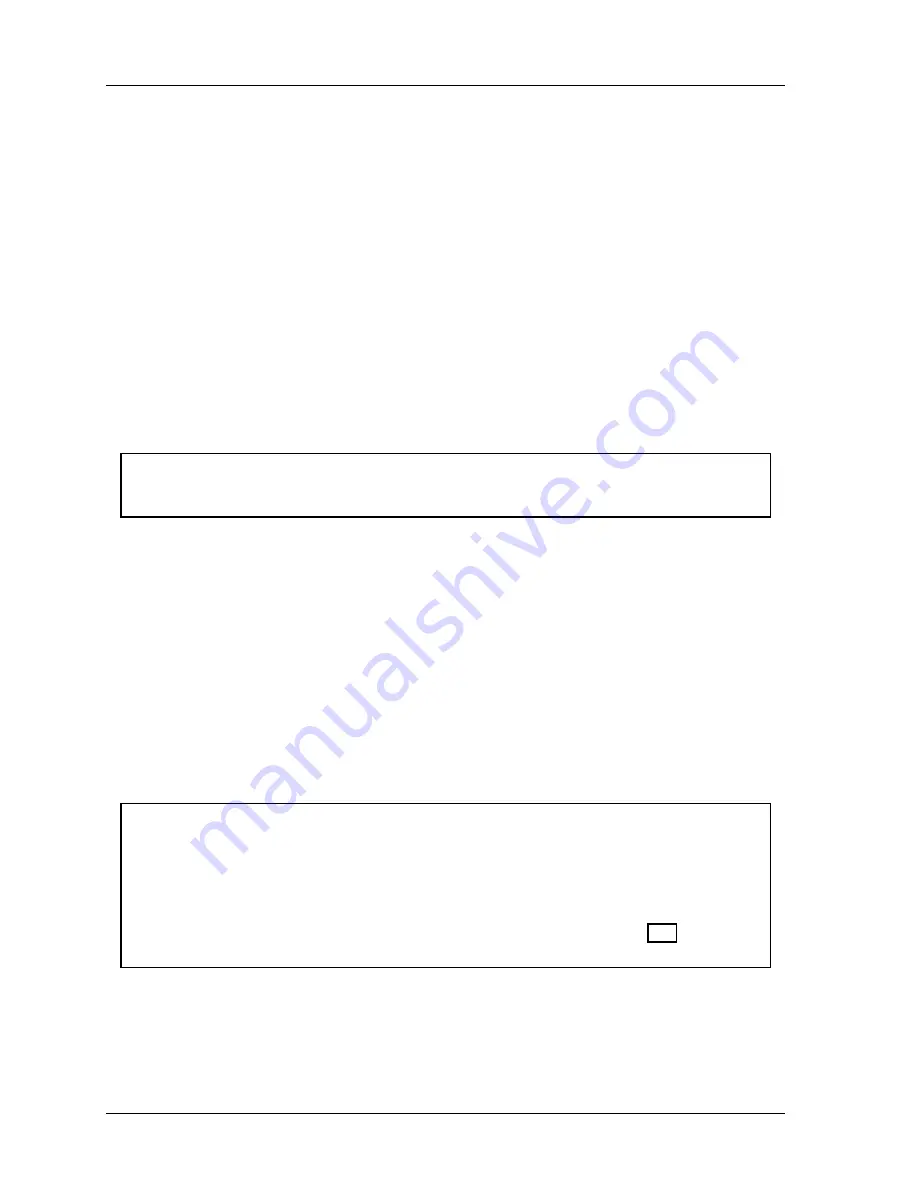
1126800
SmartPAC 2 with WPC Integration
page 318
Chapter 5
SmartPAC 2 Program Mode
Enable or Disable All Sensors
1.
In Program mode, select SENSOR ENABLE/DISABLE & STATUS. At the top of the
display it says either:
SENSORS ENABLED
,
which means that SmartPAC’s communication with the
sensors is enabled (operating). In other words, the SmartPAC reads and responds to
all the sensors that are programmed and turned on.
or
SENSORS DISABLED
,
which means that SmartPAC’s communication with the
sensors is disabled (disengaged). In other words, SmartPAC ignores all the sensors.
2.
Press
F4
(DISABLE ALL or ENABLE ALL) to disable the sensors if they are enabled or
enable the sensors if they are disabled.
3.
Press RESET.
NOTICE
You can also enable or disable all sensors in Run mode. See your user manual.
Turn a Sensor OFF or ON
[PROG - SENSOR ENABLE/DISABLE & STATUS]
1.
In Program Mode, select SENSOR ENABLE/DISABLE & STATUS. The Sensor On/off
Status screen appears. It lists the sensor/input numbers along with their status:
ON, OFF, or N/U [not used = not programmed]).
2.
Highlight the sensor you want to turn off or on.
3.
Press ENTER. The status toggles between ON and OFF.
4.
When the sensor is in the status you want (ON or OFF) press RESET .
NOTICE
•
Sensors that are not used (N/U) have not been programmed and you cannot change their
status.
•
If you turn OFF a sensor temporarily in the Sensor On/off Status screen, it will be ON when
you reload the tool. Enabling or disabling sensors has no effect on these “OFF” sensors.
•
You can see which sensors are turned OFF by viewing sensor status (page 337 in Chapter
6.)
In Run mode, if you select a sensor that is turned off, SmartPAC notifies you with the
following message:
Содержание SmartPAC 2
Страница 192: ...1126800 SmartPAC 2 with WPC Integration Page 170 Chapter 2 Installing SmartPAC 2 and WPC ...
Страница 222: ...1126800 SmartPAC 2 with WPC Integration Page 200 Chapter 3 SmartPAC 2 Keyboard Displays and Operating Modes ...
Страница 294: ...1126800 SmartPAC 2 with WPC Integration Page 272 Chapter 4 SmartPAC 2 Initialization Mode ...
Страница 342: ...1126800 SmartPAC 2 with WPC Integration page 320 Chapter 5 SmartPAC 2 Program Mode ...
Страница 404: ...1126800 SmartPAC 2 with WPC Integration Page 382 Chapter 6 SmartPAC 2 Run Mode ...
Страница 448: ...1126800 SmartPAC 2 with WPC Integration Page 426 Chapter 7 SmartPAC 2 Fault Messages ...
Страница 476: ...1126800 SmartPAC 2 with WPC Integration page 454 Appendix C Updating SmartPAC 2 Firmware ...
Страница 478: ...1126800 SmartPAC 2 with WPC Integration page 456 Appendix D SmartView Remote Viewing and E mail Setup ...
Страница 480: ...1126800 SmartPAC 2 with WPC Integration page 458 Appendix E Upgrade from Original SmartPAC to SmartPAC 2 ...
Страница 482: ...1126800 SmartPAC 2 with WPC Integration page 460 Appendix F Replacing SmartPAC 2 PC Board ...
Страница 492: ...1126800 SmartPAC 2 with WPC Integration page 470 Glossary ...






























