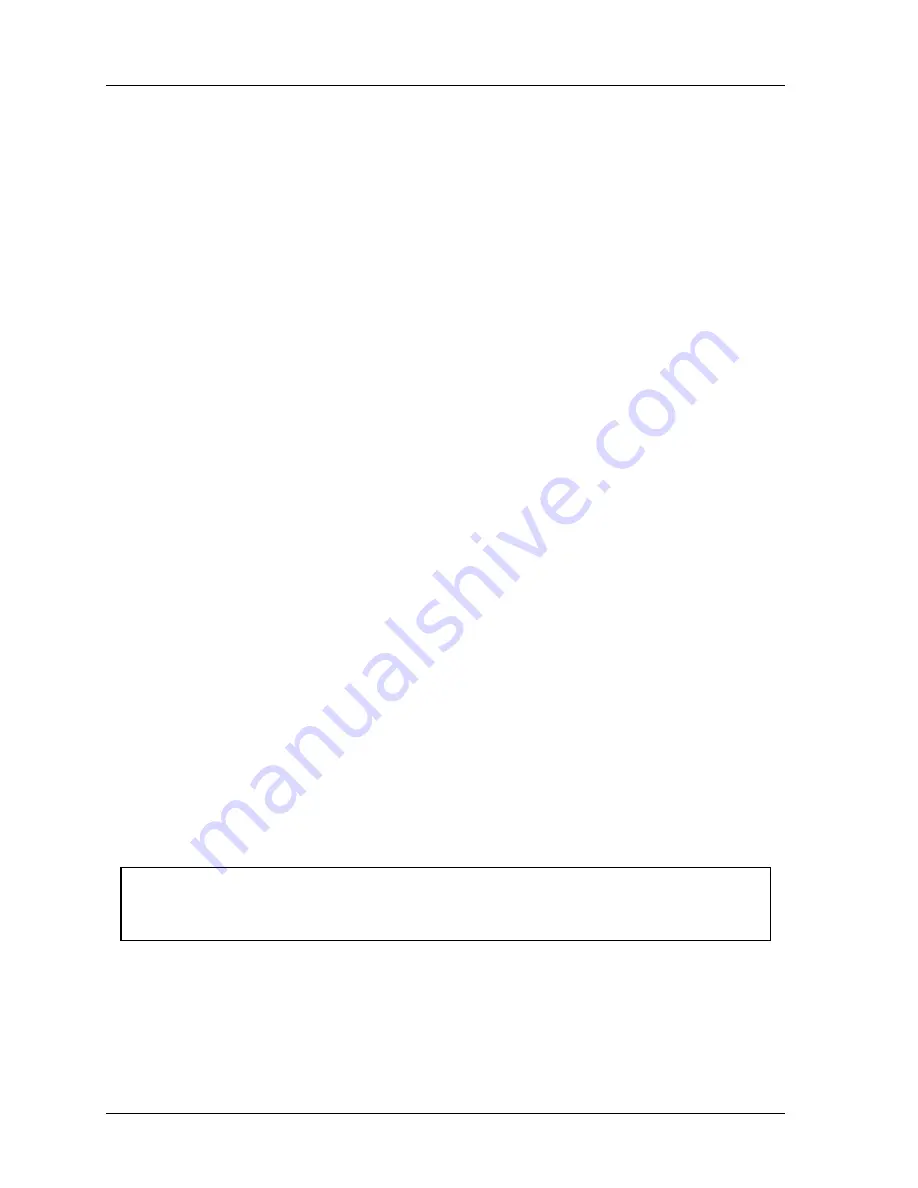
1126800
SmartPAC 2 with WPC Integration
Page 268
Chapter 4
SmartPAC 2 Initialization Mode
Using SmartPAC 2 with a Link-motion Press
(INITIALIZATION – POSITION SENSOR)
This section and subsequent sections give instructions for using SmartPAC 2 with a link-
motion press. There are many types of link-motion presses. Perform the following
procedure to determine what you need to do to use SmartPAC 2 with your link-motion press.
Run the press in Continuous mode (if applicable) and observe the strokes-per-minute press
speed on the SmartPAC 2 display.
•
If the press speed on the display
varies
up and down during the stroke, go to the next
section, “Setting Link Motion,” to set the SmartPAC 2 to Link Motion mode.
•
If the press speed on the display
does not vary
during the stroke, do not set
SmartPAC 2 to Link Motion mode. Instead, Wintriss recommends you install and
zero the resolver in such a manner that bottom dead center equals 180
°
. This will
likely result in a top-dead-center reading of less than 360
°
, which, in this case, is
acceptable. Refer to your user manual for instructions on installing and zeroing the
resolver.
Setting Link Motion
(INITIALIZATION – POSITION SENSOR)
Set SmartPAC 2 to Link Motion mode if the press speed on the display varies during the
stroke in Continuous mode. After you set Link Motion, SmartPAC 2 will display the actual
press speed in strokes per minute.
1. In Initialization Mode, select POSITION SENSOR. (See the Initialization chapter of
your user manual.)
2. Highlight the item to the right of RESOLVER MOTION MODE. Pressing ENTER
toggles this item between NORMAL MOTION and LINK MOTION.
3. Press ENTER to change this item to LINK MOTION.
4. Press RESET repeatedly until the Main Initialization menu shows on the display. Turn
the PROG/RUN key to RUN.
NOTICE
If you have WaveFormPAC on your press and Resolver Motion Mode is set to Link Motion,
WaveFormPAC comparison screens will not display the Ram Velocity.
If you are using a servofeed with a Wintriss Servofeed Interface (SFI) with your link motion
press, go to the next section.
Содержание SmartPAC 2
Страница 192: ...1126800 SmartPAC 2 with WPC Integration Page 170 Chapter 2 Installing SmartPAC 2 and WPC ...
Страница 222: ...1126800 SmartPAC 2 with WPC Integration Page 200 Chapter 3 SmartPAC 2 Keyboard Displays and Operating Modes ...
Страница 294: ...1126800 SmartPAC 2 with WPC Integration Page 272 Chapter 4 SmartPAC 2 Initialization Mode ...
Страница 342: ...1126800 SmartPAC 2 with WPC Integration page 320 Chapter 5 SmartPAC 2 Program Mode ...
Страница 404: ...1126800 SmartPAC 2 with WPC Integration Page 382 Chapter 6 SmartPAC 2 Run Mode ...
Страница 448: ...1126800 SmartPAC 2 with WPC Integration Page 426 Chapter 7 SmartPAC 2 Fault Messages ...
Страница 476: ...1126800 SmartPAC 2 with WPC Integration page 454 Appendix C Updating SmartPAC 2 Firmware ...
Страница 478: ...1126800 SmartPAC 2 with WPC Integration page 456 Appendix D SmartView Remote Viewing and E mail Setup ...
Страница 480: ...1126800 SmartPAC 2 with WPC Integration page 458 Appendix E Upgrade from Original SmartPAC to SmartPAC 2 ...
Страница 482: ...1126800 SmartPAC 2 with WPC Integration page 460 Appendix F Replacing SmartPAC 2 PC Board ...
Страница 492: ...1126800 SmartPAC 2 with WPC Integration page 470 Glossary ...






























