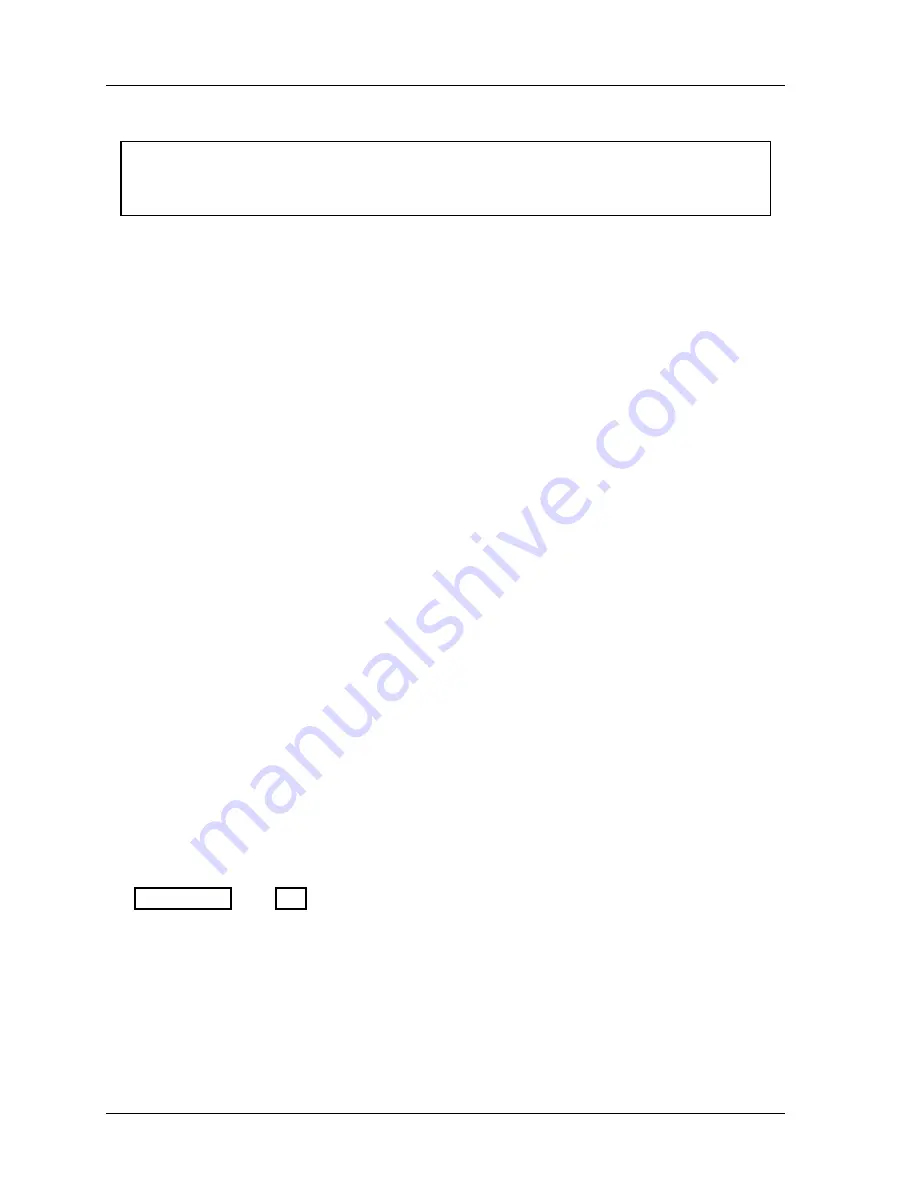
1126800
SmartPAC 2 with WPC Integration
Page 270
Chapter 4
SmartPAC 2 Initialization Mode
Press Speed Compensation for Link Motion
NOTICE
Perform press speed compensation procedure for each tool if Settling Time is not an
initialization parameter for this SFI.
If SETTLING TIME is
not
on the list of Initialization parameters, use this method of
compensation. If you use Press Speed Compensation, you must follow these steps for every
tool the first time you program it.
1. Go to Program mode.
2. Select PROGRAM OR LOAD TOOL NUMBER. Select the tool in the press.
3. Select FEED CONTROL, select FEED ADVISOR. Select PRESS SPEED and enter a
value 10% greater than the actual press speed. Select CALCULATE.
4. Load the tool number in SmartPAC 2 for the tool that is in the press. Cycle the press and
notice whether feeding is complete at the correct time, or too soon or too late.
•
If feeding is complete at the correct time, you are finished with Link Motion
compensation.
•
If feeding is completed too late, go to Program Mode and increase the Press Speed in
the Feed Advisor by 3% and select CALCULATE again. Load the tool number. Run
the press and observe the feeding again. Continue to increase Press Speed in the Feed
Advisor by 3% increments until feeding is complete at the correct time.
•
If feeding is completed too soon, decease the Press Speed in the Feed Advisor by 3%
and select CALCULATE again. Load the tool number. Run the press and observe the
feeding again. Continue to decrease Press Speed in the Feed Advisor by 3%
increments until feeding is complete at the correct time.
Using a Computer Keyboard to Enter Names
For convenience when entering alphabetic, numeric and symbol characters, you can use a
computer keyboard connected to SmartPAC 2, as follows.
1.
Power down SmartPAC 2.
2.
Plug the keyboard into the appropriate connector on the SmartPAC 2 board (see
Figure 2 - 39, page 162).
•
Keyboard with a USB connector:
Plug into the USB connector.
•
Keyboard with a PS/2 connector:
Plug the keyboard into the PS/2 connector.
3.
Power up SmartPAC 2.
Содержание SmartPAC 2
Страница 192: ...1126800 SmartPAC 2 with WPC Integration Page 170 Chapter 2 Installing SmartPAC 2 and WPC ...
Страница 222: ...1126800 SmartPAC 2 with WPC Integration Page 200 Chapter 3 SmartPAC 2 Keyboard Displays and Operating Modes ...
Страница 294: ...1126800 SmartPAC 2 with WPC Integration Page 272 Chapter 4 SmartPAC 2 Initialization Mode ...
Страница 342: ...1126800 SmartPAC 2 with WPC Integration page 320 Chapter 5 SmartPAC 2 Program Mode ...
Страница 404: ...1126800 SmartPAC 2 with WPC Integration Page 382 Chapter 6 SmartPAC 2 Run Mode ...
Страница 448: ...1126800 SmartPAC 2 with WPC Integration Page 426 Chapter 7 SmartPAC 2 Fault Messages ...
Страница 476: ...1126800 SmartPAC 2 with WPC Integration page 454 Appendix C Updating SmartPAC 2 Firmware ...
Страница 478: ...1126800 SmartPAC 2 with WPC Integration page 456 Appendix D SmartView Remote Viewing and E mail Setup ...
Страница 480: ...1126800 SmartPAC 2 with WPC Integration page 458 Appendix E Upgrade from Original SmartPAC to SmartPAC 2 ...
Страница 482: ...1126800 SmartPAC 2 with WPC Integration page 460 Appendix F Replacing SmartPAC 2 PC Board ...
Страница 492: ...1126800 SmartPAC 2 with WPC Integration page 470 Glossary ...






























