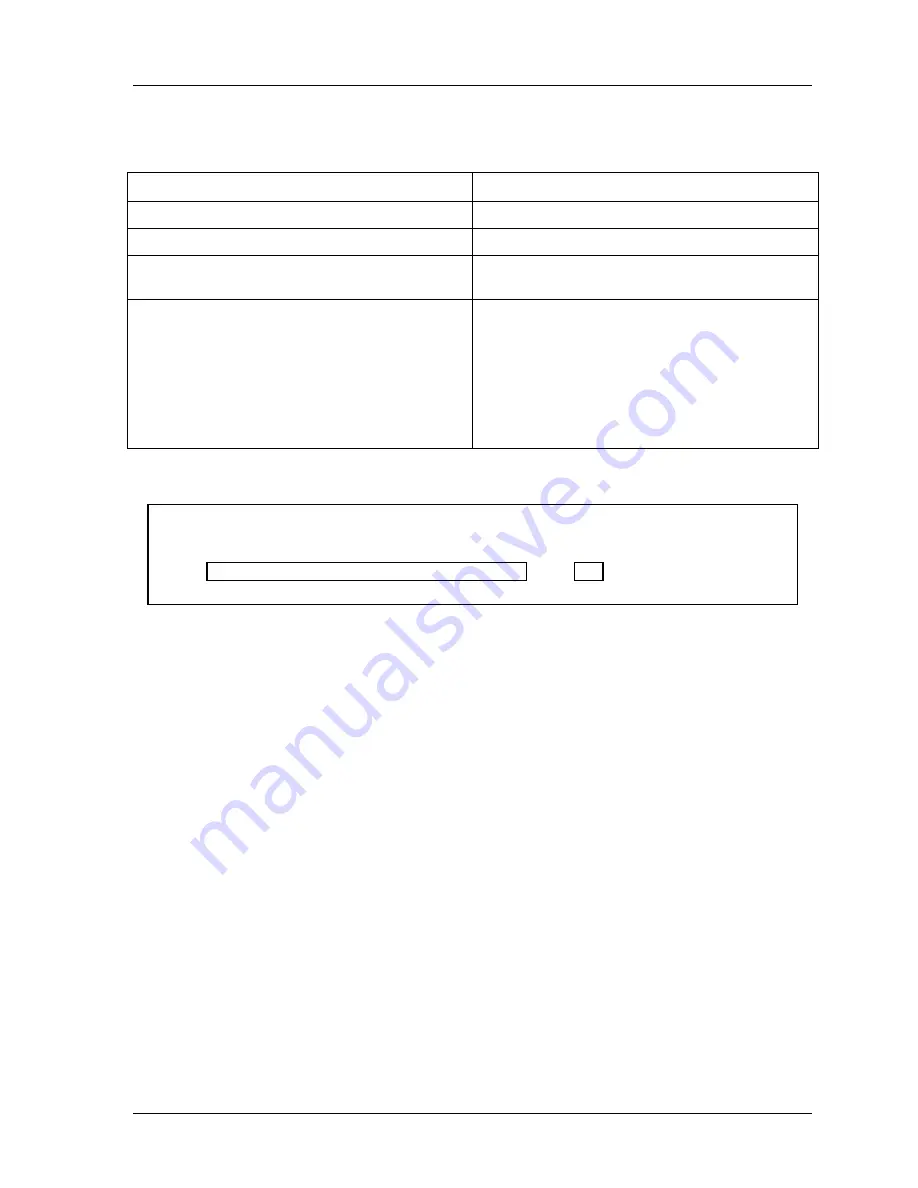
SmartPAC 2 with WPC Integration
1126800
SmartPAC 2 Initialization Mode
Chapter 4
page 207
Table 4 - 1. Numeric and Alpha-numeric Tool Number Modes
Do not change tool number mode after you have programmed any tools.
Numeric Tool Number Mode
Alpha-numeric Tool Number Mode
Tool Number: numbers only
Tool Number: letters, numbers, symbols
7 digits, max.
20 characters, max.
Tool Manager:
Sorts by numeric tool number
Tool Manager:
Sorts by alpha-numeric tool number
Tool Name:
Optional, entered by user
Alpha-numeric (letters, numbers and symbols)
20 characters, max.
Tool ID:
Automatically assigned consecutively by
SmartPAC 2, starting with “1”
Numeric
Editable by user (must be unique)
7 digits, max.
When You Upgrade from an Original SmartPAC
NOTICE
UPGRADING FROM ORIGINAL SMARTPAC
See “Appendix E – Upgrade from Original SmartPAC,” page 457 for more information about
upgrading from original SmartPAC to SmartPAC 2.
When you replace an original SmartPAC with SmartPAC 2 and transfer over the tool setup
information, the existing tools will default to the Numeric mode.
If you want to change to Alpha-numeric mode, you must perform the following procedure
before you change the tool number mode:
Check all the tool setups to make sure that each tool has a valid, unique Tool Name, which
will become its Alpha-numeric tool number after you change tool number mode to Alpha-
numeric.
•
If a tool does not have a tool name, go to Program mode and enter a unique name for it.
•
If more than one tool has the same name, change the duplicate name or names to
unique ones.
When you have completed these changes, you can set the tool number mode to Alpha-
numeric.
Change Tool Number Mode
Highlight the Tool Number mode setting. Press ENTER to toggle between the two choices,
“NUMERIC ONLY” and “ALPHA-NUMERIC.” When the desired mode appears, press
RESET.
Содержание SmartPAC 2
Страница 192: ...1126800 SmartPAC 2 with WPC Integration Page 170 Chapter 2 Installing SmartPAC 2 and WPC ...
Страница 222: ...1126800 SmartPAC 2 with WPC Integration Page 200 Chapter 3 SmartPAC 2 Keyboard Displays and Operating Modes ...
Страница 294: ...1126800 SmartPAC 2 with WPC Integration Page 272 Chapter 4 SmartPAC 2 Initialization Mode ...
Страница 342: ...1126800 SmartPAC 2 with WPC Integration page 320 Chapter 5 SmartPAC 2 Program Mode ...
Страница 404: ...1126800 SmartPAC 2 with WPC Integration Page 382 Chapter 6 SmartPAC 2 Run Mode ...
Страница 448: ...1126800 SmartPAC 2 with WPC Integration Page 426 Chapter 7 SmartPAC 2 Fault Messages ...
Страница 476: ...1126800 SmartPAC 2 with WPC Integration page 454 Appendix C Updating SmartPAC 2 Firmware ...
Страница 478: ...1126800 SmartPAC 2 with WPC Integration page 456 Appendix D SmartView Remote Viewing and E mail Setup ...
Страница 480: ...1126800 SmartPAC 2 with WPC Integration page 458 Appendix E Upgrade from Original SmartPAC to SmartPAC 2 ...
Страница 482: ...1126800 SmartPAC 2 with WPC Integration page 460 Appendix F Replacing SmartPAC 2 PC Board ...
Страница 492: ...1126800 SmartPAC 2 with WPC Integration page 470 Glossary ...






























