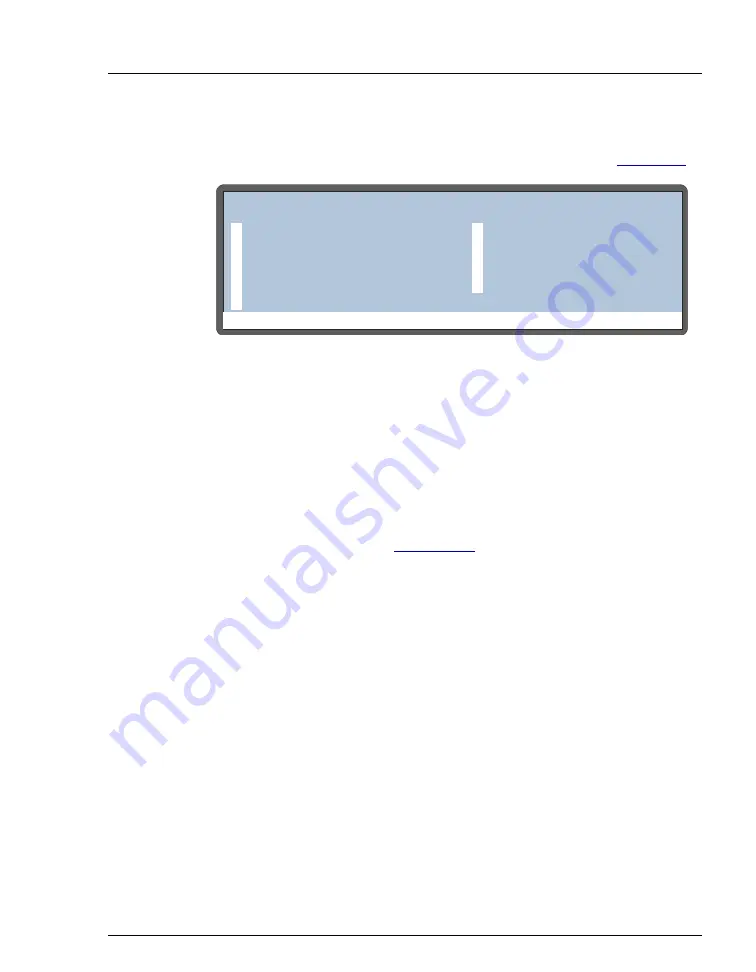
2 • Description
Doc. 065051-03 1/08
13
To access other AS screens:
Press the
Menu
button. The
MENU of SCREENS
appears (see
To select a screen on the menu, use one of the following methods:
•
Press the keypad numeric button corresponding to the screen’s
number on the menu.
•
Move the cursor to highlight the screen number and press
Enter
.
To display a brief description of each screen:
Press the
Help
for details about each screen.
To edit a field on the screen:
1. Press a cursor arrow button to position the cursor in the field to be
edited. Fields that are in reverse video (blue letters on white
background) can be edited. Other fields display information only.
2. If the field accepts numeric values, press the desired numeric buttons
to enter the value.
If the field has predetermined options, press the
Select
Δ
or
Select
∇
button to choose the desired option.
3. To confirm the selected value, press
Enter
or move the cursor out of
the field by pressing an arrow button.
Figure 2-4. Menu of Screens
Help Prompt
MENU of SCREENS
MAIN STATUS
FLUSH/PRIME
DETAIL STATUS
TIME FUNCTION IN
METHOD MENU
DIAGNOSTIC MENU
SCHEDULE
MODULE SETUP MENU
TIME FUNCTION OUT
5
1
6
2
7
3
8
4
9
Содержание As
Страница 1: ...AS Autosampler Operator s Manual Document No 065051 Revision 03 January 2008...
Страница 190: ...AS Autosampler Operator s Manual 178 Doc 065051 03 1 08...
Страница 238: ...AS Autosampler Operator s Manual 226 Doc 065051 03 1 08...
Страница 338: ...AS Autosampler Operator s Manual 326 Doc 065051 03 1 08...
Страница 355: ...Index Doc 065051 03 1 08 Index 17 Z Z address 255...
Страница 356: ...AS Autosampler Operator s Manual Index 18 Doc 065051 03 1 08...






























