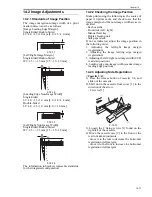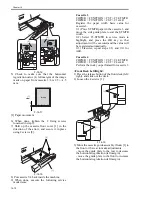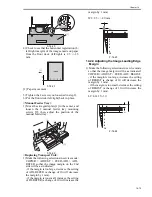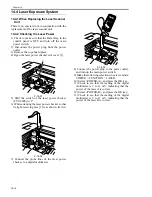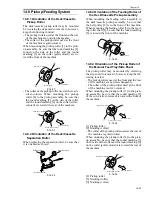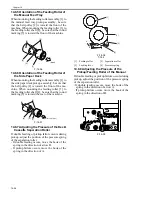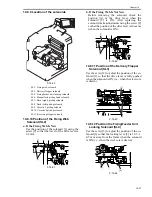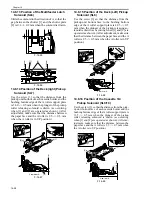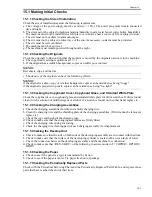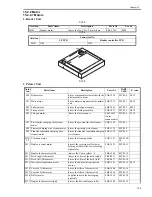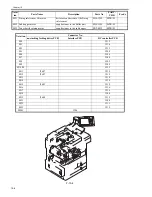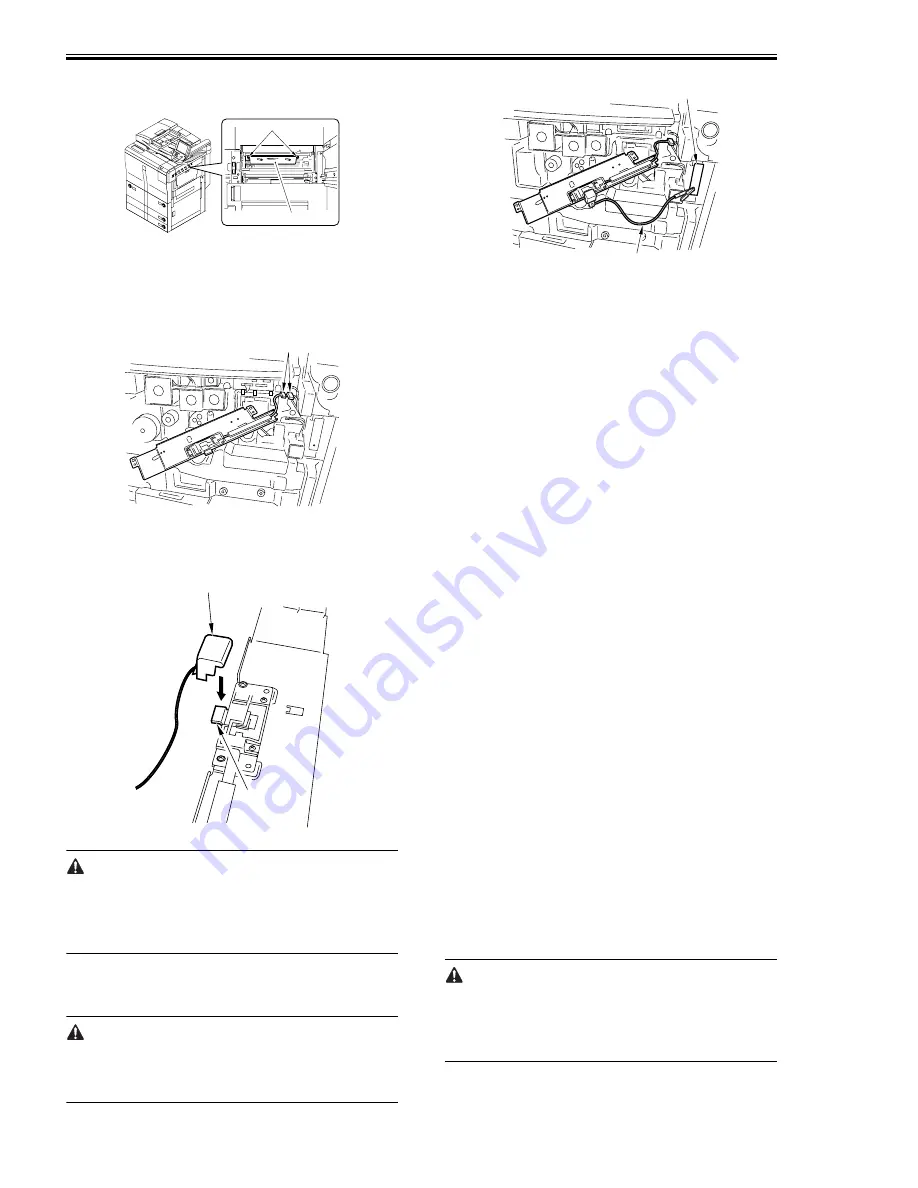
Chapter 14
14-22
4) Remove the 2 screws [1], and detach the
potential sensor support plate [2].
F-14-40
5) Put back the developing assembly and the
process unit.
6) Connect the connector [1] of the potential
sensor.
F-14-41
7) Fit the potential checker electrode (FY9-3041)
[2] to the potential sensor [1].
F-14-42
When fitting the checker electrode to the poten-
tial sensor, make sure that the magnet of the
checker electrode will not come into contact with
the potential sensor cover.
8) Connect the cable [1] of the potential sensor
checker electrode to the frame assembly
(GND) [2] of the machine.
Never bring the clip into contact with the sensor
cover. Be sure to fit it fully away from the sensor
window.
F-14-43
9) Fit the door switch actuator in the door switch
assembly.
10) Turn on the powor.
11) Execute the following service mode items:
COPIER > FUNCTION > DPC > OFST
12) Record the value of <OFST> on the service
sheet.
13) Turn off the main power switch.
14) Detach the potential sensor checker electrode.
15) Put back the potential sensor support plate.
16) Turn on the power.
14.7.8 Checking the Surface Potential
Control System
0010-9332
a. Outline
If image faults occur, it is important to find out
whether the cause is in the latent static image for-
mation block (including the photosensitive drum
and the potential control system) or it is in the de-
veloping/transfer system, requiring a check on
the surface potential. (You can check the surface
potential in service mode.)
b. Disabling the Auto Control Mechanisms
As a way of checking the mechanisms used for
corona current control, lamp intensity control, or
developing bias control, you may disable the auto
control mechanisms (hereafter, non-auto control
mode).
As a first-aid measure when a fault exists in the
auto control mechanism, you may use non-auto
control mode; keep in mind that all outputs in
non-auto control mode are fixed to standard val-
ues.
1. Procedure
1) Make the following selections in service mode,
and enter '0':
COPIER > OPTION > BODY > PO-CNT.
2) Press the Reset key twice.
In non-auto control mode, all settings used for
coronal current control, intensity control, devel-
oping bias control will be set to standard settings
stored in ROM.
[2]
[1]
[1]
[1]
[2]
[1]
[2]
Содержание IMAGERUNNER 7095 PRINTER
Страница 20: ...Chapter 1 Introduction...
Страница 46: ...Chapter 2 Installation...
Страница 88: ...Chapter 3 Basic Operation...
Страница 94: ...Chapter 4 Main Controller...
Страница 116: ...Chapter 5 Original Exposure System...
Страница 165: ...Laser Exposure Chapter 6...
Страница 175: ...Chapter 7 Image Formation...
Страница 180: ...Chapter 7 7 3 7 3 Basic Sequence 7 3 1 Basic Sequence 0010 8038 F 7 3 ON ON WMUPR WMUP STBY OFF 100msec...
Страница 231: ...Chapter 8 Pickup Feeding System...
Страница 287: ...Chapter 9 Fixing System...
Страница 312: ...Chapter 10 External and Controls...
Страница 346: ...Chapter 11 MEAP...
Страница 350: ...Chapter 12 RDS...
Страница 360: ...Chapter 13 Maintenance Inspection...
Страница 375: ...Chapter 14 Standards Adjustments...
Страница 407: ...Chapter 15 Correcting Faulty Images...
Страница 433: ...Chapter 16 Self Diagnosis...
Страница 460: ...Chapter 17 Service Mode...
Страница 559: ...Chapter 18 Upgrading...
Страница 583: ...Chapter 19 Service Tools...
Страница 584: ...Contents Contents 19 1 Service Tools 19 1 19 1 1 Special Tools Table 19 1 19 1 2 Solvents Oils 19 2...
Страница 588: ...APPENDIX...
Страница 615: ......