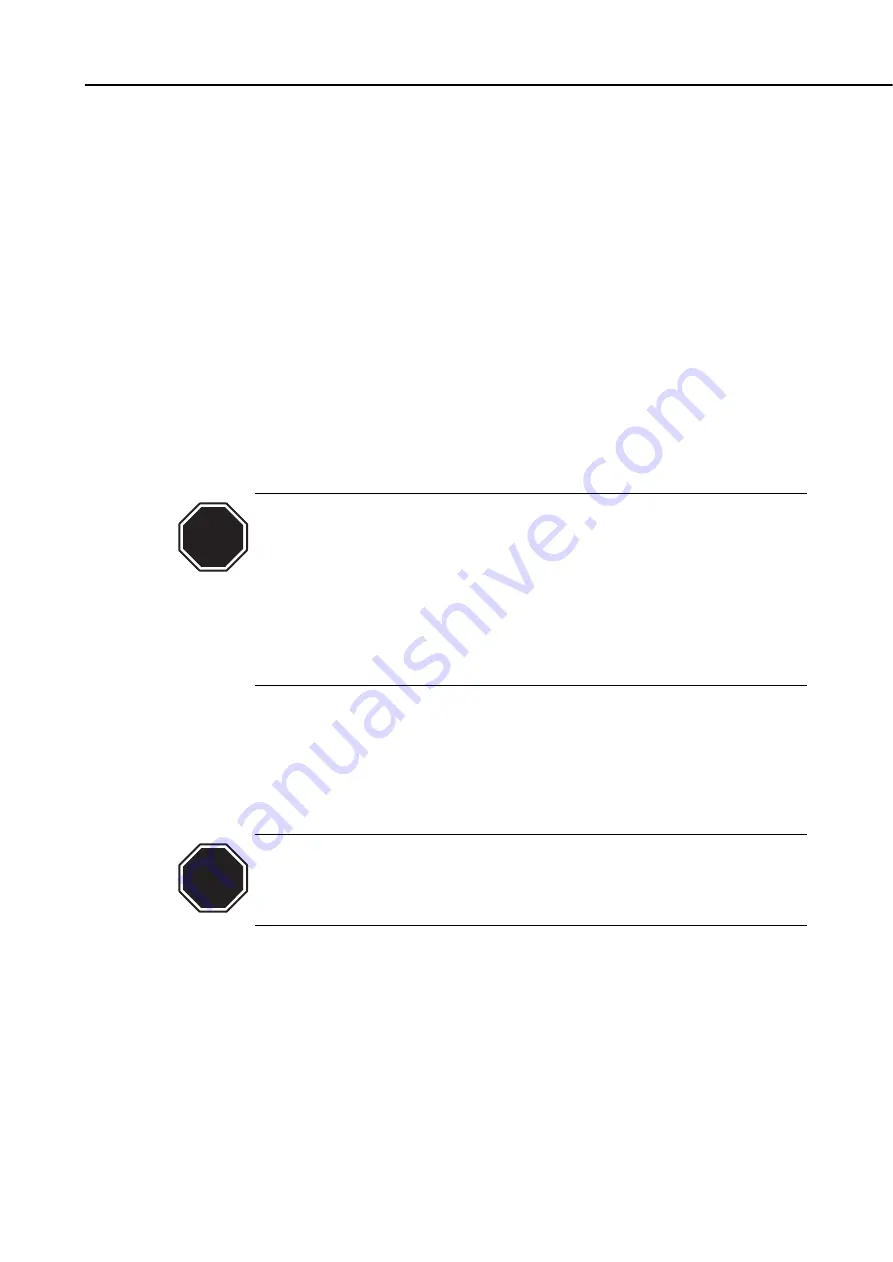
3.1.2 How to transport the printer to a different floor
If the printer has a take-up unit or other optional devices mounted on it, remove these
devices and have them packed for transportation.
Follow the steps shown in
a) When the printer is operating properly
is not operating properly due to breakdown or a power-supply problem, follow the
steps shown in
b) When the printer is not operating properly
a) When the printer is operating properly
1) Turn the
power switch
on.
2) Make sure that the roll media is completely rolled back into the media cassette. If
it is not, press the
Reverse Feed key
or alternatively the
Paper Feed/Cut key
to
wind back the media.
3) Remove the roll media from the roll media cassette.
4) Refer to
Part 3: 5.1 Installation mode (page 3-51)
, enter the Installation mode, and
then select "Ink drain" menu. It takes approximately 30 minutes to carry out the
"Ink drain" procedure.
• Never turn off the power switch, disconnect the power cord or open the
exterior covers (except for the lower-right cover) while the "Ink drain"
task is under way, as such actions will abort the procedure. If the
procedure is stopped accidentally, go back to step 4) and start again.
• The "Ink drain" operation will discharge approximately 900ml of ink from
the printer. If the waste-ink tank has ink in it when the "Ink drain"
command is selected, the printer may detect the waste-ink tank as being
full and stop halfway through the procedure. Make sure that an empty
waste-ink tank is installed before executing "Ink drain."
5) When the ink has been drained out, turn the
power switch
off.
6) Open the lower-left cover and remove the waste-ink tank. Remove the carriage
fixing plate (fastened by a screw) from inside the tank box.
7) Install an empty waste-ink tank.
8) Open the top cover, verify that the heads are capped properly, and then secure
the carriage fixing plate to the carriage
(
.
When attaching the carriage fixing plate, be careful not to move the
carriage by applying too much pressure. If the carriage moves when the
heads are capped, the rubber part of the cap may touch the nozzles and
may damage the print heads.
9) Disconnect the interface cable, and the power cord (the ground wire) from the
printer.
10) Raise all the foot adjusters to the highest position.
11) Refer to
Part 3: 2.1.3 Removing packing materials (Page 3-10)
and attach protective
materials and protective tapes.
12) Pack the printer into the packing box, and put the roll media, ink bottle, and
optional devices in another packing box for transportation.
Use the original packing material for the printer and optional devices; if it is not
available, pack them with a sufficient amount of cushioning materials.
3-25
BJ-W9000
Part 3: Operations
CAUTION
CAUTION
Содержание BJ-W9000
Страница 2: ...0201 GR 0 35 0 ...
Страница 3: ......
Страница 20: ...This page is intentionaly left blank ...
Страница 131: ...3 81 BJ W9000 Part 3 Operations This page intentionally left blank ...
Страница 143: ...4 5 BJ W9000 Part 4 Technical Reference This page intentionally left blank ...
Страница 199: ...4 61 Part 4 Technical Reference BJ W9000 This page intentionally left blank ...
Страница 251: ...5 31 BJ W9000 Part 5 Maintenance This page intentionally left blank ...
Страница 358: ...9 CIRCUIT DIAGRAM Refer to the Parts Catalog for the part layouts on each board Part 5 Maintenance BJ W9000 5 138 ...
Страница 359: ...5 139 BJ W9000 Part 5 Maintenance This page intentionally left blank ...
Страница 420: ...SERVICE MANUAL ...
Страница 440: ...Page 4 1 1 OPERATION OVERVIEW OVER Part 4 OPERATION VIEW ...
Страница 452: ...Page A 1 1 CIRCUIT DIAGRAM A 2 2 LOCATION OF ELECTRICAL COMPONENT ON THE PCB Part 6 APPENDIX ...
Страница 455: ...This document is printed on 100 recycled paper PRINTED IN JAPAN IMPRIME AU JAPON CANON INC ...






























