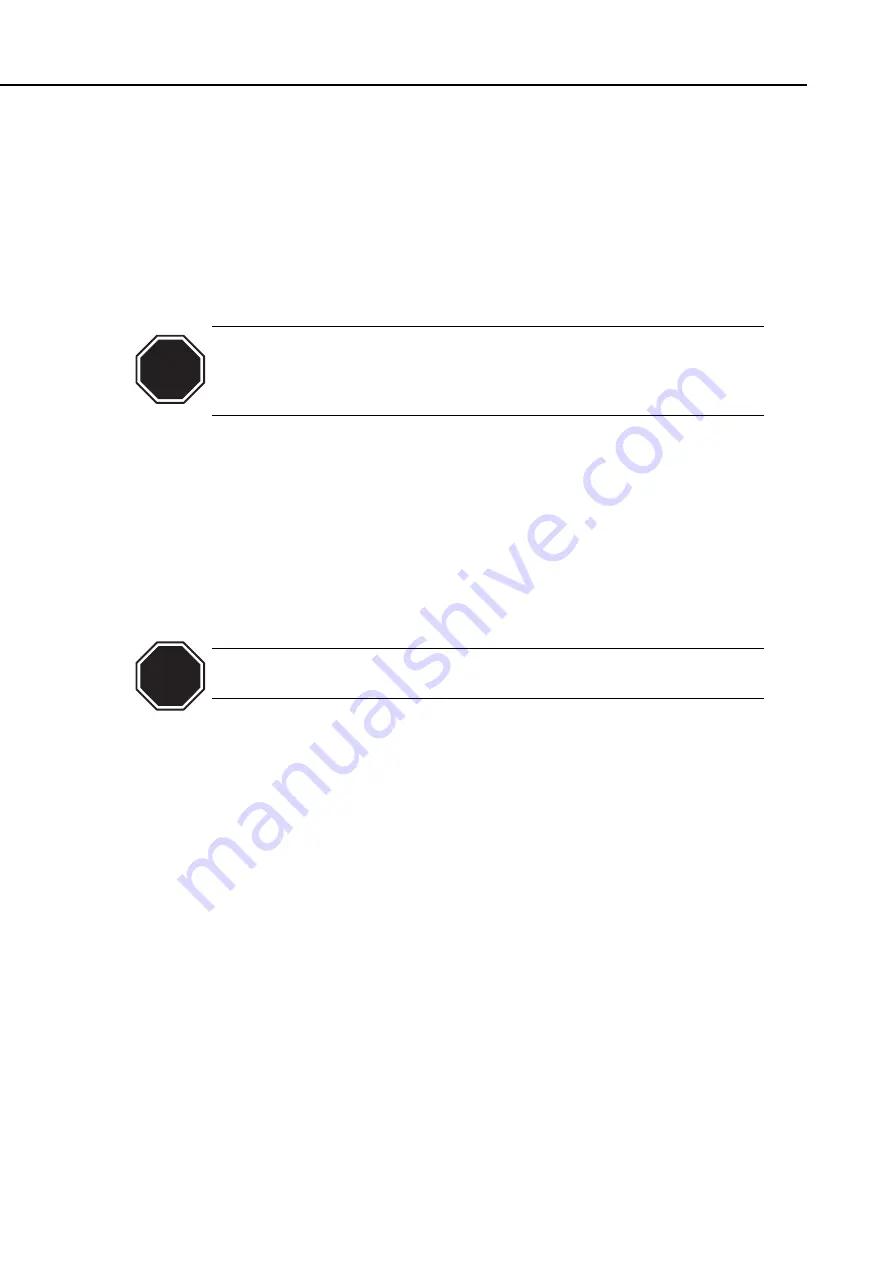
3.1.1 Moving the printer on the same floor
1) Open the lower-left cover and remove the waste-ink tank. Remove the carriage
fixing plate (fastened by a screw) from inside the tank box.
After removing the carriage fixing plate, replace the waste-ink tank and close the
lower-left cover.
2) Open the top cover and attach the cover switch tool.
3) Turn the
power switch
on, verify that the printer has gone through the capping
action ("Ready" is indicated on the message display), and then attach the carriage
fixing plate
(
When attaching the carriage fixing plate, be careful not to move the
carriage by applying too much pressure. If the carriage moves when the
heads are capped, the rubber part of the cap may touch the nozzles and
damage the print heads.
4) Make sure that the roll media is wholly rolled back into the media cassette. If it is
not, press the
Reverse Feed key
or alternatively the Paper
Feed/Cut key
to wind
back the media.
5) Turn the
power switch
off.
6) Remove the cover switch tool and close the top cover.
7) Disconnect the power cord, the ground wire and the interface cable.
8) Raise all the foot adjusters to the highest position.
9) Remove the four stopper plates from the main body (each fastened with a screw)
and pull out the handles.
10) Hold the extended handles and move the printer slowly.
If the printer is subjected to strong vibrations, it may cause ink leakage or
damage the print heads. Move the printer slowly and cautiously.
Part 3: Operations
BJ-W9000
3-24
CAUTION
CAUTION
Содержание BJ-W9000
Страница 2: ...0201 GR 0 35 0 ...
Страница 3: ......
Страница 20: ...This page is intentionaly left blank ...
Страница 131: ...3 81 BJ W9000 Part 3 Operations This page intentionally left blank ...
Страница 143: ...4 5 BJ W9000 Part 4 Technical Reference This page intentionally left blank ...
Страница 199: ...4 61 Part 4 Technical Reference BJ W9000 This page intentionally left blank ...
Страница 251: ...5 31 BJ W9000 Part 5 Maintenance This page intentionally left blank ...
Страница 358: ...9 CIRCUIT DIAGRAM Refer to the Parts Catalog for the part layouts on each board Part 5 Maintenance BJ W9000 5 138 ...
Страница 359: ...5 139 BJ W9000 Part 5 Maintenance This page intentionally left blank ...
Страница 420: ...SERVICE MANUAL ...
Страница 440: ...Page 4 1 1 OPERATION OVERVIEW OVER Part 4 OPERATION VIEW ...
Страница 452: ...Page A 1 1 CIRCUIT DIAGRAM A 2 2 LOCATION OF ELECTRICAL COMPONENT ON THE PCB Part 6 APPENDIX ...
Страница 455: ...This document is printed on 100 recycled paper PRINTED IN JAPAN IMPRIME AU JAPON CANON INC ...






























