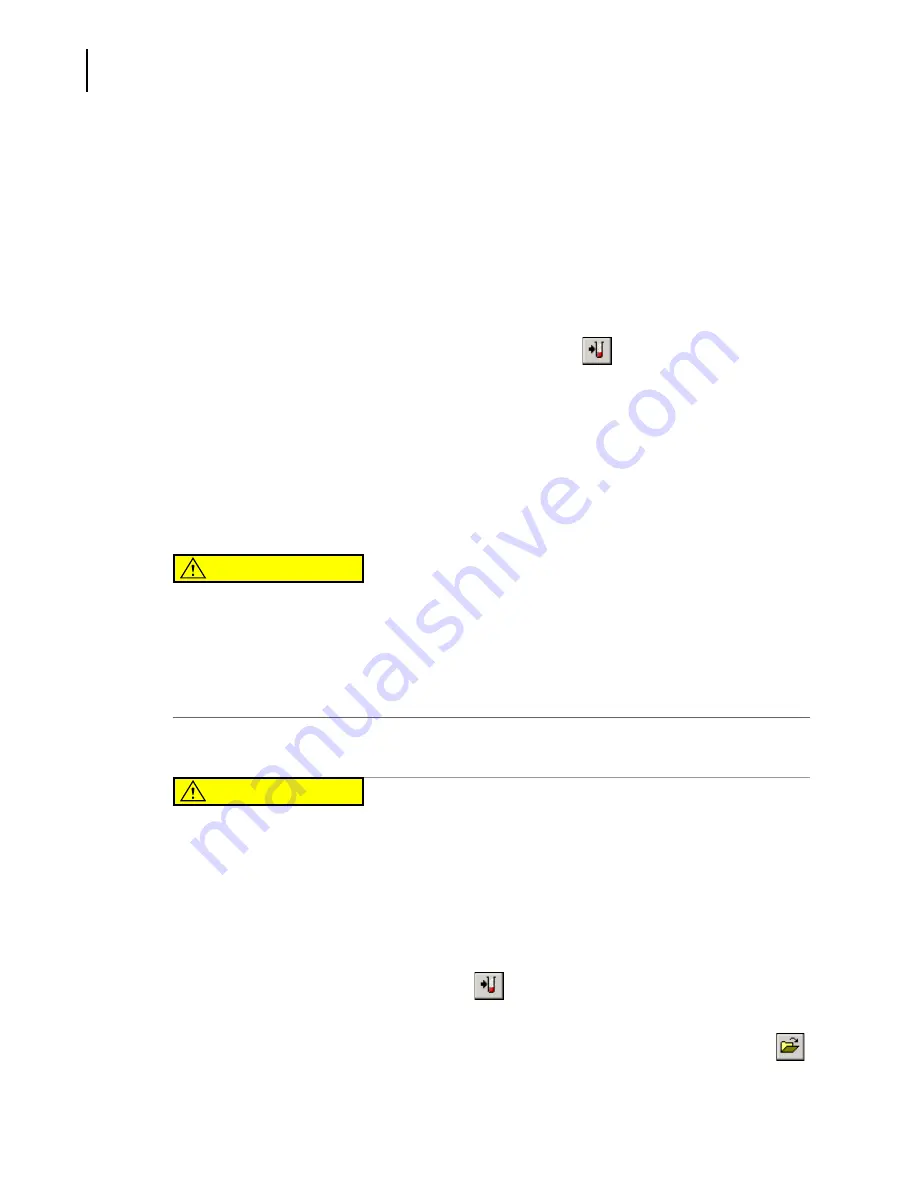
773232AH
10-58
Using Navios Software
View Menu
Float in Main Window
Checking this item floats the manager in the Main application window only; un-checking it allows
it to float anywhere on the desktop. If Float in Main Window is checked, double clicking the
Acquisition Manager title bar maximizes it.
Acquisition Manager – Modifying Panels and Worklists
The Acquisition Manager is used to create a Worklist for the Cytometer. It may also be used to create
or modify existing Panels or Worklists.
NOTE
A new test can be appended to the current panel by using the
button. The protocol selected for
the new test will be the same as the first protocol of the current panel.
NOTE
Tests in Acquisition Manager that are not in bold will always reflect the first test in the panel. If the first
protocol is changed, all tests in the panel not in bold will be updated to match the first protocol.
If a protocol is manually changed it will be shown in bold and will not be updated by any subsequent
change to the first protocol.
Always verify the worklist before starting acquisition whenever panels and worklists are modified.
CAUTION
Risk of erroneous quality control statistics. Panels containing QC regions must be
constructed from individual unique protocols. Do not use a panel constructed from
one protocol (with different parameter names) for QC database purposes.
Panels
1
Open the Panel to be modified.
CAUTION
Risk of reporting incorrect results. If you edit panels that are a part of different
worklists, the panels are not automatically updated in those worklists. When
opening a worklist that contain panels that have been modified, the worklist still
contains the original version of the panel. You need to re-construct the worklist in
order for it to have the latest versions of panels. Always clear the worklist and re-
select the panel if parameters have been edited or re-ordered when using Insert
Test.
2
To add tests to a Panel, use the Insert Test
button on the Acquisition Manager Toolbar.
Repeat this process as necessary. You may also insert multiple tests by using the Insert Panel
button. Alternate protocols may be selected once the tests have been added using the File
button inside the Worklist.
Содержание Navios
Страница 8: ...773232AH viii Safety Notice Safety Symbols ...
Страница 34: ...xxxiv Tables A 2 Code Related Specifications A 6 ...
Страница 38: ...773232AH xxxviii Introduction Graphics ...
Страница 44: ...773232AH 1 6 Use And Function Material Safety Data Sheets MSDS ...
Страница 72: ...773232AH 3 18 Operation Principles Plot Display ...
Страница 90: ...773232AH 4 18 Specifications Software Specifications 1 2 3 ...
Страница 140: ...773232AH 5 34 System Overview Using The System Help ...
Страница 154: ...773232AH 6 14 Daily Routine Cytometer Auto Startup ...
Страница 194: ...773232AH 8 16 Running Samples Data Review ...
Страница 412: ...773232AH 10 216 Using Navios Software Report Generator Error Log ...
Страница 446: ...773232AH 11 34 Cleaning Procedures Power The Cytometer Only On off ...
Страница 522: ...773232AH 13 30 Troubleshooting Cytometer Control Window Cannot Be Viewed ...
Страница 530: ...773232AH A 8 Bar code Specifications Checksum Algorithm ...
Страница 540: ...773232AH References 2 References ...
Страница 582: ...Index 36 Index ...
Страница 584: ...773232AH Warranty 2 Beckman Coulter Inc Customer End User License Agreement ...
Страница 585: ......
















































