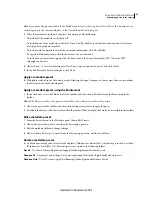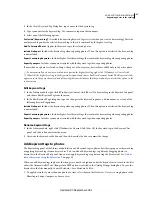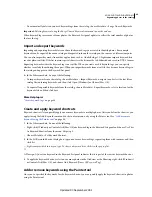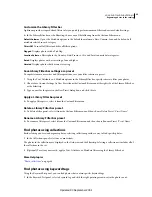91
USING PHOTOSHOP LIGHTROOM 2
Organizing photos in the catalog
2
In the Edit Keyword Set dialog box, type keyword tags in the text boxes. Overwrite or select and delete keyword tags
that you don’t want to include in the keyword set.
3
(Optional) To create a keyword set, choose Save Current Settings As New Preset from the Preset menu. Then, in
the New Preset dialog box, type a name for the keyword set and click Create.
4
Click Change to update the keyword sets.
Rename or delete keyword sets
1
In the Library module, choose Edit Set from the Keyword Set pop-up menu in the Keywording panel.
Note:
The Edit option isn’t visible if Recent Keywords is chosen in the Set pop-up menu.
2
In the Edit Keyword Set dialog box, choose the keyword set from the Preset menu.
3
Do one of the following:
•
To rename the keyword set, choose Rename Preset
“Name
Of Keyword Set”
from the Preset menu.
•
To delete the keyword set, choose Delete Preset
“Name
Of Keyword Set”
from the Preset menu.
Check and correct keyword spelling (Mac
OS)
When you check the spelling of keyword tags, Lightroom questions any words that aren’t in its dictionary. If a
questioned word is spelled correctly, you can confirm its spelling by adding the word to the dictionary. If a questioned
word is misspelled, you can correct it.
Note:
Spell-check commands and options may vary slightly between Mac OS v10.4 and v10.5.
1
In the Library module, click in the Keyword Tags text box of the Keywording panel.
2
Choose Edit > Spelling > Spelling (Mac
OS v10.4) or Edit > Spelling > Show Spelling And Grammar (Mac
OS
v10.5).
3
If necessary, in the dialog box, choose a language from the Dictionary pop-up menu near the bottom of the dialog
box. This is the dictionary Lightroom uses to check spelling.
4
As Lightroom finds unfamiliar words and other possible errors, click one of the following:
Ignore
Continues the spelling check without changing the text.
Guess
Suggests spelling options in the Guess text box. If no alternate spellings appear in the Guess text box for a
misspelled word, select the misspelled word in the text box next to the Correct button and type a different possible
spelling. Click Guess to see if spelling options appear in the Guess text box.
Find Next
Continues the spelling search.
Correct
Corrects a misspelling. Make sure that the correctly spelled word is in the Guess text box and click Correct. If
the suggested word is not the word you want, select a different word in the Guess text box or type the correct word in
the text box to the left of the Correct button.
Forget
Removes a word from the dictionary. This is useful, for example, for removing a misspelled a word that you
accidently added to the dictionary by clicking Correct or Learn.
Learn
Stores the unrecognized word in the dictionary, so that subsequent occurrences are not flagged as misspellings.
Highlight misspelled words (Mac
OS)
1
After entering keyword tags in the Library module, click in the Keyword Tags text box of the Keywording panel.
Updated 03 September 2009