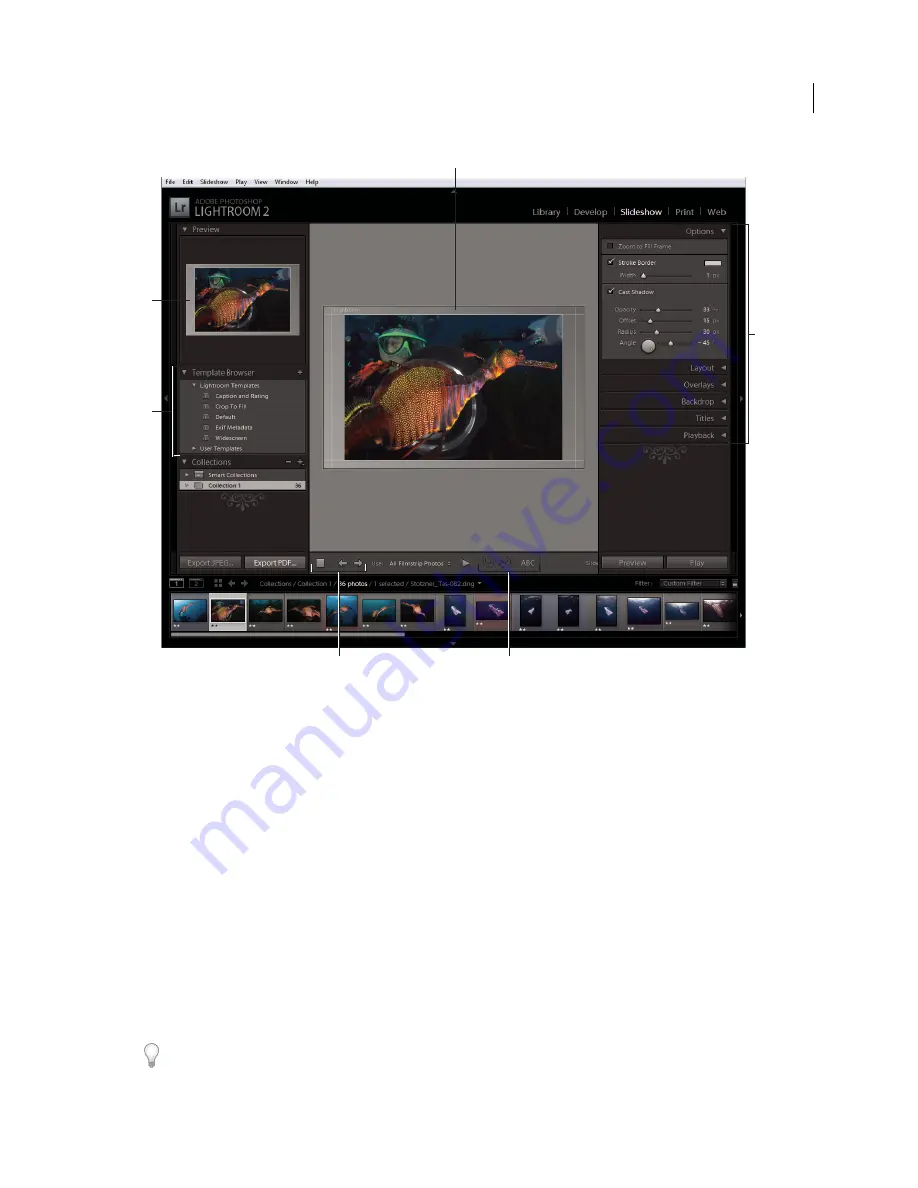
16
USING PHOTOSHOP LIGHTROOM 2
The Lightroom workflow
The Slideshow module
A.
Slide Editor view
B.
Template preview
C.
Slide show templates
D.
Panels for setting layout and playback options
E.
Playback controls
F.
Rotate and Add Text tools
If you want to share a slide show with others, or play it on another computer, you can export the slide show as an
Adobe PDF file. Exported slide shows play without music.
You can also play an
impromptu
slide show from the Library or Develop module. An impromptu slide show plays
using the current template and settings in the Slideshow module. This is a convenient way to view images at full screen
and rate, rotate, or delete images in a folder using keyboard shortcuts.
To create a slide show, follow these basic steps:
1.
Select images from the Library.
In the Library module, select photos in the Grid view or Filmstrip. Or select a folder, collection, or keyword to display
photos you want to include in the slide show. See “
Selecting photos in the Grid view and the Filmstrip
” on page 45.
Use the Quick Collection to assemble photos from multiple folders or with different keywords, or make a collection
from selected photos. Assembling the photos into a collection gives you more control over arranging the slide order
or modifying the slide show later. See “
Assemble photos into the Quick Collection
” on page 68 and “
Create or delete
collections and collection sets
” on page 67.
You can filter the photos in the Filmstrip of the Slideshow module by clicking the Use pop-up menu in the toolbar and
choosing All Photos, Selected Photos, or Flagged Photos.
B
A
C
E
F
D
Updated 03 September 2009






























