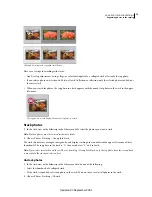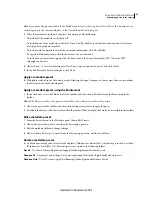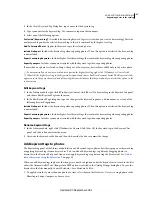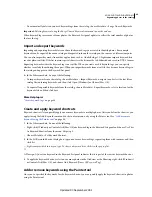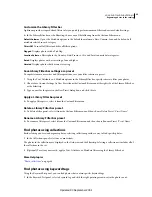82
USING PHOTOSHOP LIGHTROOM 2
Organizing photos in the catalog
2
In the Edit Capture Time dialog box, select the type of adjustment:
Adjust To A Specified Date And Time
Changes the capture time to the date and time you specify.
Shift By Set Number Of Hours (Time Zone Adjust)
Changes the capture time by the number of hours you add to or
subtract from the original time.
Change To File Creation Date For Each Image
Changes the capture time in the camera EXIF data to the file creation
date. If you select this option, skip step 3.
3
In the New Time area of the dialog box, do one of the following:
•
If you selected Adjust To A Specified Date And Time, type a new date and time in the Corrected Time text box. You
can also select the date and time values and then use the Up or Down Arrow buttons to increase or decrease the
values.
•
If you selected Shift By Set Number Of Hours, choose a value from the pop-up menu to adjust the time forward or back.
Important:
If more than one photo is selected in the Grid view, Lightroom changes the capture time for the active photo
by the specified adjustment. (The active photo is previewed in the Edit Capture Time dialog box.) Other photos in the
selection are adjusted by the same amount of time. If more than one photo is selected in the Filmstrip in Loupe, Compare,
or Survey view, the capture time is changed only on the active photo.
4
(Optional) To revert the capture time back to the original, select the photos in the Grid view or the Filmstrip and
choose Metadata > Revert Capture Time To Original.
Create and apply metadata presets
Create a metadata preset
Specific metadata can be saved as a preset for reuse on one or more photos. Using a metadata preset saves you the effort
of manually entering the same information for different photos.
1
From the Preset menu in the Metadata panel, choose Edit Presets.
Note:
You can also create a preset based on any IPTC metadata, caption, rating stars, and label entered in the Metadata
panel by choosing Save As New Preset after entering the data.
2
Type information for any of the following groups:
Basic Info
Lets you enter metadata for a caption, rating stars, and a text label.
IPTC Content
Writes metadata for a brief summary of the photo, a newscode found at the newscodes.org website, and
the name of the person who wrote the photo description.
IPTC Copyright
Writes metadata for the name of the copyright holder, usage rights granted for the photo, and web
address of the copyright holder.
IPTC Creator
Writes metadata for the name, address, contact information, website, and job title of the author of the
photo.
IPTC Image
Writes metadata for a publication description using guidelines listed at newscodes.org, a description of
the photo using guidelines specified by newscodes.org, and information about where the photograph was taken.
IPTC Status
Writes metadata for the title of the photo, any job number used for the photo assignment, instructions for
transmission, usage or rights of the photo, the name of the photographer, company or agency, and the owner of the
photo.
Keywords
Writes metadata for the listed keywords, appending them to any existing keywords applied to the photo.
Updated 03 September 2009