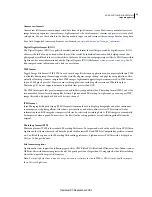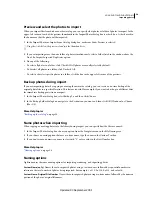25
USING PHOTOSHOP LIGHTROOM 2
Workspace and setup
Show controls in the Library module toolbar
Depending on which view is active in the Library module, the toolbar contains controls for browsing photos, applying
metadata, starting an impromptu slide show, rotating photos, and applying ratings, flags, or labels. The toolbar Info
box displays the filename of the selected photo.
1
To show controls in the toolbar, choose any of the following from the toolbar pop-up menu:
View Modes
Lets you select Grid View, Loupe View, Compare View, or Survey View.
Painter
(Grid view only) Lets you apply keywords and other attributes quickly by dragging the Painter tool across
photos.
Sorting
(not available in Compare view) Specifies the sort direction or sorting criteria for displaying the photo
thumbnails.
Flagging
Assigns, removes, and displays a Pick or Rejected flag for selected photos.
Rating
Assigns, removes, and displays rating stars for selected photos.
Color Label
Assigns, removes, and displays color labels for selected photos.
Rotate
Rotates selected photos clockwise or counterclockwise.
Navigate
Selects the previous or next image.
Slideshow
Plays an impromptu slide show of the photos.
Thumbnail Size
(Grid view only) Sets the size of the photo thumbnails.
Zoom
(Loupe view only) Zooms the view in or out.
Info
Displays the filename of the selected photo.
Compare
(Compare view only) Displays options for zooming, swapping, and selecting compared photos.
Label
(Survey view only) Displays Survey view label.
2
(Optional) Choose a selected item in the toolbar pop-up menu to remove the control from the toolbar.
Show or hide the toolbar
❖
Choose View
> Show/Hide Toolbar or press the T key to toggle the toolbar on or off.
Change toolbar icons
❖
On the right side of the toolbar, click the menu
and select or deselect items to display in the toolbar.
Displaying the Library on a second monitor
You can open a window that displays a second view of the Library. This second window displays the photos that are
selected in the Library module, and uses the Library module view options that are specified in the primary Lightroom
window for Grid and Loupe view. The second window can stay open regardless of which module you’re working in,
so it’s easy to view and select different photos at any time. If you have a second monitor connected to the computer
that runs Lightroom, you can display the second window on that screen.
Updated 03 September 2009