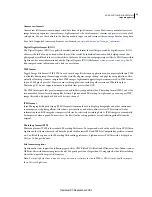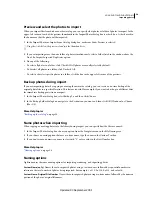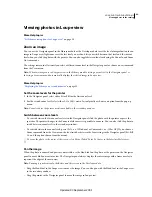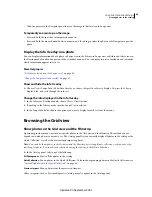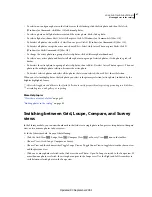34
USING PHOTOSHOP LIGHTROOM 2
Importing photos
Preview and select the photos to import
When you import files from disk or another catalog, you can specify what photos or folder of photos to import. In the
upper-left corner of each of the preview thumbnails in the Import Photos dialog box is a check box. A check mark in
the box means that the photo will be imported.
1
In the Import Photos or Import From Catalog dialog box, make sure Show Preview is selected.
Drag the slider below the previews to adjust the thumbnail size.
2
If you’re importing more than one folder of photos simultaneously, select a folder listed in the window above the
Don’t Re-Import Suspected Duplicates option.
3
Do any of the following:
•
To select all photos in a folder, click Check All. All photos are usually selected by default.
•
To deselect all photos in a folder, click Uncheck All.
•
To select or deselect specific photos in a folder, click the box in the upper-left corner of the previews.
Back up photos during import
If you are importing photos by copying or moving them into the catalog, you can create a one-time backup of the
original photo files in a specified location. This feature is useful, for example, if you want to back up to a different drive
for immediate backup protection on import.
1
In the Import Photos dialog box, select Backup To and then click Choose.
2
In the Backup Folder dialog box, navigate to the destination you want, and then click OK (Windows) or Choose
(Mac
OS).
More Help topics
“
Backing up the catalog
” on page 54
Name photos when importing
When copying or moving photos into the library during import, you can specify how the files are named.
1
In the Import Photos dialog box, choose an option from the Template menu in the File Naming area.
2
If you choose a naming option that uses a custom name, type the name in the Custom Text box.
3
If you don’t want a numeric sequence to start with “1,” enter a value in the Start Number box.
More Help topics
“
Naming options
” on page 34
Naming options
Lightroom uses the same naming options for importing, renaming, and exporting photos.
Custom Name (x of y)
Names the auto-imported photos using a custom name, followed by sequential numbers in
relation to the total number of photos being imported. For example, 1 of 10, 2 of 10, 3 of 10, and so forth.
Custom Name - Original File Number
Names the auto-imported photos using a custom name, followed by the numeric
portion of the photos’ original filenames.
Updated 03 September 2009