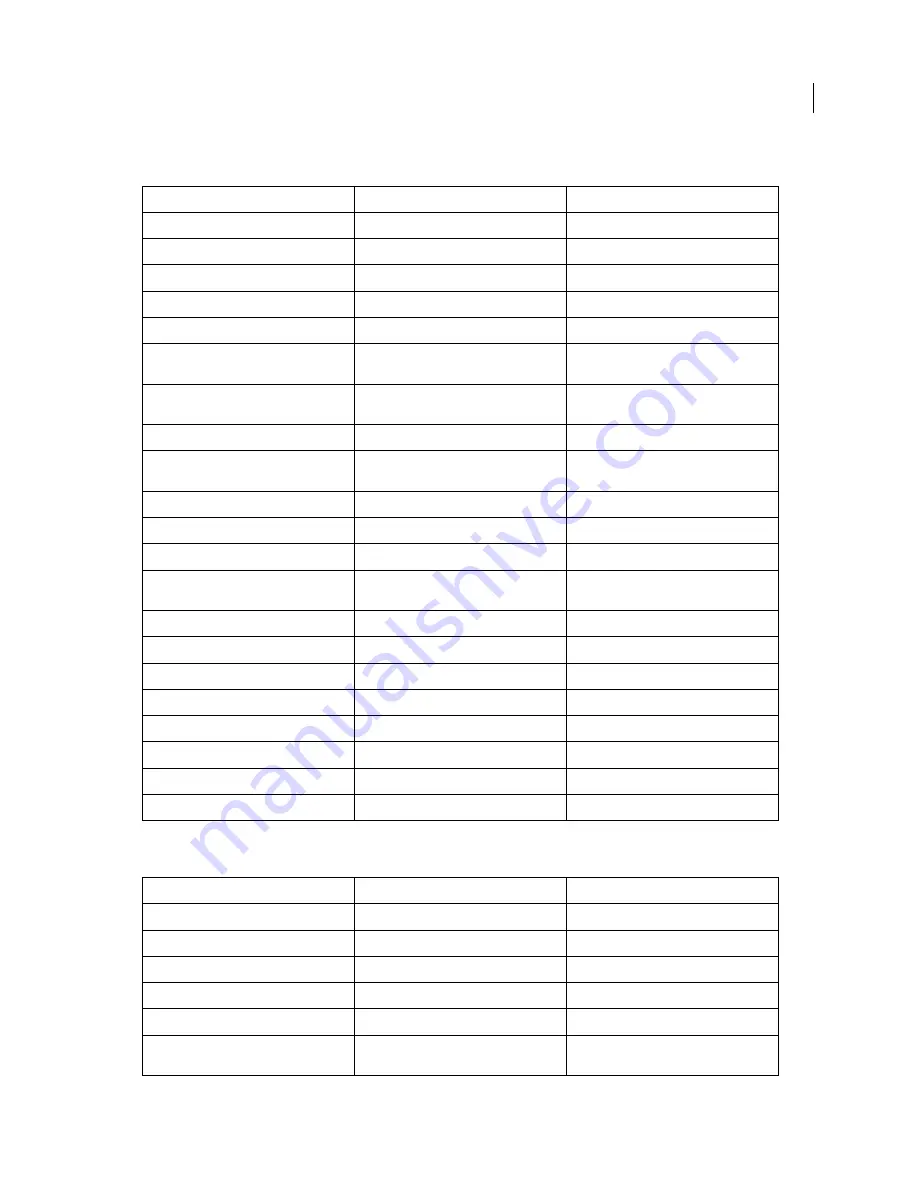
172
USING PHOTOSHOP LIGHTROOM 2
Keyboard shortcuts
Keys for managing photos and catalogs
Keys for comparing photos in the Library module
Result
Windows
Mac OS
Import photos from disk
Ctrl + Shift + I
C Shift + I
Open catalog
Ctrl + O
C O
Open Preferences
Ctrl + , (comma)
C , (comma)
Open Catalog Settings
Ctrl + Alt + , (comma)
C , (comma)
Create a new folder in the Library module
Ctrl + Shift + N
C Shift + N
Create virtual copy (Library and Develop
module only)
Ctrl +
‘ (apostrophe)
C
‘ (apostrophe)
Show in Explorer
/ Finder (Library and
Develop module only)
Ctrl + R
C R
Go to next/previous photo in the Filmstrip
Right Arrow/Left Arrow
Right Arrow/Left Arrow
Select multiple folders or collections (in
Library, Slideshow, Print, and Web modules)
Shift-click or Ctrl-click
Shift-click or Command-click
Rename photo (in Library module)
F2
F2
Delete selected photo(s)
Backspace or Delete
Delete
Remove selected photo(s) from catalog
Alt + Backspace
Delete
Delete selected photo(s) and move to
Recycling Bin (Windows) or Trash (Mac
OS)
Ctrl + Alt + Shift + Backspace
C Shift + Delete
Delete rejected photo(s)
Ctrl + Backspace
C Delete
Edit in Photoshop
Ctrl + E
C E
Open in other editor
Ctrl + Alt + E
C E
Export selected photo(s)
Ctrl + Shift + E
C Shift + E
Export with previous settings
Ctrl + Alt + Shift + E
C Shift + E
Open plug-in manager
Ctrl + Alt + Shift + , (comma)
C Shift + , (comma)
Print selected photo
Ctrl + P
C P
Open Page Setup dialog box
Ctrl + Shift + P
C Shift + P
Result
Windows
Mac OS
Switch to Loupe view
E or Enter
E or Return
Switch to Grid view
G or Esc
G or Esc
Switch to Compare view
C
C
Switch to Survey view
N
N
Switch from Grid to Loupe view
Spacebar or Z
Spacebar or Z
Swap select and candidate photos in
Compare view
Down Arrow
Down Arrow
Updated 03 September 2009






















