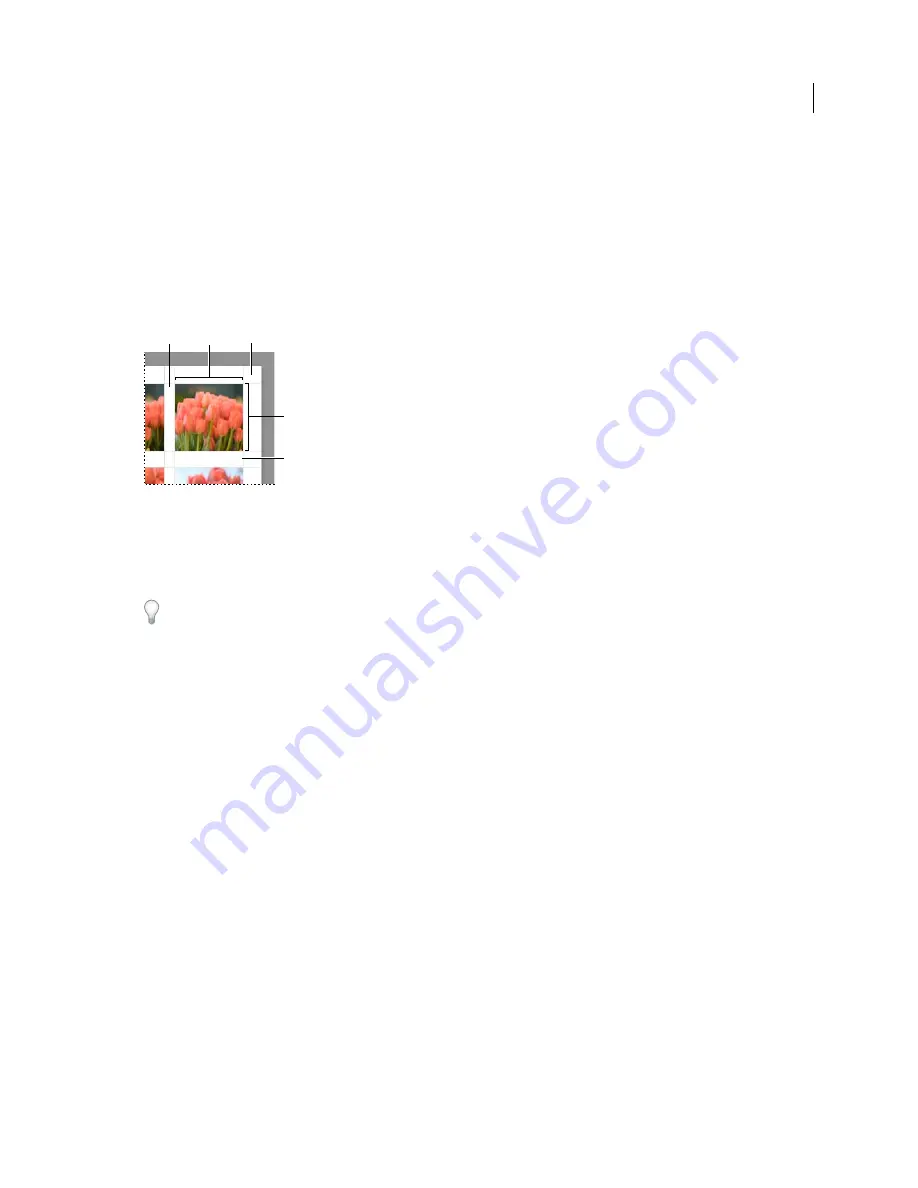
153
USING PHOTOSHOP LIGHTROOM 2
Printing photos
Layout panel controls
Ruler Units
Sets the ruler measurement units used in the work area.
Margins
Sets the page margins. All cells fit within the margins. Move the slider, enter a margin value, or drag the
margin indicators in the work area.
Page Grid
Defines the number of image cell rows and columns on a page.
Cell Spacing
Defines the space between cells for rows and columns.
Cell Size
Defines the size of the image cells.
Margins and guides
A.
Vertical cell spacing
B.
Cell width
C.
Margin
D.
Cell height
E.
Horizontal cell spacing
Print a contact sheet
1
In the Library module, select photos for the contact sheet.
The photos can be put into the Quick Collection, or you can create a collection to save the photo selection for reuse.
2
In the Print module, choose a contact sheet template from the Template Browser.
3
If necessary, choose a paper size and printer.
4
In the Overlays panel, select the text options you want printed.
5
(Optional) In the Print Job panel, select Draft Mode Printing.
6
Click Print.
More Help topics
“
Selecting photos in the Grid view and the Filmstrip
” on page 45
“
Assemble photos into the Quick Collection
” on page 68
Create custom print templates
Saving a custom template preserves any modifications you’ve made to the image cells and margins, as well as any
overlays and print settings you’ve specified. After it is saved, the custom template is listed in the Template Browser for
reuse. You can create new folders in the Template Browser to help organize your templates.
Save custom print templates
1
In the Template Browser of the Print module, select a template on which to base your custom template, and modify
the layout.
2
Set the options in the Image Settings; Layout; Rulers, Grid & Guides; Overlays; and Print Job panels.
B
A
C
D
E
Updated 03 September 2009






























