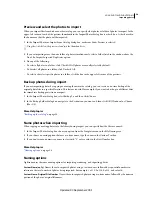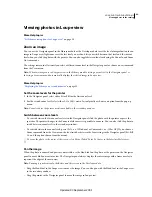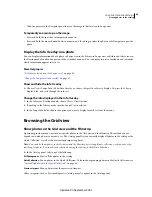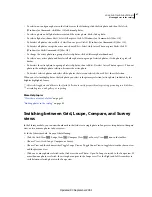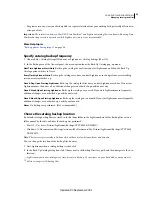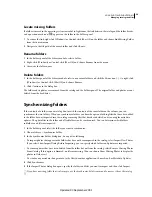47
USING PHOTOSHOP LIGHTROOM 2
Viewing photos in the catalog
•
To select non-contiguous photos in the Grid view or the Filmstrip, click the first photo and then Ctrl-click
(Windows) or Command-click (Mac
OS) additional photos.
•
To select a photo and all photos between it and the active photo, Shift-click a photo.
•
To select all photos, choose Edit > Select All or press Ctrl+A (Windows) or A (Mac
OS).
•
To deselect all photos, choose Edit > Select None or press Ctrl+D (Windows) or D (Mac
OS).
•
To deselect all photos except the active one, choose Edit > Select Only Active Photo or press Shift+Ctrl+D
(Windows) or Shift+D (Mac
OS).
•
To change the active photo in a group of selected photos, click a different photo thumbnail.
•
To select a new active photo and deselect all other photos in a group of selected photos, click a photo’s grid cell
border.
•
To deselect the active photo in a group of selected photos, choose Edit > Deselect Active Photo or press /. The next
photo in the multiple-photo selection becomes the active photo.
•
To deselect selected photos and select all the photos that were unselected, choose Edit > Invert Selection.
When you select multiple photos, the first photo you select is the primary selection (active photo), indicated by the
brighter highlighted frame.
After selecting photos, add them to the Quick Collection to easily prepare them for printing, presenting in a slide show,
assembling into a web gallery, or exporting.
More Help topics
“
View the contents of a folder
” on page 61
“
Finding photos in the catalog
” on page 92
Switching between Grid, Loupe, Compare, and Survey
views
In the Library module, you can view thumbnails in the Grid view, a single photo in Loupe view, two photos in Compare
view, or two or more photos in Survey view.
❖
In the Library module, do any of the following:
•
Click the Grid View
, Loupe View
, Compare View
, or Survey View
icon in the toolbar.
•
Choose View
> Grid, Loupe, Compare, or Survey.
•
Choose View and then choose either Toggle Loupe View or Toggle Zoom View to toggle between the chosen view
and the previous view.
•
With one or more photos selected in the Grid view, choose Photo
> Open In Loupe to switch to the Loupe view. If
more than one photo is selected, the active photo opens in the Loupe view. Use the Right and Left Arrow keys to
cycle between selected photos in the Loupe view.
Updated 03 September 2009