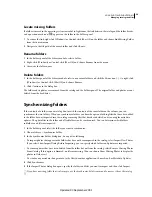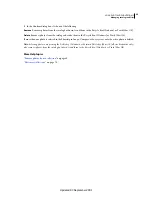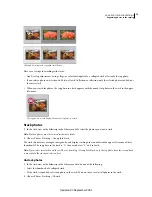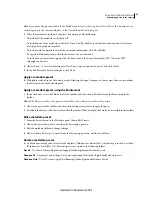71
USING PHOTOSHOP LIGHTROOM 2
Organizing photos in the catalog
2
Navigate to and select a smart collection .lrsmcol settings file, and click Import.
Lightroom adds the smart collection to the Collections panel and adds any photos in the current catalog that meet the
smart collection criteria.
Export a collection as a catalog
You can export a collection of photos as a new catalog. When you create a catalog from a collection of photos, the
settings in the photos are exported to the new catalog.
Note:
Exporting a smart collection as a catalog adds the photos in the smart collection to the new catalog. It does not
export the rules or criteria that constitute the smart collection.
1
Select the collection or smart collection that you want to use to create a catalog.
2
Right-click (Windows) or Control-click (Mac
OS) the collection name and choose Export This Collection As A
Catalog.
3
Specify the name, location, and other options for the catalog, and then click Save (Windows) or Export Catalog
(Mac
OS).
More Help topics
“
Combine or merge catalogs
” on page 53
Grouping photos into stacks
About stacks
You can create stacks to group a set of visually similar photos together, making them easy to manage. Stacks are useful
for keeping multiple photos of the same subject or a photo and its virtual copies in one place, and they reduce clutter
in the Grid view and the Filmstrip.
For example, you may want to create a stack to group multiple photos of a portrait session taken with the same pose,
or for photos taken at an event using your camera’s burst mode or auto-bracket feature. When you take photos this
way, you end up with many similar variations of the same photo, but you usually only want the best one to appear in
the Grid view or the Filmstrip. Stacking the photos lets you easily access them all in one place instead of having them
scattered across rows of thumbnails.
When grouping photos in a stack, the photos are stacked according to their sort order in the Grid view, with the active
photo at the top of the stack.
A stack is collapsed when stacked photos are grouped under the thumbnail of the top photo in the Grid view or the
Filmstrip. A stack is expanded when all photos in a stack are visible in the Grid view or the Filmstrip.
Updated 03 September 2009