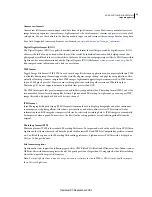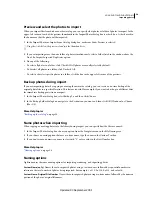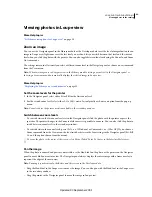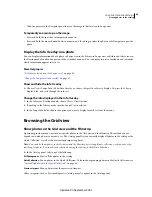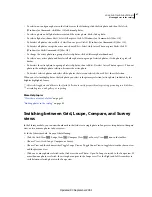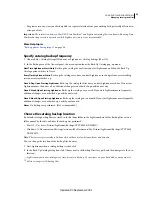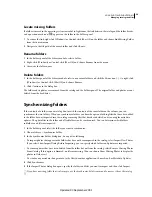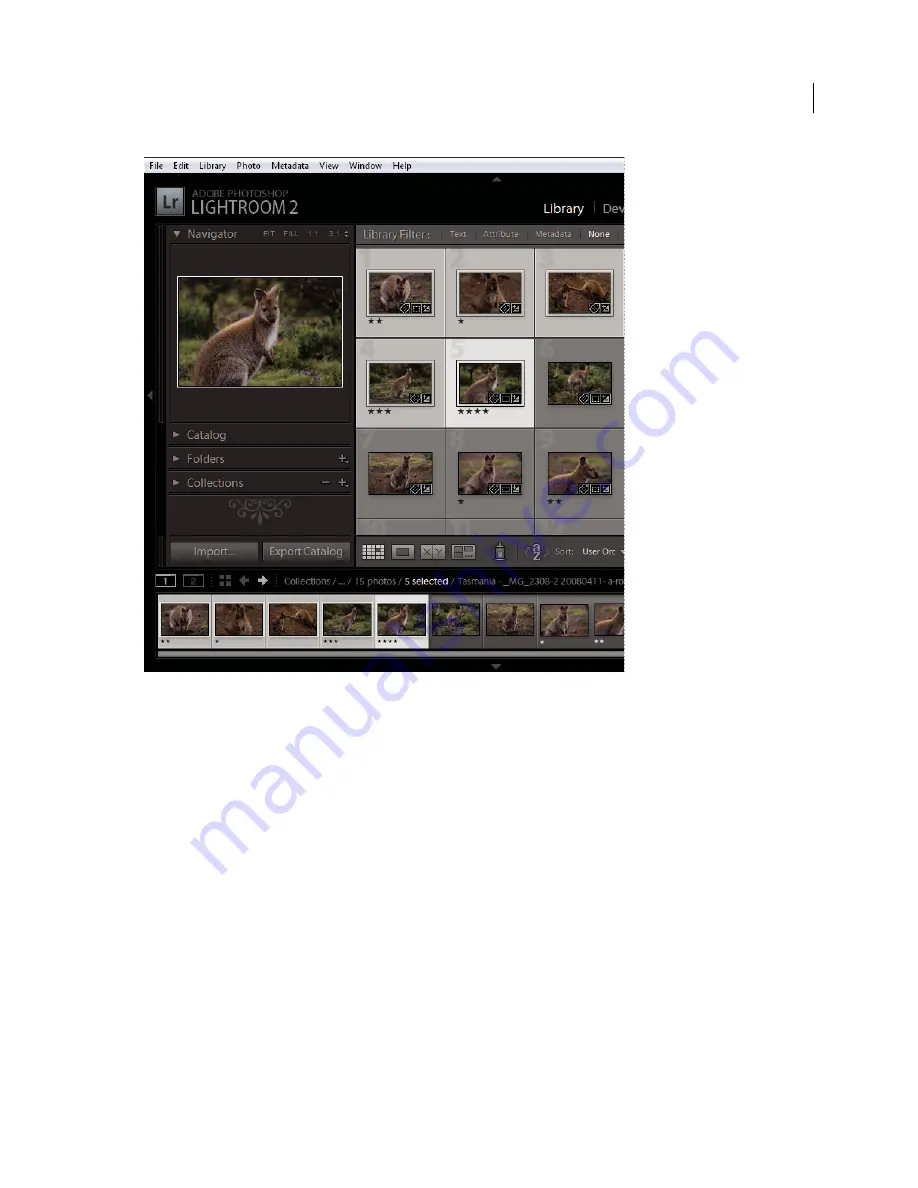
46
USING PHOTOSHOP LIGHTROOM 2
Viewing photos in the catalog
When multiple photos are selected, the lightest colored cell indicates the active photo.
When you have several photos selected, you can click any selected photo to make it active without deselecting the other
photos. If you click a photo outside the selection, it becomes the active photo, and all other photos are deselected.
When you have more than one photo selected in the Grid view and you make changes such as applying ratings, labels,
or adding metadata, those changes are applied to all of the selected photos.
When you have more than one photo selected in the Filmstrip and you’re in Loupe, Compare, or Survey view, changes
such as applying ratings, labels, or adding metadata are applied only to the active photo.
Note:
You can also select or deselect flagged photos in the Grid view and the Filmstrip. See “
Select flagged photos
” on
page
78.
1
(Optional) In the Library module, select items in the Catalog, Folders, or Collections panel to display the photos
you want to use. Or, select a keyword tag in the Keyword List panel. If desired, specify criteria in the Library Filter
bar to narrow the selection.
Note:
To select photos using the Keyword List panel, click the white arrow to the right of the image count. Photos that
contain that tag display in the Grid view and the Filmstrip.
2
In the Grid view or the Filmstrip, do any of the following:
•
To select a photo, click a photo thumbnail.
Updated 03 September 2009