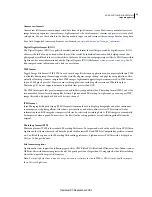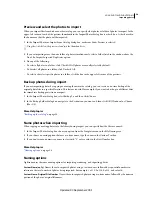24
USING PHOTOSHOP LIGHTROOM 2
Workspace and setup
Sync With Opposite Panel
Applies the same hide/show panel behavior to the left and right panels or to the top and
bottom panels.
Resize the width of a panel group
❖
Move the pointer over the inside edge of a panel group, and when the pointer becomes a double-arrow, drag the
panel.
Remove or restore a panel from a group
If you don’t use a panel often, you can hide it from view.
❖
Right-click (Windows) or Control-click (Mac
OS) on any panel header in the group, and then choose the panel name.
Change the Lightroom screen mode
You can change the screen display to hide the title bar; the title bar and the menus; or the title bar, menus, and panels.
•
Choose Window
> Screen Mode, and then choose an option.
•
When in Normal, Full Screen With Menubar, or Full Screen mode, press the F key to cycle through those three
modes.
•
Press Ctrl+Alt+F (Windows) or F (Mac
OS) to switch to Normal screen mode from Full
Screen With Menubar or Full Screen mode.
•
Press Shift+Ctrl+F (Windows) or Shift+F (Mac
OS) to enter Full Screen And Hide Panels mode, which
hides the title bar, menus, and panels.
•
When in Full Screen And Hide Panels screen mode, press Shift-Tab and then the F key to display the panels and
menu bar.
Note:
Full Screen mode and Full Screen And Hide Panels mode in Mac OS hide the Dock. If you start Lightroom and do
not see the Minimize, Maximize, or Close buttons for the application, press the F key once or twice until they appear.
Turn off all settings in a panel
You can temporarily turn off all the settings in a panel of the Develop module or the filtering in the Filmstrip.
❖
Click the Panel On/Off icon
.
Dim or hide the Lightroom interface
Use Lights Out to dim or black out the Lightroom interface so that your photo stands out on screen.
❖
Choose Window
> Lights Out and then choose an option. You can press the L key to cycle through the three
options.
Customize Lights Out in the Interface Preferences by specifying the dim level and screen color.
The toolbar
You can hide the toolbar or customize it in the Library and Develop modules to include the items you need.
Updated 03 September 2009