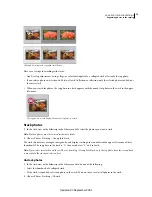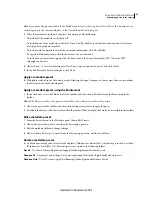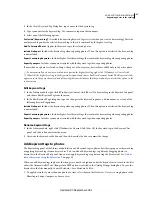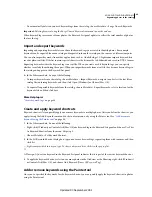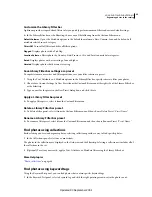80
USING PHOTOSHOP LIGHTROOM 2
Organizing photos in the catalog
If you don’t write adjustments and settings metadata to XMP automatically, you can select a file and choose Metadata >
Save Metadata To File.
Save metadata changes to a file manually
To manually save metadata changes to a photo in Lightroom, do one of the following:
•
Select one or more photos in the Grid view of the Library module and choose Metadata > Save Metadata To File(s),
or press Ctrl+S (Windows) or S (Mac
OS).
•
Click the Metadata File Needs To Be Updated icon
in a thumbnail in the Grid view of the Library module, and
then click Save.
•
If you’re working with a DNG file, choose Metadata > Update DNG Previews
& Metadata to save metadata changes
to the file and also generate a preview based on the current raw processing settings.
View photo metadata
In the Library module, the Metadata panel displays the filename, file path, rating, text label, and EXIF and IPTC
metadata of selected photos. Use the pop-up menu to choose a set of metadata fields. Lightroom has premade sets that
display different combinations of metadata.
❖
With one or more photos selected in the Grid view, or with a single photo selected in the Filmstrip in Loupe,
Compare, or Survey view, choose any of the following from the pop-up menu at the top of the Metadata panel:
Default
Shows the filename, copy name, folder, rating, text label, and a subset of IPTC and EXIF metadata.
All
Shows the filename, copy name, file path, rating, text label, and all EXIF and IPTC metadata.
All Plug-in Metadata
Displays custom metadata created by third-party plug-ins. If you don’t have any plug-ins
installed, filename, copy name, and folder are displayed.
EXIF
Shows the filename, file path, and EXIF metadata.
IPTC
Shows the filename and all IPTC metadata.
Large Caption
Shows a large caption edit box and the copyright box.
Location
Shows the filename, copy name, folder, title, caption, and location fields.
Minimal
Shows the filename, rating, plus Caption and Copyright metadata.
Quick Describe
Shows the filename, copy name, file path, rating, and the following EXIF and IPTC metadata:
Dimensions, Date Time, Camera, Title, Caption, Copyright, Creator, and Location.
In the Metadata panel, if an IPTC metadata field displays an arrow, clicking the arrow is a quick way to find and
view all photos containing the specific metadata.
If multiple photos with different metadata settings are selected, the metadata fields display <mixed>. To show the
metadata for the photo that’s targeted (active) within the selection, choose Metadata > Show Metadata For Target
Photo Only. If more than one photo is selected in the Filmstrip in Loupe, Compare, or Survey view, the Metadata panel
displays metadata only for the active photo.
More Help topics
“
Find photos using Metadata filters
” on page 94
Updated 03 September 2009