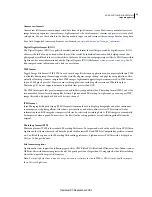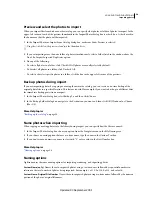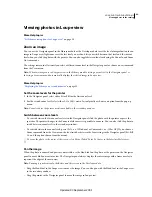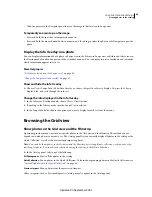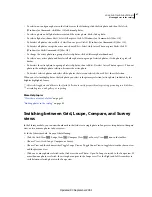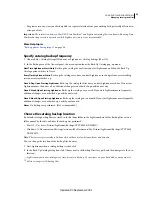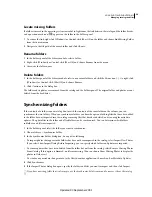45
USING PHOTOSHOP LIGHTROOM 2
Viewing photos in the catalog
More Help topics
“
Photo collections
” on page 66
“
Finding photos in the catalog
” on page 92
“
View the contents of a folder
” on page 61
“
Filtering and rating photos
” on page 75
Navigate between photos
In the Library module, you navigate between images by selecting the previous or next photo.
❖
In any view of the Library module, do one of the following:
•
To select the previous photo, press the Left Arrow key, click the Select Previous Photo icon
in the toolbar, or
choose Library > Previous Selected Photo.
•
To select the next photo, press the Right Arrow key, click the Select Next Photo icon
in the toolbar, or choose
Library > Next Selected Photo.
Note:
Make sure Navigate is chosen from the toolbar menu for the Select Previous Image and Select Next Image icons to
appear.
Rearrange photos in the Grid view
❖
In the Grid view, do any of the following to rearrange photos in the grid:
•
Click the Sort Direction icon
in the toolbar.
•
Choose a sort option from the Sort pop-up menu in the toolbar.
•
If you have selected a regular collection or the lowest folder in a folder hierarchy, drag from the center of a
thumbnail to sort in any order.
Note:
If you have selected a smart collection or a folder that contains other folders, User Order is not available in the Sort
pop-up menu, and you cannot drag to sort photos in any order.
Change the thumbnail size in the Grid view
1
In the Grid view, choose Thumbnail Size from the toolbar menu.
The Thumbnails control is not available unless this option is selected.
2
Drag the Thumbnails slider.
Selecting photos in the Grid view and the Filmstrip
You select photos in the Grid view that you want to work with in the Library or other modules. The photos you select
are reflected in the Filmstrip. Likewise, the specific photos selected in the Filmstrip are displayed in the Grid view.
When you select a photo, it becomes the active photo. You can select multiple photos, but only one photo at a time is
the active photo. Selected photos are indicated in the grid and the Filmstrip by a thin white border and a cell color that
is lighter than unselected photos. The lightest colored cell indicates the active photo.
Updated 03 September 2009