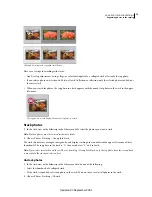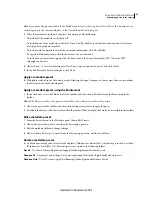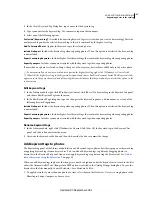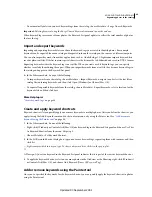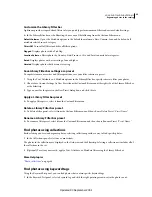84
USING PHOTOSHOP LIGHTROOM 2
Organizing photos in the catalog
Copy and paste metadata between photos
Copying and pasting metadata from one photo to selected photos provides a fast way to add information and IPTC
metadata to photos. Using the Copy Metadata and Paste Metadata commands saves you the effort of repeatedly typing
the same metadata into photos.
1
In the Grid view, select a photo that you want to copy metadata from and choose Metadata > Copy Metadata.
2
In the Copy Metadata dialog box, select the information and IPTC metadata that you want to copy, and then click Copy.
3
Select photos in the Grid view, and choose Metadata > Paste Metadata.
Synchronize metadata between photos in the catalog
Specific metadata in selected photos can be synchronized with metadata in another photo. This provides a fast way to
add information and IPTC metadata to photos. Synchronizing metadata saves you the effort of repeatedly typing the
same metadata into photos.
1
Select a photo in the Grid view that has metadata that other photos will synchronize to. This becomes the active
photo.
2
Ctrl-click (Windows) or Command-click (Mac
OS) to select photos that will synchronize with the active photo.
Shift-click to select contiguous photos.
3
Do one of the following:
•
Click the Sync Metadata button below the panels on the right.
•
Choose Metadata > Sync Metadata.
4
In the Synchronize Metadata dialog box, select the metadata that you want and then click Synchronize.
Note:
The metadata you select to synchronize overwrites existing metadata in the selected photos.
Synchronize Lightroom metadata with Camera Raw and Adobe
Bridge
By default, Lightroom metadata is saved to the catalog file. For Camera Raw, Photoshop, and Adobe Bridge to view
changes to Lightroom metadata, including Develop module adjustment settings, metadata changes must be saved to
XMP in Lightroom. When you save metadata to a raw file, the changes are saved in an XMP sidecar file. With other
file types, the metadata is saved in the file itself.
Note:
Keyword hierarchies created in any of these applications are preserved, and no data is lost, even though they might
not appear in one or more of the applications. Versions earlier than Camera Raw
4.1 may not recognize some of the
Develop module adjustments made in Lightroom.
More Help topics
“
About metadata and XMP
” on page 79
“
Change catalog settings
” on page 54
“
Save metadata changes to a file manually
” on page 80
“
Set Library view options for the Grid view
” on page 49
Updated 03 September 2009