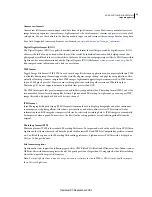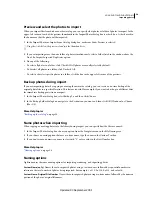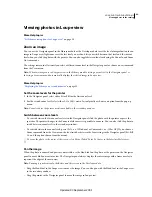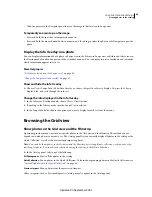31
Chapter 4: Importing photos
Importing photos into the Adobe® Photoshop® Lightroom® library is the first step in working with your photos. You
can import photos directly from a camera, memory card reader, or other storage device.
More Help topics
“
Importing photos into Lightroom: Basic workflow
” on page 8
Importing photos into your library
Set import and file-handling preferences
You set import preferences in the Import and File Handling panels of the Preferences dialog box. You can also change
preference settings in the Auto Import Settings dialog box (see “
Importing photos automatically
” on page 39) and in
the Catalog Settings dialog box (see “
Change catalog settings
” on page 54).
1
From the Lightroom main menu, choose Edit > Preferences (Windows) or Lightroom
> Preferences (Mac
OS).
2
In the Import preferences, do any of the following:
•
To allow the import dialog box to be opened automatically after connecting a camera or memory card reader to
your computer, select the Show Import Dialog When A Memory Card Is Detected option. If this option is not
selected, Lightroom does nothing when a camera or memory card is connected. (You can still choose File
> Import
Photos From Device.)
•
To not use the folder names that your camera creates, select Ignore Camera-Generated Folder Names When
Naming Folders.
•
To import duplicate JPEG files and raw files separately, select the Treat JPEG Files Next To Raw Files As Separate
Photos option. Deselect this option to import only a single file. Select this option if you want XMP metadata
changes made in Lightroom to be applied to both the raw file and the JPEG file.
•
To specify how DNG files are imported, specify options in the Import DNG Creation section. For more
information on DNG files, see “
Convert photos to DNG
” on page 62.
3
In File Handling preferences, do any of the following:
•
To determine how periods and forward slashes are used to separate keywords, select options in the Reading
Metadata area.
•
To specify which characters and spaces in the filenames of imported photos are illegal and to determine how they’re
replaced, choose from the menus in the File Name Generation area.
More Help topics
“
Specify Auto Import settings
” on page 39
File formats
Lightroom supports the following file formats:
Updated 03 September 2009