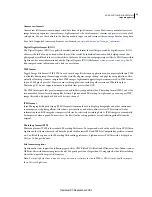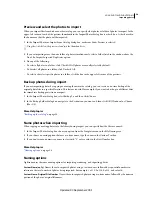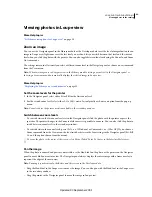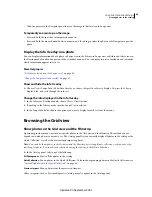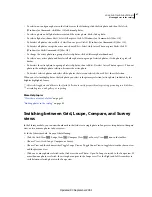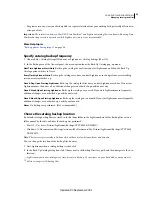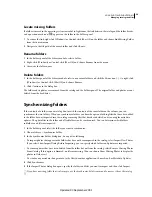44
USING PHOTOSHOP LIGHTROOM 2
Viewing photos in the catalog
•
Click the pointer in the Navigator panel to move the image to that location in Loupe view.
Temporarily zoom in to pan the image
•
Press and hold the space bar to temporarily zoom in.
•
Press and hold the mouse button down to zoom in, and then drag in either the photo or the Navigator to pan the
photo.
Display the Info Overlay on a photo
You can display information about a photo in Loupe view in the Library; in Loupe view or Before and After views in
the Develop module; and in Loupe view in the secondary window. You can display two sets of metadata and customize
which information appears in each set.
More Help topics
“
Set Library view options for Loupe view
” on page 50
“
Change the Loupe view info overlay
” on page 51
Show and hide the Info Overlay
❖
Choose View
> Loupe Info
> Show Info Overlay, or choose the specific info set to display. Or, press the I key to
display, hide, and cycle through the info sets.
Change the info displayed in the Info Overlay
1
In the Library or Develop module, choose View
> View Options.
2
If working in the Library, make sure the Loupe View is selected.
3
In the Loupe Info fields, choose the options you want to display for each set from the menus.
Browsing the Grid view
Show photos in the Grid view and the Filmstrip
Lightroom provides many ways to show specific photos in the Grid view and the Filmstrip. The method you use
depends on which photos you want to see. The Catalog panel lets you instantly display all photos in the catalog or the
Quick Collection, as well as the most recently imported photos.
Note:
You can also show photos in the Grid view and the Filmstrip by selecting folders, collections, or keywords, or by
searching for photos. You can refine a selection by using the options in the Library Filter bar.
❖
In the Catalog panel, select any of the following:
All Photographs
Shows all the photos in the catalog.
Quick Collection
Shows photos in the Quick Collection. To learn about grouping photos in the Quick Collection, see
“
Assemble photos into the Quick Collection
” on page 68.
Previous Import
Shows photos from the most recent import.
Other categories, such as Previous Export As Catalog, may also appear in the Catalog panel.
Updated 03 September 2009