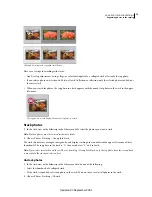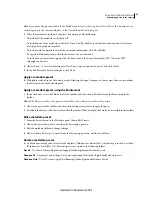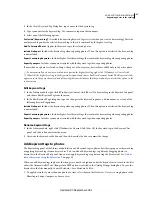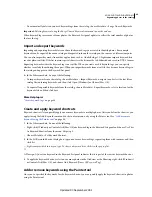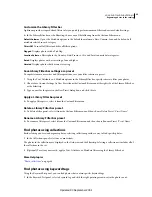81
USING PHOTOSHOP LIGHTROOM 2
Organizing photos in the catalog
Add and edit IPTC metadata
Metadata is added to photos by entering the information in the Metadata panel. Premade metadata sets make it easy
to make all or only a subset of the photo’s metadata available for adding or editing.
Note:
Choosing a metadata preset, copying and pasting metadata from another photo, and synchronizing metadata are
quick ways to add metadata to photos that will share the same metadata.
1
With one or more photos selected in the Grid view, or with a single photo selected in the Filmstrip in Loupe,
Compare, or Survey view, choose a metadata set from the pop-up menu at the top of the Metadata panel. See “
View
photo metadata
” on page 80.
2
Do any of the following:
•
To add metadata, type in a metadata text box.
•
To add metadata from a preset, choose a metadata preset from the Preset menu.
•
To edit metadata, overwrite an entry in a metadata text box.
•
To perform a related action, click the action icon to the right of the metadata field. For example, to view all photos
with the specified label, click the icon to the right of the Label field.
Separate fields are available for sending e-mail and for jumping to a website link. By clicking the link to the right of
Website, for example, you can open the browser to the specified website.
If more than one photo is selected in the Filmstrip in Loupe, Compare, or Survey view, the metadata is added only to
the active photo.
More Help topics
“
Apply a metadata preset
” on page 83
“
Copy and paste metadata between photos
” on page 84
“
Synchronize metadata between photos in the catalog
” on page 84
Change the photo capture time
Sometimes you need to change the capture time for your photos. For example, you might need to change the capture
times if you traveled to a different time zone and didn’t change your camera’s date/time setting before you started
photographing, or if you imported a scanned photo into Lightroom, the photo would contain the creation date of when
it was scanned, rather than when it was taken.
In order to save an edited capture time to a raw photo, you must enable the option in the Catalog Settings dialog box.
See “
Change catalog settings
” on page 54.
Changing the capture time changes the Date Time Original EXIF metadata in the Metadata panel. For most cameras,
Date Time Original and Date Time Digitized are the same, so Date Time Digitized changes, too. The Date Time
metadata indicates the last time the photo was updated. This metadata is not affected when you change the photo
capture time.
Note:
The Edit Capture Time command cannot be undone by pressing Ctrl+Z (Windows) or Z (Mac OS).
You would need to use the Revert Capture Time To Original command.
1
With one or more photos selected in the Grid view, or with a single photo selected in the Filmstrip in Loupe,
Compare, or Survey view, do one of the following:
•
Choose Metadata > Edit Capture Time.
•
In the Metadata panel with EXIF information displayed, click the arrow in the Date Time field.
Updated 03 September 2009