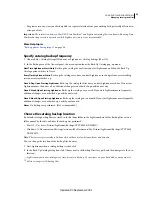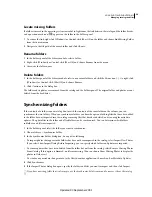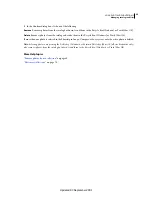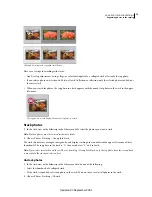67
USING PHOTOSHOP LIGHTROOM 2
Organizing photos in the catalog
More Help topics
“
Assemble photos into the Quick Collection
” on page 68
“
Create a smart collection
” on page 69
“
Save slide show settings as an output creation
” on page 140
“
Save print settings as an output creation
” on page 160
“
Save web settings as an output creation
” on page 167
Create or delete collections and collection sets
Create a collection
1
In the Grid view, select photos and do one of the following:
•
Choose Library > New Collection.
•
Click the Plus icon
(+) in the Collections panel and choose Create Collection.
2
In the Create Collection dialog box, type a name in the Collection box.
3
If you want the collection to be part of a collection set, choose it from the Set menu. Otherwise, choose None.
4
Select the Include Selected Photos option.
5
Click Create.
The collection appears in the Collections panel with a photo-print icon
.
Create a collection set
A
collection set
is a container that includes one or more collections. Collection sets give you flexibility in organizing
and managing your photos. A collection set does not actually contain photos; it only contains collections, including
regular collections, smart collections, and output creations. A collection set has a filing box icon
.
1
In the Library module, do one of the following:
•
Choose Library > New Collection Set.
•
Click the Plus icon
(+) in the Collections panel and choose Create Collection Set.
2
In the Create Collection Set dialog box, type a name for your collection set.
3
If you want the new set to be part of an existing set, choose the existing set from the Set menu. Otherwise, choose None.
4
Click Create.
5
In the Collections panel, drag any collection into a collection set folder to add it to the set.
Delete a collection or collection set
When you delete a collection, no photos are removed from the catalog or deleted from disk.
❖
In the Collections panel, select a collection or collection set and click the Minus icon
(-).
Note:
You can also right-click (Windows) or Control-click (Mac OS) a collection or collection set in the Collections panel
and choose Delete from the menu.
Updated 03 September 2009