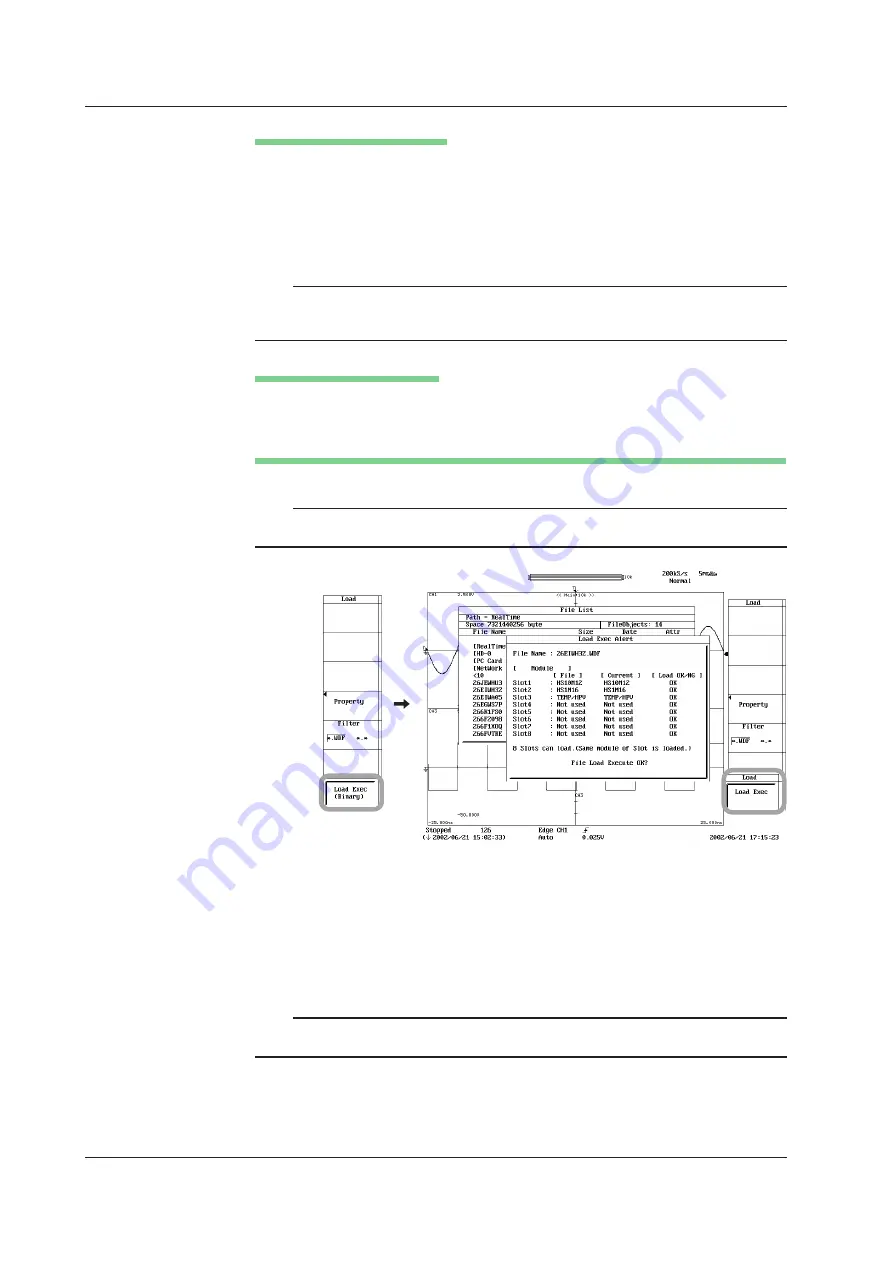
13-54
IM 701210-06E
Executing the Load Operation
9.
Press the
Load Exec
soft key. A dialog box appears showing the module
information of the selected realtime recorded waveform data and the current
module information of the DL750/DL750P.
10.
Press the
Load Exec
soft key again. The selected file is read from the directory
indicated in Path=...... At the same time, the
Load Exec
soft key changes to an
Abort
soft key.
Note
If the module information of the realtime recorded waveform data and the current module
information of the DL750/DL750P differ, the realtime recorded waveform data cannot be
loaded.
Aborting the Load Operation
11.
Press the
Abort
soft key. The load operation is aborted. At the same time, the
Abort
soft key changes to a
Load Exec
soft key.
Specifying the Files to Be Displayed in the File List Window and Displaying Properties
12.
Carry out steps 27 to 29 in “Saving the Waveform Data” in section 13.7.
Note
Files with .WDF extension in the RealTime area and User area of the internal hard disk
(optional) can be loaded.
Converting the Realtime Recorded Waveform Data to Binary, ASCII, or Float Format
and Saving
1.
Load the realtime recorded waveform data according to the procedure described
in “Loading the Realtime Recorded Waveform Data.”
2.
Convert the realtime recorded waveform data to Binary, ASCII, or Float format
and save the data according to the procedure described in “Saving the
Waveform Data” in section 13.7.
Note
Files containing realtime recorded waveform data that has been converted into Binary cannot
be loaded into the DL750/DL750P.
13.14 Loading/Converting Realtime Recorded Waveforms






























