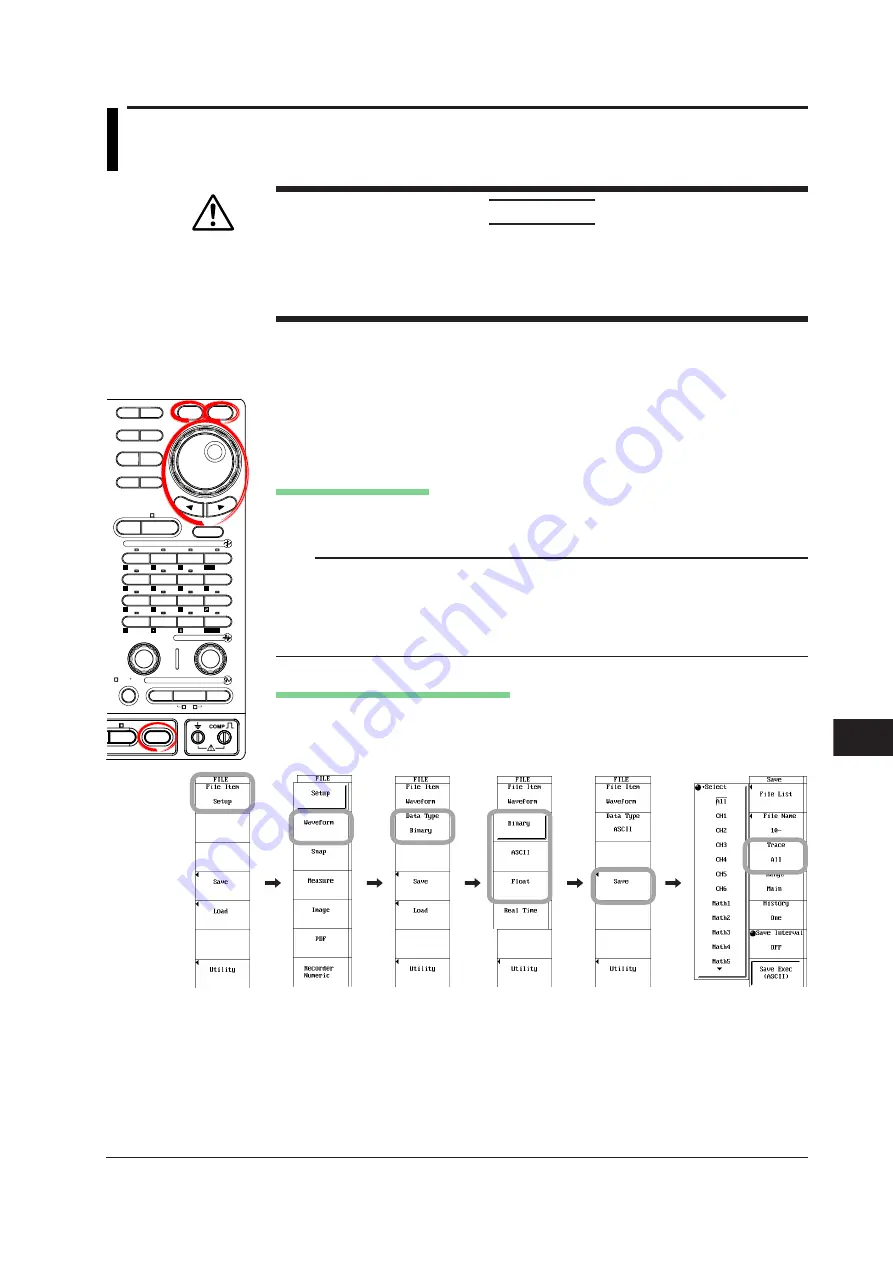
13-17
IM 701210-06E
Saving and Loading Data
13
13.7 Saving/Loading the Waveform Data
<For a description of this function, refer to page 2-64.>
CAUTION
Never remove the storage medium (disk) or turn OFF the power while the
access indicator or the floppy disk, Zip disk, or internal hard disk (optional) icon
is blinking. Such acts can damage the storage medium or destroy the data on
the medium.
Procedure
Saving the Waveform Data
MEASURE CURSOR
RESET
SELECT
CH
ALL CH
MODE
POSITION
SIMPLE/ENHANCED
ACQ
START/STOP
SETUP
DISPLAY
ZOOM
DUAL
CAPTURE
HISTORY
MATH
1
CH
2
CH
3
CH
4
CH
5
CH
6
CH
7
CH
8
CH
9
CH
10
CH
11
CH
12
CH
13
CH
14
CH
15
CH
16
DELAY
MANUAL TRIG
V/DIV
TIME/DIV
TRIGGER
TRIG D
VERTICAL
HORIZONTAL
CAL
X-Y
SEARCH
7
DSP 1
8
9
DSP 2
6
5
4
1
0
2
3
ENTER
m
DSP 6
DSP 5
LOGIC A
LOGIC B
EVENT
DSP 3
DSP 4
EXP
GO/NO-GO
ACTION
FILE
SHIFT
1.
Press
FILE
.
2.
Press the
File Item
soft key. The File Item setup menu appears.
3.
Press the
Waveform
soft key.
Selecting the Data Type
4.
Press the
Data Type
soft key. The data type selection menu appears.
5.
Press the
Binary
,
ASCII
, or
Float
soft key to select the data type.
Note
•
Binary files can be saved and loaded. ASCII and Float files can only be saved.
•
Select Real Time when loading or converting the waveform that has been realtime
recorded. For details, see section 13.14.
•
The data type is synchronized to the data type that is selected when Save to File is
selected for the action-on-trigger, action on log end (see section 6.18), or GO/NO-GO
determination (see sections 11.8 and 11.9) action.
Selecting the Waveform to Be Saved
6.
Press the
Save
soft key. The save setup menu appears.
7.
Press the
Trace
soft key. The waveform selection menu appears.
8.
Press the soft key corresponding to the desired channel to select the waveform.






























