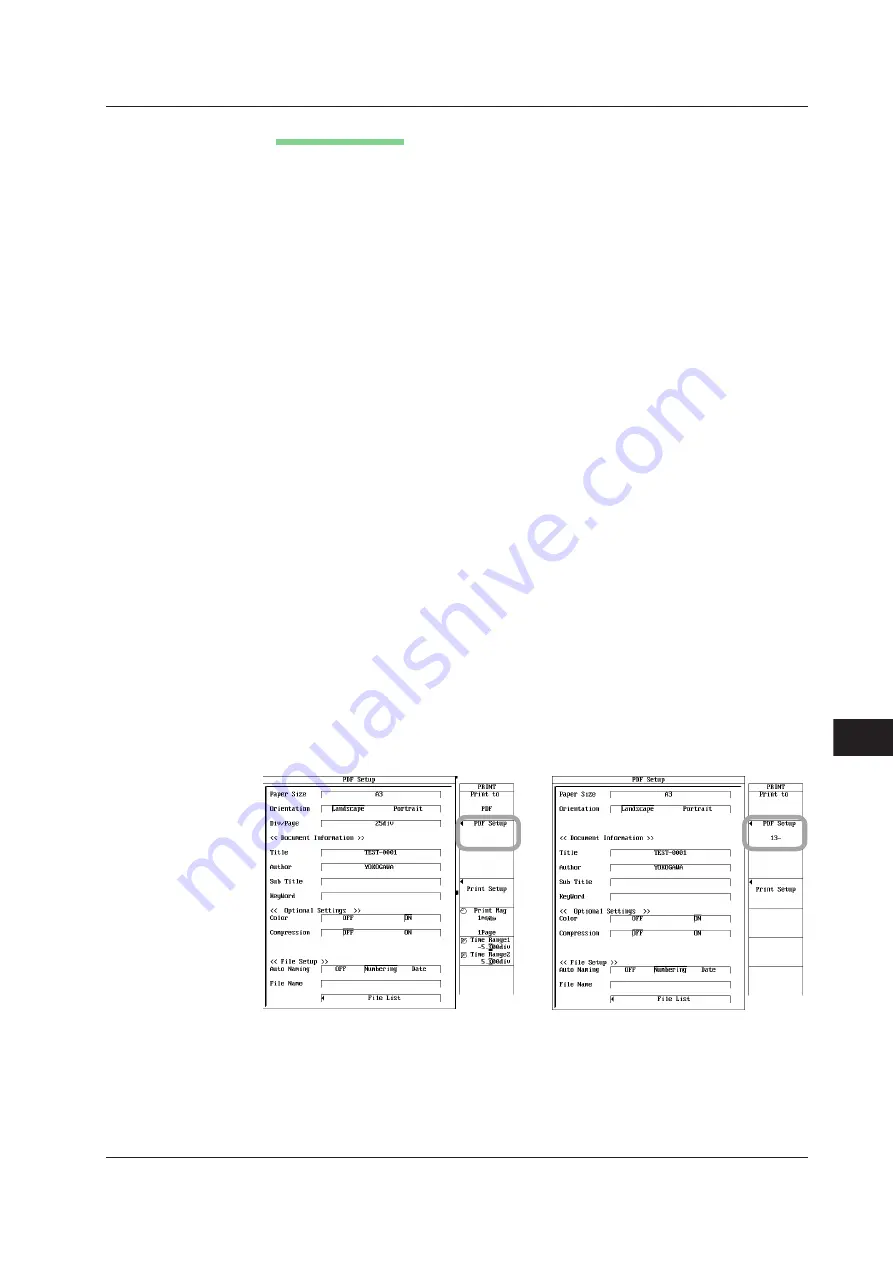
13-49
IM 701210-06E
Saving and Loading Data
13
Setting the PDF File
24.
Press the
PDF Setup
soft key to display the PDF setup dialog box.
Setting the Paper Size
25.
Use the
jog shuttle
and
SELECT
to set Paper Size to Built-in Printer, A3, A4, or A5.
Setting the Orientation (If A3, A4, or A5 was selected in step 25 (Only When
Displaying the T-Y Waveform))
26.
Use the
jog shuttle
and
SELECT
to set Orientation to Landscape or Portrait.
Setting the Number of Divisions per Page (If A3, A4, or A5 was selected in step 25)
27.
Use the
jog shuttle
and
SELECT
to set Div/Page.
Setting Document Information
28.
Use the
jog shuttle
and
SELECT
to select Title, Author, Sub Title, or KeyWord.
Enter the title, author, sub title of the PDF file using up to 30 characters and the
keyword using up to 90 characters according to the procedure given in section
4.2.
Setting the Color
29.
Use the
jog shuttle
and
SELECT
to set Color to OFF or ON.
Enabling/Disabling Compression
30.
Use the
jog shuttle
and
SELECT
to set Compression to ON or OFF.
Setting Auto Naming
31.
Use the
jog shuttle
and
SELECT
to select Auto Naming from OFF, Numbering,
and Date.
Setting the PDF File Name
32.
Use the
jog shuttle
and
SELECT
to select File Name. Then, enter the file
name using up to 16 characters according to the procedure in section 4.2.
Selecting the Save Destination of the PDF File
33.
Use the
jog shuttle
and
SELECT
to select File List. Then, select the file save
destination according to steps 14 to 17 in section 13.7.
When Displaying the T-Y Waveform
When Displaying the X-Y Waveform
13.13 Creating PDF files of the printed image (DL750P only)






























