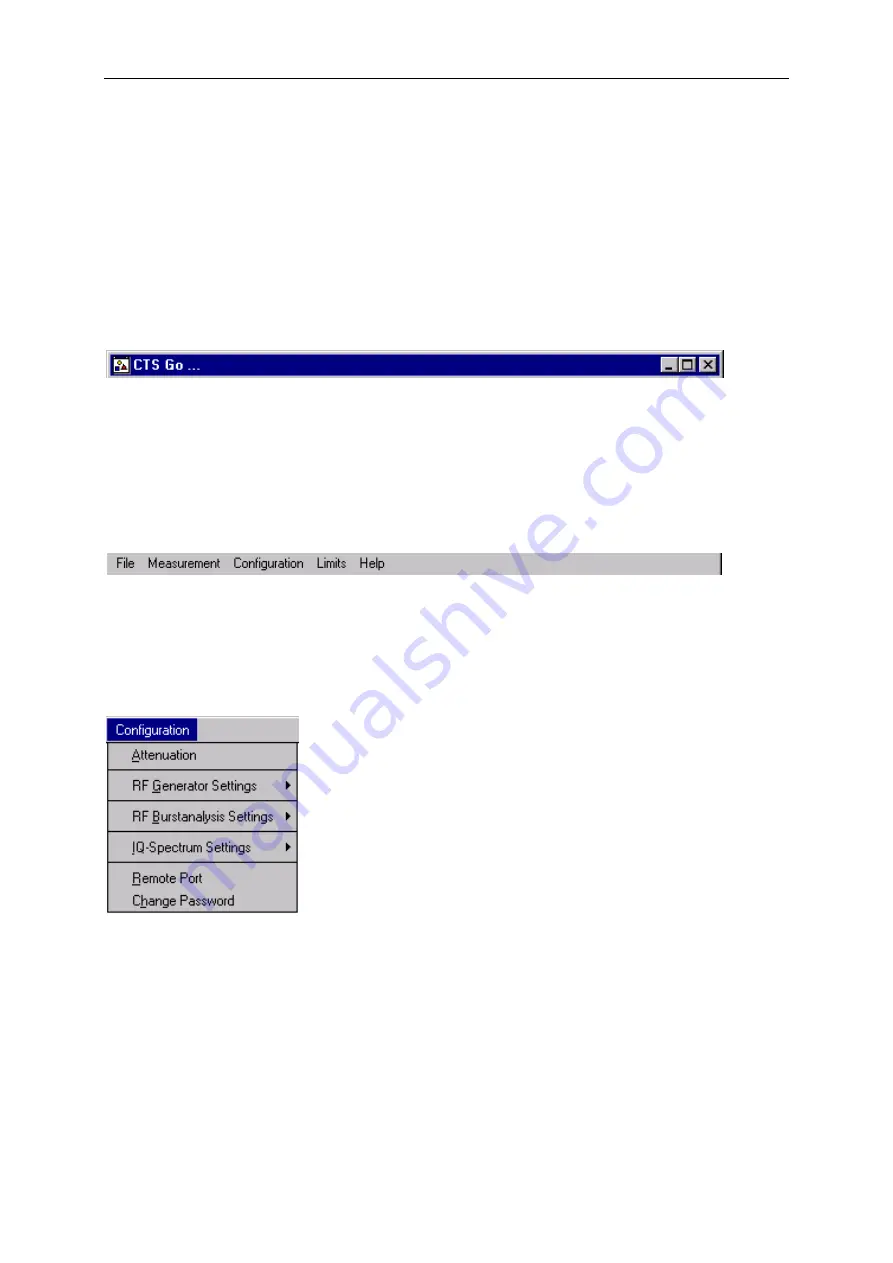
Windows
Application CTSgo
CTS-K6
1079.2001.01
16
E-3
6 Getting Familiar with CTSgo
6.1 Explanation of Terms
If you are familiar with other Windows programs, associated terms and concepts will be known to you.
However, to simplify your working with this manual and for the sake of clarity we recommend to briefly
read through the terms used in the manual.
6.1.1 Title Bar
This is the horizontal bar at the top of the display. In this bar the title of the window is displayed. After a
click on the bar and drawing the mouse, the CTSgo window can be shifted on the screen. By clicking
the icons at the left and right end of the title bar, the CTSgo window can be reduced to an icon in the
task bar, displayed at full size or closed.
6.1.2 Menu Bar
This is the line below the title bar, where the menu names are displayed. A click on a menu name
opens a pulldown menu with a list of commands for the selection of CTSgo functions.
6.1.3 Pulldown Menu
This is a command line which is pulled down after clicking on a menu name in the menu bar. Move the
mouse cursor through the list and select the desired command by a click on the left mouse key. A
pulldown menu may contain further menus, the so-called submenus. You can recognize these
submenus by the arrows that point to the left or right. If you move the mouse to such a menu item the
submenu will be opened.
Summary of Contents for 1094.0006.50
Page 4: ......
Page 12: ......
Page 22: ......
Page 24: ......
Page 26: ......
Page 28: ......
Page 30: ......
Page 41: ...CTS55 Getting Started With Autotest 1094 0006 55 3 3 E 7...
Page 66: ......
Page 81: ...CTS55 Getting Started With Manual Test 1094 0006 55 6 7 E 6...
Page 83: ...CTS55 Getting Started With Manual Test 1094 0006 55 6 9 E 6...
Page 106: ......
Page 108: ......
Page 196: ......
Page 246: ......
Page 250: ......
Page 254: ......
Page 256: ......
Page 343: ...CTS K6 Windows Application CTSgo 1079 2001 01 87 E 3 Fig CTSgo help window...
















































