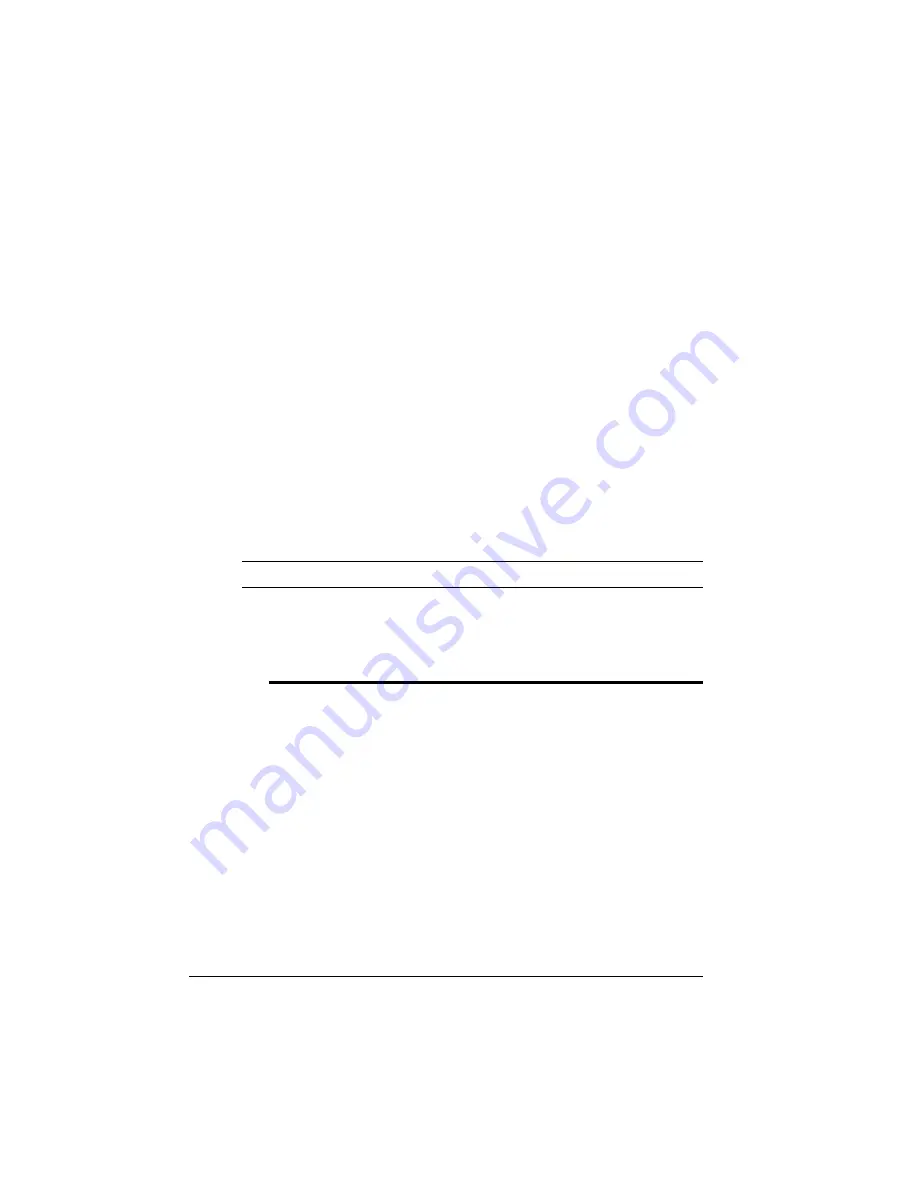
About the
Optional Feeder
QMS 1060 Print System Reference
6-4
n
Is easy to install. The optional feeder is stacked between the
printer and the standard feeder, so no extra space is necessary.
Unpacking the Optional Feeder
Remove the packing materials that protect the optional feeder during
shipment as follows:
1
Take the feeder from the shipping carton and place it on a
flat surface.
2
Remove any tape and packing material from the feeder.
3
Save the packing material in case you ever have to move or
ship the feeder to a new location.
Installing the Optional Feeder
▲
Caution
: Turn off the printer before installing the optional feeder.
Install the optional feeder as follows:
1
Turn the printer off, disconnect the power cord, and all
printer interface cables.
M
WARNING!
Remember that the feeders (standard and optional)
on the bottom of the printer stack are not attached to the printer.
Make sure you lift the printer by the carrying grips on the bottom-
most feeder in the stack. If the printer is lifted alone, the bottom
feeders could fall off, causing bodily injury or damage to the
printer. If you need to lift just the printer, use the grips on it and
make sure it detaches completely from the feeder below before
moving it to the side.
Summary of Contents for 1060
Page 1: ...QMS 1060 Print System Reference 1800338 001B...
Page 13: ...1 Introduction In This Chapter n About this manual n Typographic conventions...
Page 17: ...2 Print Media In This Chapter n Media sizes imageable areas and margins n Media storage...
Page 34: ......
Page 130: ......
Page 229: ...A QMS Customer Support In This Chapter n Sources of customer support n QMS world wide offices...
Page 252: ......
Page 274: ......
Page 279: ...E Configuration Menu In This Chapter n Configuration menu charts...
Page 284: ......
















































