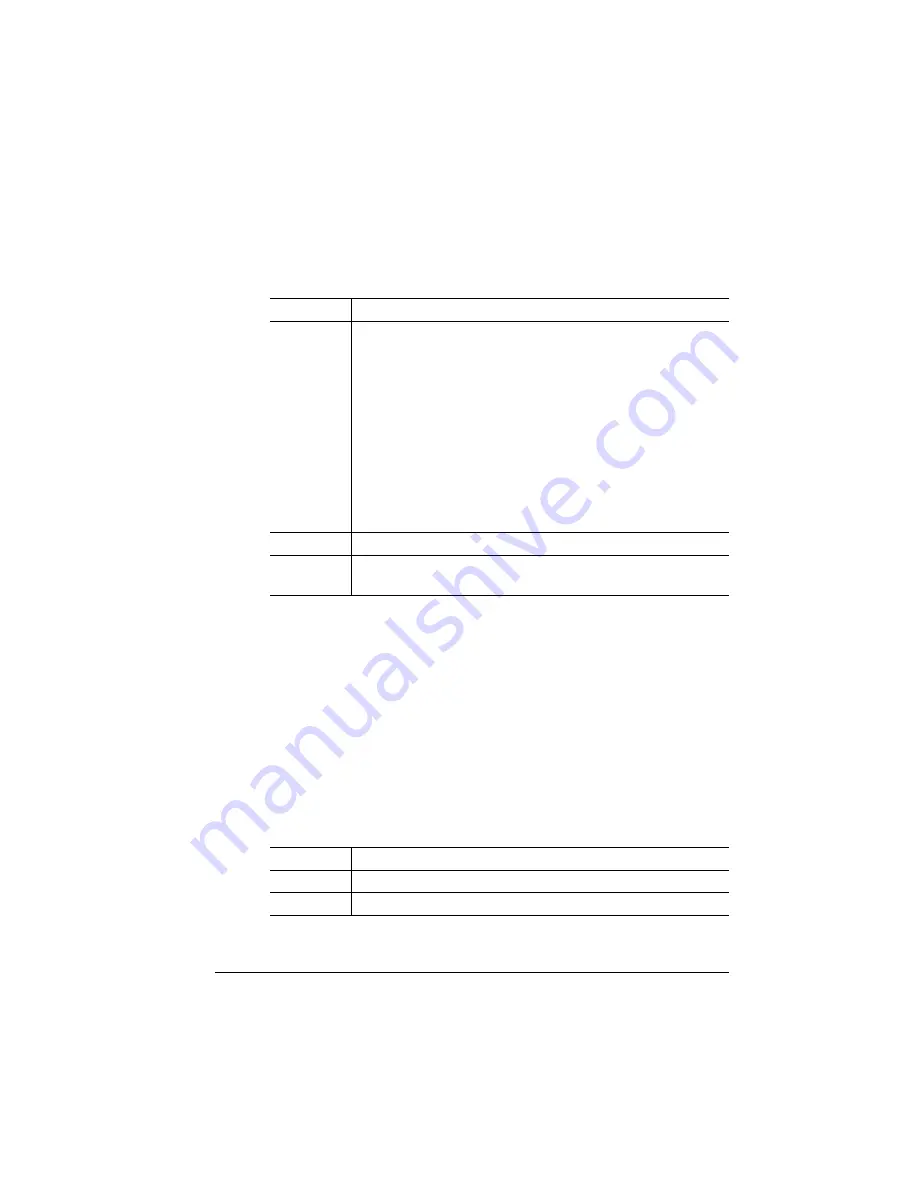
Media Input
4-69
Printer Configuration
the same or any size and type of media (dependent on the choice
selected).
Naming Media Input Sources
Options in the Administration/Engine menu allow you to give each input-
bin a more descriptive name. These names are displayed in the printer
message window, where appropriate. (See the
Getting Started
guide for
details on how to enter character information.) You can also use the
descriptive names with DOC commands. (See the
QMS Crown Docu-
ment Option Commands
manual, an optional purchase from your QMS
vendor, for complete information on DOC commands.)
Inputbin 1
Inputbin 1 is the multipurpose tray.
Menu
Operator Control/Chain Inputbins
Choices
On—Switch to the next inputbin with the same size and
type of media when the default inputbin is empty.
»
Note:
Make sure the two trays/cassettes use the
same size paper
Off—Don’t switch inputbins; use only the default
inputbin.
On Any—Switch to the next inputbin with any size and
type of media when the default inputbin is empty.
»
Note:
This option appears only when 12 MB or more
of memory is installed in the printer.
Default
On
Notes
Use the Operator Control/Inputbin menu to set the
default inputbin.
Menu
Administration/Engine/Inputbin 1 Name
Choices
Up to 16 characters
Default
multipurpose
Summary of Contents for 1060
Page 1: ...QMS 1060 Print System Reference 1800338 001B...
Page 13: ...1 Introduction In This Chapter n About this manual n Typographic conventions...
Page 17: ...2 Print Media In This Chapter n Media sizes imageable areas and margins n Media storage...
Page 34: ......
Page 130: ......
Page 229: ...A QMS Customer Support In This Chapter n Sources of customer support n QMS world wide offices...
Page 252: ......
Page 274: ......
Page 279: ...E Configuration Menu In This Chapter n Configuration menu charts...
Page 284: ......
















































