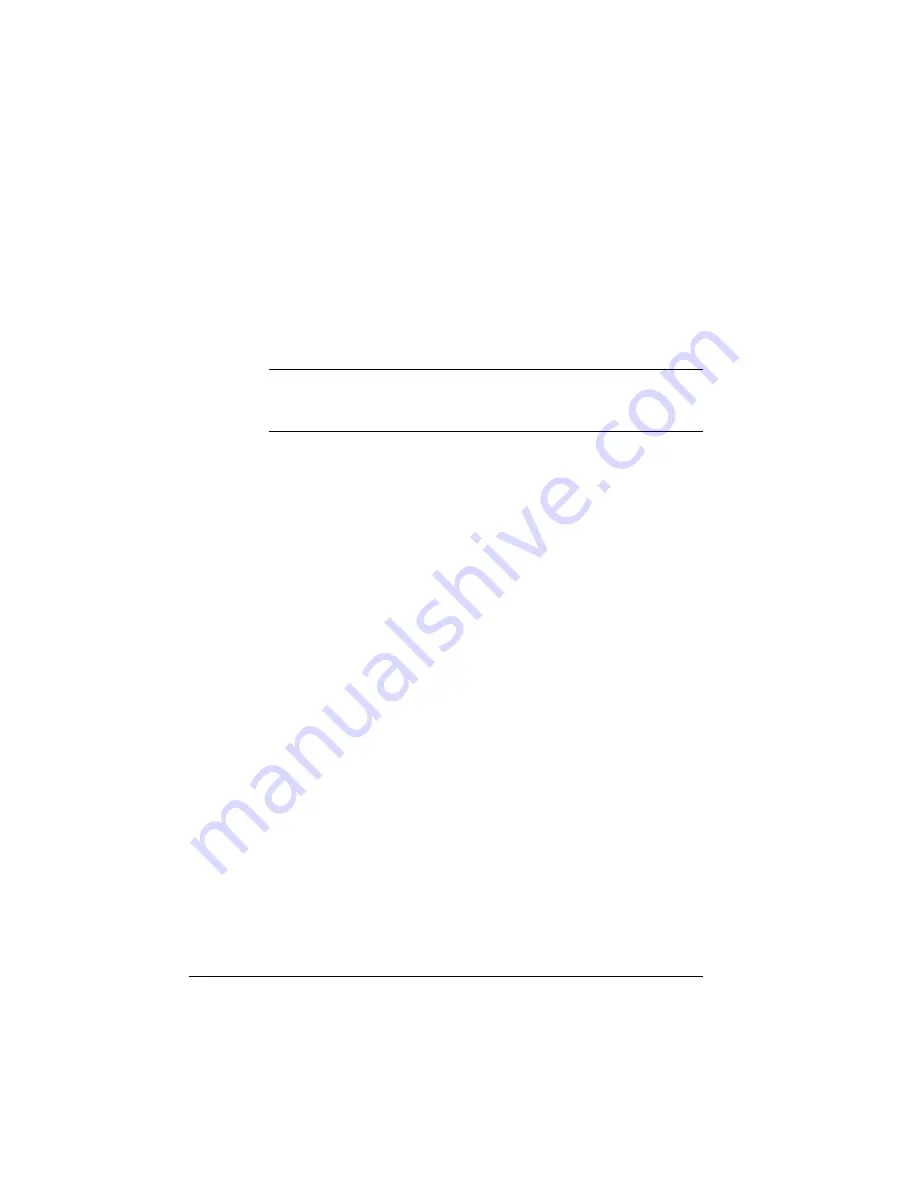
Collation
QMS 1060 Print System Reference
4-18
n
Add more printer memory which automatically increases the Dis-
play List client’s memory values. See chapter 6, “Printer Options,”
of this manual for information on how to install additional memory.
n
Take memory not being used by other clients and add it to the
Display List client.
▲
Caution:
This option should only be used by individuals who are
familiar with adjusting memory clients values. Incorrect use of this
option could cause your system to operate incorrectly.
n
If your printer has an optional hard disk and if Administration/
Memory/Enable Disk Swap is set to On, then any extra memory is
distributed to all clients.
n
Collate through your application.
»
Note:
Collating through your application is more time consuming
than collating through the printer. The application sends the
complete job the requested number of times rather than sending
it once and holding data in printer memory.
Collating PCL 5 Files
PCL 5 allows you to set the number of copies you want to print per
page rather than per file. When collation is turned off, the printer
prints the requested number of copies for each page. However, when
collation is turned on, the printer looks at the number of copies for the
first page and prints that many copies of each page.
Example—You have a 3-page PCL 5 file and specify 3 copies of
page 1, 1 copy of page 2, and 2 copies of page 3.
n
With collation turned off, the pages print in the following order:
1, 1, 1, 2, 3, 3.
n
With collation turned on, the pages print in the following order:
1, 2, 3, 1, 2, 3, 1, 2, 3.
Summary of Contents for 1060
Page 1: ...QMS 1060 Print System Reference 1800338 001B...
Page 13: ...1 Introduction In This Chapter n About this manual n Typographic conventions...
Page 17: ...2 Print Media In This Chapter n Media sizes imageable areas and margins n Media storage...
Page 34: ......
Page 130: ......
Page 229: ...A QMS Customer Support In This Chapter n Sources of customer support n QMS world wide offices...
Page 252: ......
Page 274: ......
Page 279: ...E Configuration Menu In This Chapter n Configuration menu charts...
Page 284: ......
















































