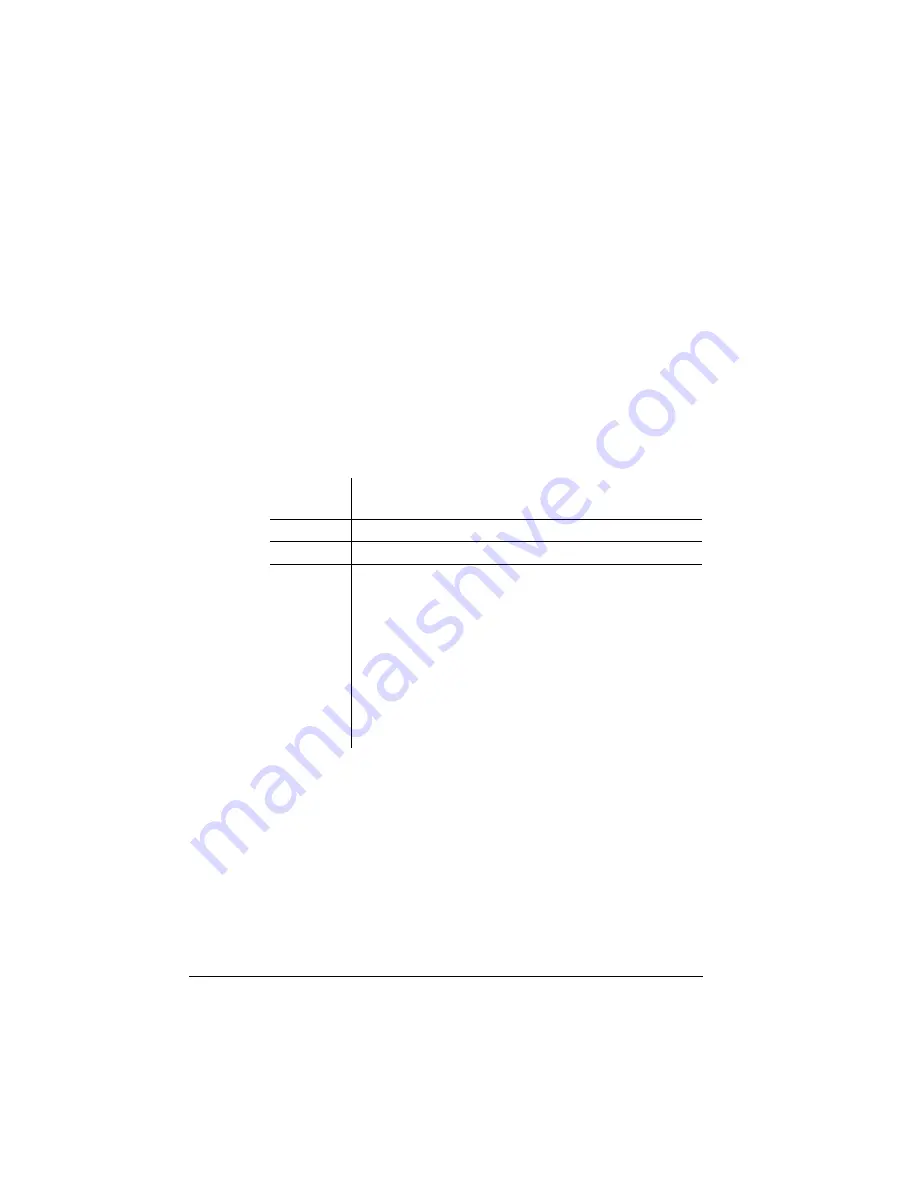
Downloading
an Emulation
QMS 1060 Print System Reference
6-30
b
Press the Previous or Next key to display the INSTALLATION
menu.
c
Then press the Select key and the first Installation menu
option displays.
d
Press the Previous or Next key to advance to the preferred
Installation menu option.
4
Select either the Operator Passwrd or the Admin Password
option and view the old password.
If you need to change the password, enter the new password as
follows:
Downloading an Emulation
Optional emulations, such as LN03 and QUIC II, are available as
PostScript files on floppy disks—either PC or Macintosh. See your
QMS vendor for the available optional emulations. This section
describes how to download an optional emulation from the floppy disk
to the printer’s hard disk.
Menu
Installation/Operator Passwrd
Installation/Admin Password
Choices
Up to 16 characters (any letter, number, or symbol)
Default
Blank (no password)
Notes
The passwords for these two menus can be the
same or different. It is case sensitive and is entered
like an alphanumeric string. If you choose a
password that is not 16 characters long, press the
Select key until you get to the left-most character of
the password field. Enter the password character
string the same as you would enter an
alphanumeric string, see chapter 4, “Printer
Configuration,” for complete information on how to
enter alphanumeric characters.
Summary of Contents for 1060
Page 1: ...QMS 1060 Print System Reference 1800338 001B...
Page 13: ...1 Introduction In This Chapter n About this manual n Typographic conventions...
Page 17: ...2 Print Media In This Chapter n Media sizes imageable areas and margins n Media storage...
Page 34: ......
Page 130: ......
Page 229: ...A QMS Customer Support In This Chapter n Sources of customer support n QMS world wide offices...
Page 252: ......
Page 274: ......
Page 279: ...E Configuration Menu In This Chapter n Configuration menu charts...
Page 284: ......






























