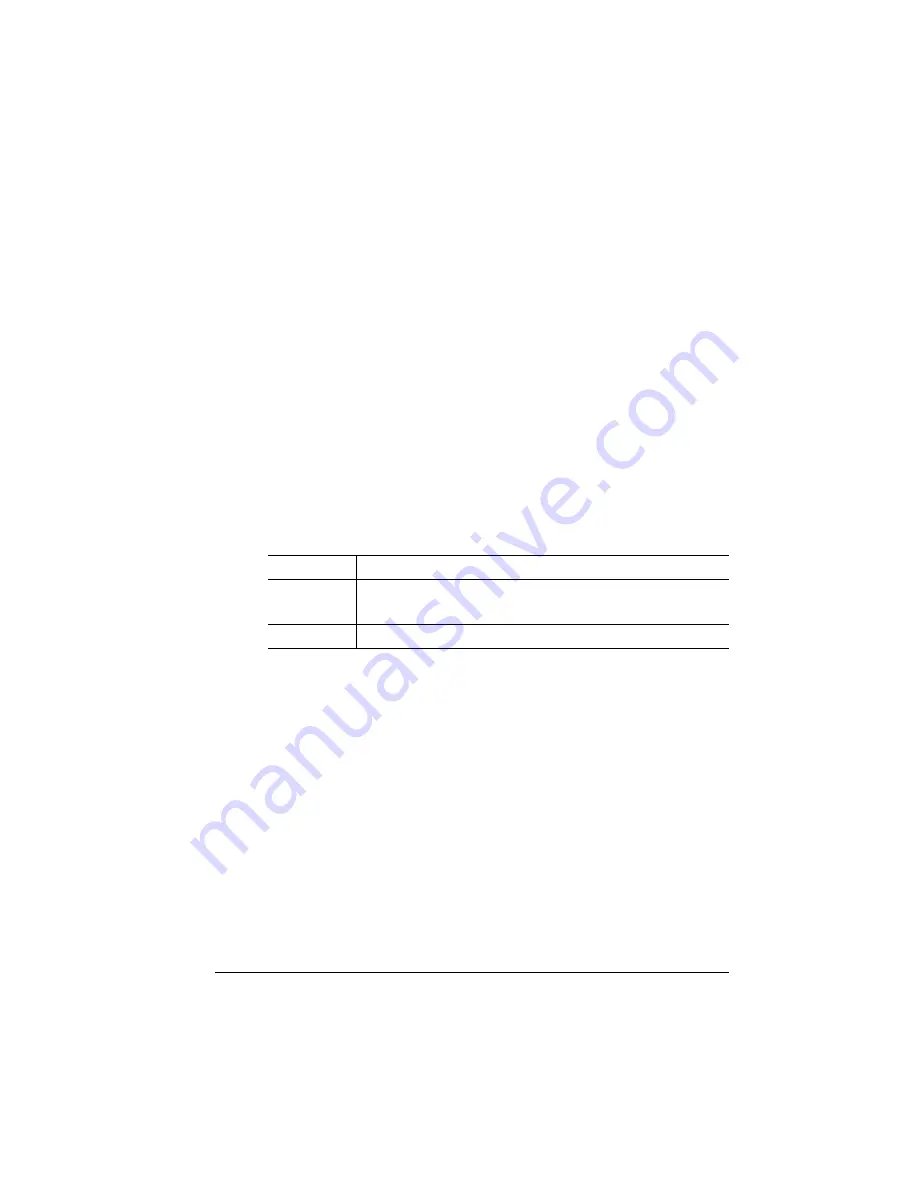
Special Pages
4-89
Printer Configuration
Using the Calibration Page
Use the calibration page to test and maintain optimal print quality, or
to compare your printer’s quality to that of other printers. The calibra-
tion image contains a gray-scale chart that lets you check print den-
sity and gamma correction to get the best possible gray scaling from
your printer.
In addition, the calibration page can serve as a quick reference to
help you determine whether to use a lower or higher resolution for a
print job. Simply print a calibration page at one resolution, then reset
the printer to the other resolution and print another page. By compar-
ing the two pages, it’s easy to see the difference in screens (fre-
quency and angle), in type quality, and in precision of curves and
diagonal lines.
Printing a Calibration Page
Working with Status Pages
Printing a status page is a two-step procedure: Identify the type of
status page you want to print, and then print it.
Identifying a Status Page Type
Two types of status pages are available:
n
Standard—This one-page document lists printer identification
information, current memory configuration, timeouts, communica-
tion settings, input buffer sizes, and available fonts.
Menu
Administration /Special Pages/Calibration
Choices
Yes—Print a calibration page.
No—Don’t print a calibration page.
Default
Yes
Summary of Contents for 1060
Page 1: ...QMS 1060 Print System Reference 1800338 001B...
Page 13: ...1 Introduction In This Chapter n About this manual n Typographic conventions...
Page 17: ...2 Print Media In This Chapter n Media sizes imageable areas and margins n Media storage...
Page 34: ......
Page 130: ......
Page 229: ...A QMS Customer Support In This Chapter n Sources of customer support n QMS world wide offices...
Page 252: ......
Page 274: ......
Page 279: ...E Configuration Menu In This Chapter n Configuration menu charts...
Page 284: ......
















































