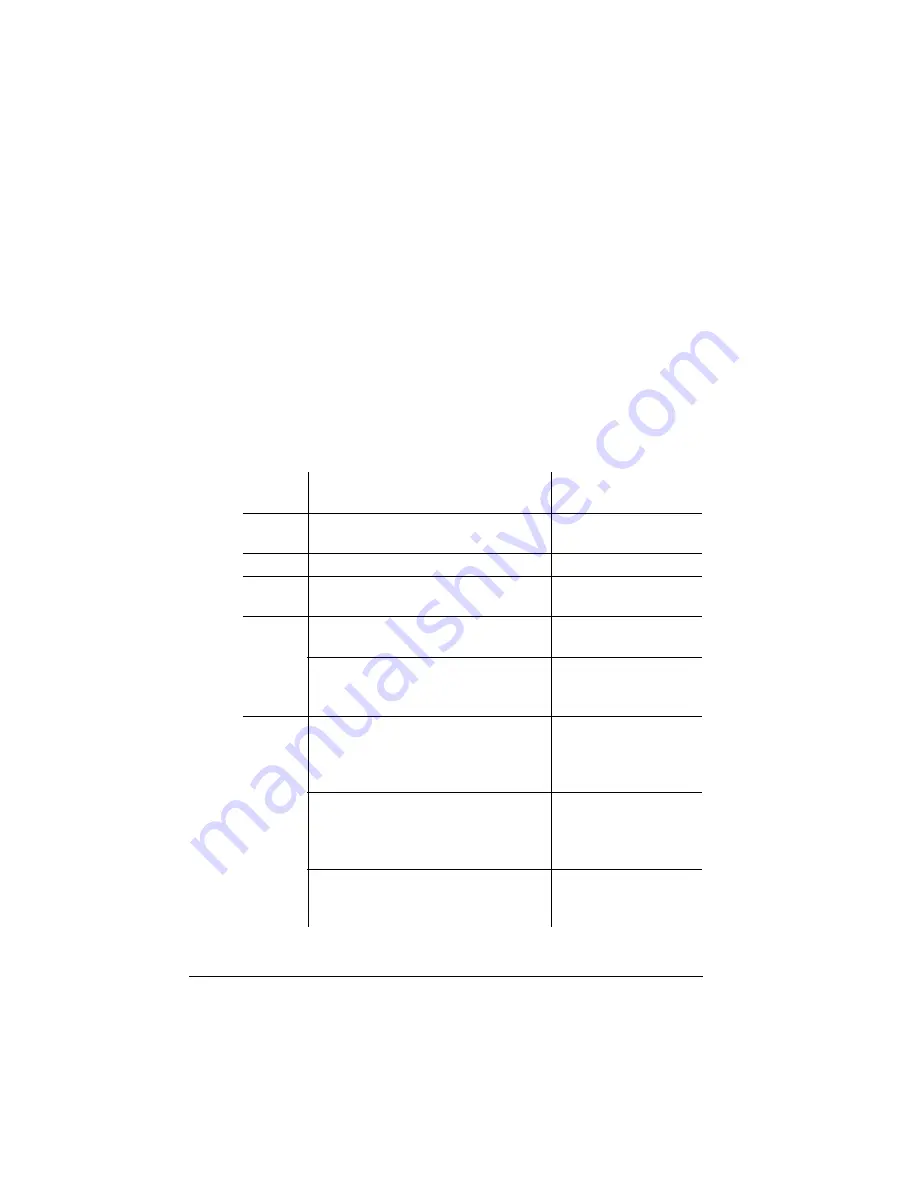
Storage
Options
QMS 1060 Print System Reference
6-60
Procedure
After you have accessed the Administration/Disk Operations menu,
press the control panel keys in the order shown in the following table.
The printer responds by displaying a status message in the message
window ((DSK refers to the hard disk,
#
is the hard disk number, and
CAR0 refers to the font card number).
»
Note:
You may need to press the Next key one or more times to
advance through the list of selections or options.
After the option is installed, remove the card from the slot and place
the printer back on line.
Press this
key ...
to ...
and the message
window reads ...
Select
Access the Disk Operations/Install
Option menu
INSTALL OPTION
Select
Access the Install Option.
DSK
#
:
Next or
Previous
Advance through the list of
attached disks.
DSK
#
:
Select
Access the disk where option is
being installed.
INSTALL SOURCE
After a 3 second delay display the
card address from which the font
or emulation is being installed.
CAR0:
Select
Prompt you to insert the font card
in the card slot on the rear of the
printer to the right of the optional
interface ports.
INSERT MEDIA
Read data from the card and instal
the appropriate files on the hard
disk. This usually takes several
minutes.
READING DATA...
Acknowledge completion of the
installation process.
INSTALL
COMPLETE
Summary of Contents for 1060
Page 1: ...QMS 1060 Print System Reference 1800338 001B...
Page 13: ...1 Introduction In This Chapter n About this manual n Typographic conventions...
Page 17: ...2 Print Media In This Chapter n Media sizes imageable areas and margins n Media storage...
Page 34: ......
Page 130: ......
Page 229: ...A QMS Customer Support In This Chapter n Sources of customer support n QMS world wide offices...
Page 252: ......
Page 274: ......
Page 279: ...E Configuration Menu In This Chapter n Configuration menu charts...
Page 284: ......
















































