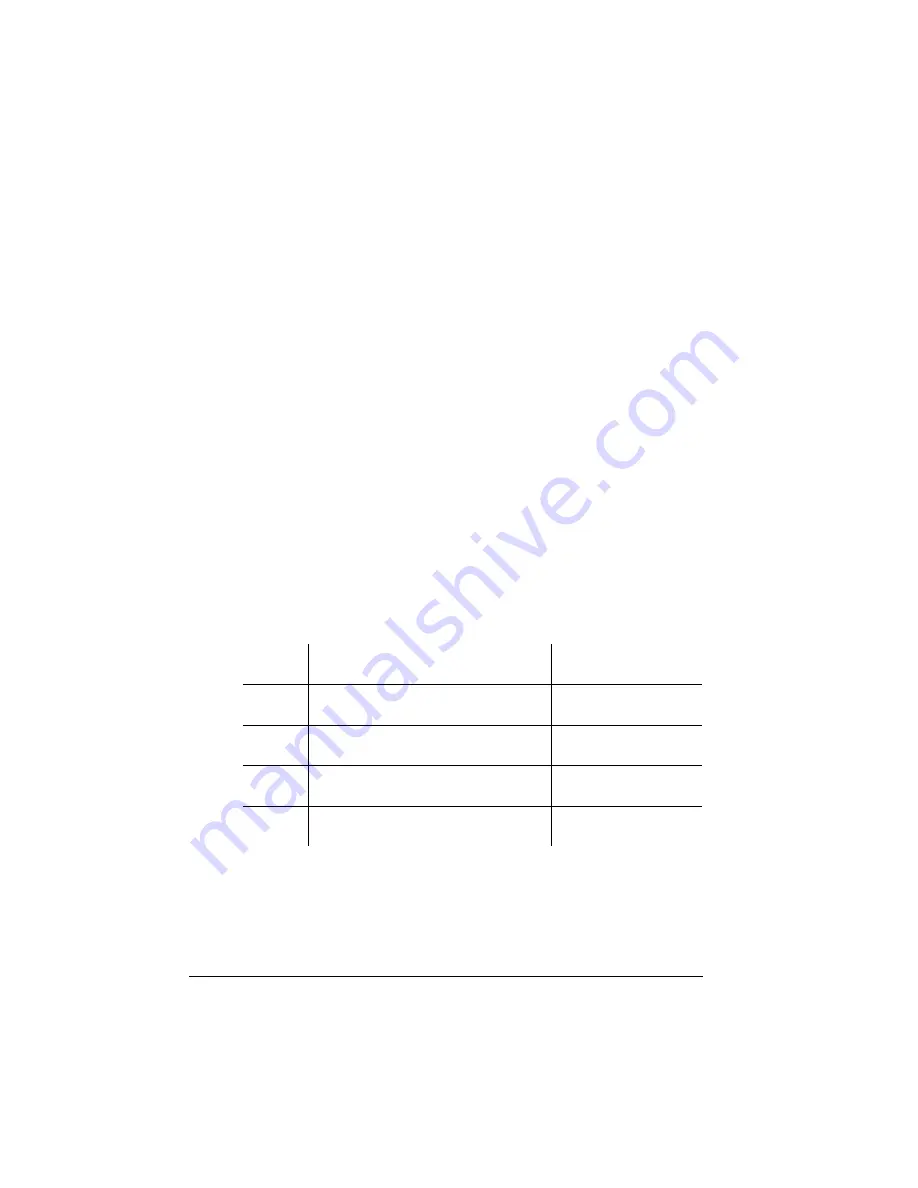
Storage
Options
QMS 1060 Print System Reference
6-58
Formatting a Hard Disk
You have two ways of formatting a hard disk:
n
PS Executive Series Utilities
n
Printer configuration menu
Using PS Executive Series Utilities
The PS Executive Series Utilities offer formatting options for both
Macintosh and PC setups. See the on-line documentation for details
on formatting disks.
Using the Printer Configuration Menu
After you have accessed the Administration/Disk Operations menu,
press the control panel keys in the order shown in the following table.
The printer responds by displaying a status message in the message
window (DSK refers to the hard disk,
#
is the hard disk number, and
CAR0 refers to the font card number).
»
Note:
You may need to press the Next key one or more times to
advance through the list of selections or options.
Press this
key ...
to ...
and the message
window reads ...
Select
Access the Disk Operations/
Format Disk menu
FORMAT DISK
Select
Access the Format Disk/Dsk#:
menu.
DSK
#
:
Next or
Previous
Advance through the list of
attached disks.
DSK
#
:
Select
Select the disk and display a
format confirmation message.
ARE YOU SURE?
Summary of Contents for 1060
Page 1: ...QMS 1060 Print System Reference 1800338 001B...
Page 13: ...1 Introduction In This Chapter n About this manual n Typographic conventions...
Page 17: ...2 Print Media In This Chapter n Media sizes imageable areas and margins n Media storage...
Page 34: ......
Page 130: ......
Page 229: ...A QMS Customer Support In This Chapter n Sources of customer support n QMS world wide offices...
Page 252: ......
Page 274: ......
Page 279: ...E Configuration Menu In This Chapter n Configuration menu charts...
Page 284: ......






























