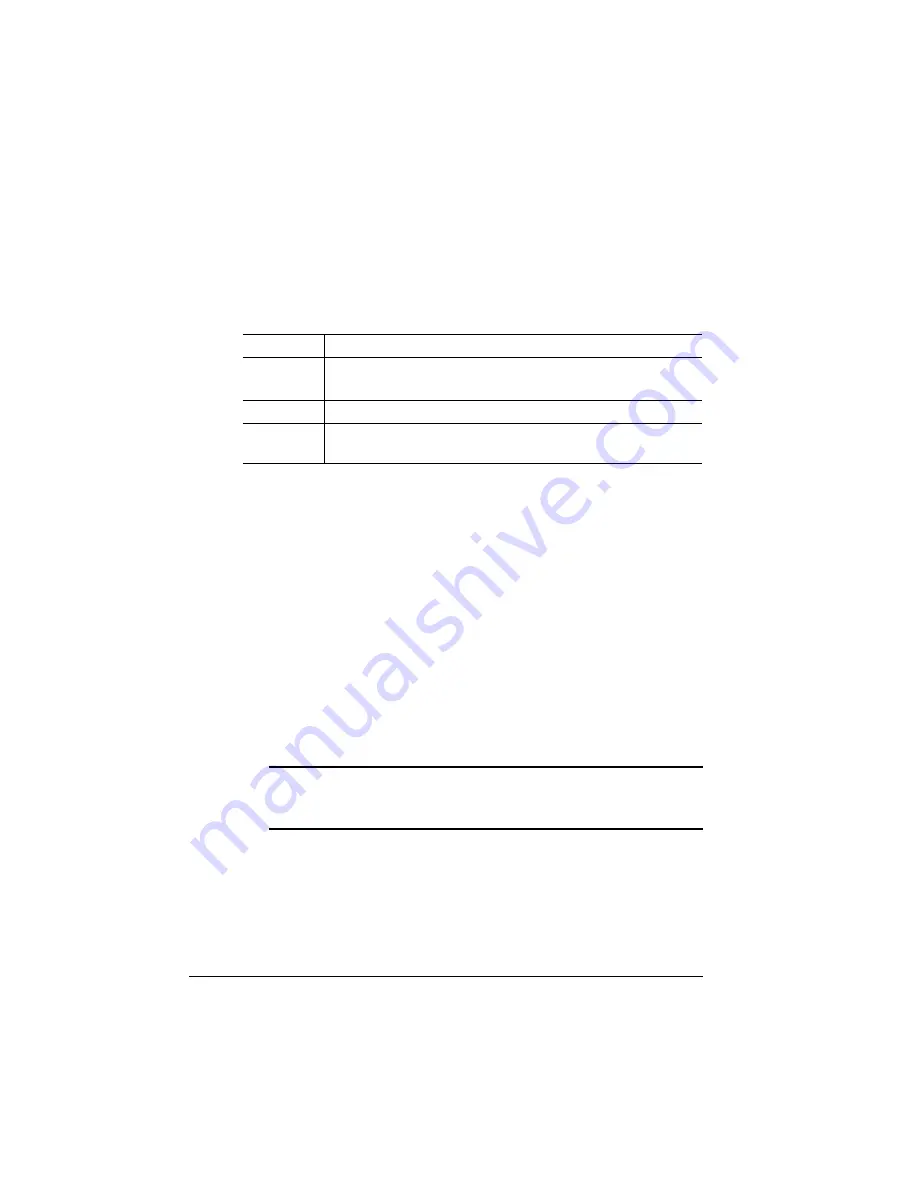
Special Pages
QMS 1060 Print System Reference
4-90
n
Advanced—This document, which can be five or more pages
long, contains the same information as the standard status page
as well as configuration menu settings, fonts, and downloaded
emulations.
Printing a Status Page
After you have identified the type of status page to print, you can send
it to the printer. To print they status page, press the Print Status key
on the control pane, then press Select.
If you are printing a status page with the Status Page Type set to
Advanced and a standard status page prints, then the printer needs
more memory. You need to do one of the following :
n
Add more printer memory which automatically increases the
K Mem Emul. Temp client’s memory setting. See chapter 6,
“Printer Options” of the
Reference
guide
for information on how to
install additional memory.
n
Take any extra memory, if available and not being used by other
clients, and add it to Administration/Memory/K Mem Emul. Temp.
▲
Caution:
This option should be used only by individuals who are
familiar with adjusting memory settings. Incorrect use of this
option could cause your system to operate incorrectly.
Menu
Administration/Special Pages/Status Page Type
Choices
Standard—Choose the single-page status page.
Advanced—Choose the multipage status page.
Default
Standard
Notes
Use the Status Page key on the printer control panel to
print the status page.
Summary of Contents for 1060
Page 1: ...QMS 1060 Print System Reference 1800338 001B...
Page 13: ...1 Introduction In This Chapter n About this manual n Typographic conventions...
Page 17: ...2 Print Media In This Chapter n Media sizes imageable areas and margins n Media storage...
Page 34: ......
Page 130: ......
Page 229: ...A QMS Customer Support In This Chapter n Sources of customer support n QMS world wide offices...
Page 252: ......
Page 274: ......
Page 279: ...E Configuration Menu In This Chapter n Configuration menu charts...
Page 284: ......






























