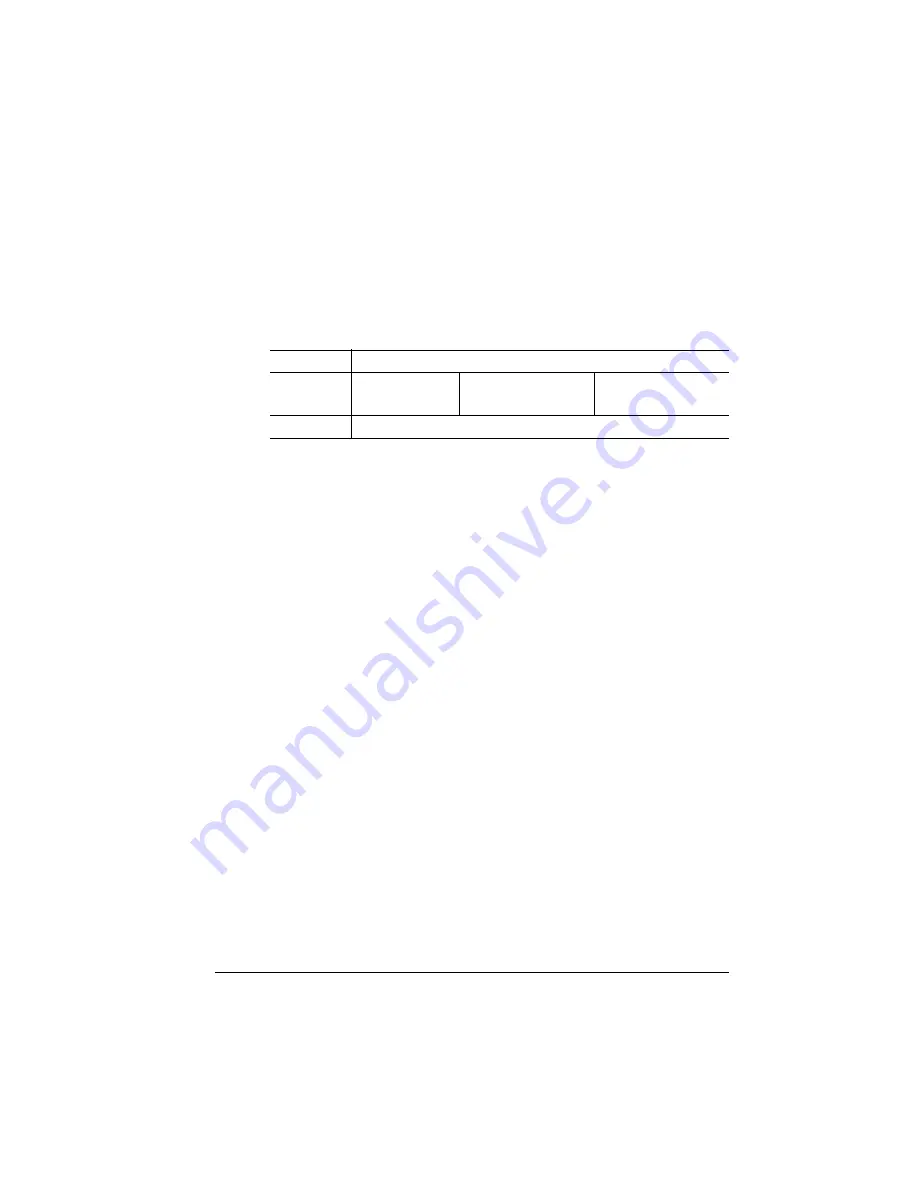
Memory
4-73
Printer Configuration
Identifying a Default Media Size
Use an option in the Administration/Engine menu to identify the size
media the print should use if it does not recognize the size specified
for a print job.
Memory
Use the Administration/Memory menu to custom-configure system
memory (RAM) among the various memory “clients.” The printer is
shipped with 8 MB of memory. The size of most memory clients can
be configured by experienced users (systems engineers and techni-
cal support staff) to best meet specific printing, computing, and net-
work needs.
This section briefly describes each of the memory clients. See chap-
ter 5, “Additional Technical Information,” for more detailed information
on the printer’s memory and what benefits, if any, may result from
adding memory to each client.
To find out how memory is currently allocated, print a status page
using the Status Page key on the control panel or check each client
individually in the configuration menu. The printer automatically real-
locates added or freed memory to a pool shared among all the mem-
ory clients.
»
Note:
Keep in mind that misallocating memory may hinder printer
performance and that the print engine’s fastest speed is 10 pages per
minute, no matter how you configure the memory. If you try to set a
memory client below a minimum required value, the message
INCORRECT VALUE
appears in the control panel message window.
Menu
Administration/Engine/Default Paper
Choices
Letter
A4
8.50"x11.00"
11.69"x8.27"
279.4x215.9 mm
297.2x420.4 mm
Default
Letter
Summary of Contents for 1060
Page 1: ...QMS 1060 Print System Reference 1800338 001B...
Page 13: ...1 Introduction In This Chapter n About this manual n Typographic conventions...
Page 17: ...2 Print Media In This Chapter n Media sizes imageable areas and margins n Media storage...
Page 34: ......
Page 130: ......
Page 229: ...A QMS Customer Support In This Chapter n Sources of customer support n QMS world wide offices...
Page 252: ......
Page 274: ......
Page 279: ...E Configuration Menu In This Chapter n Configuration menu charts...
Page 284: ......
















































