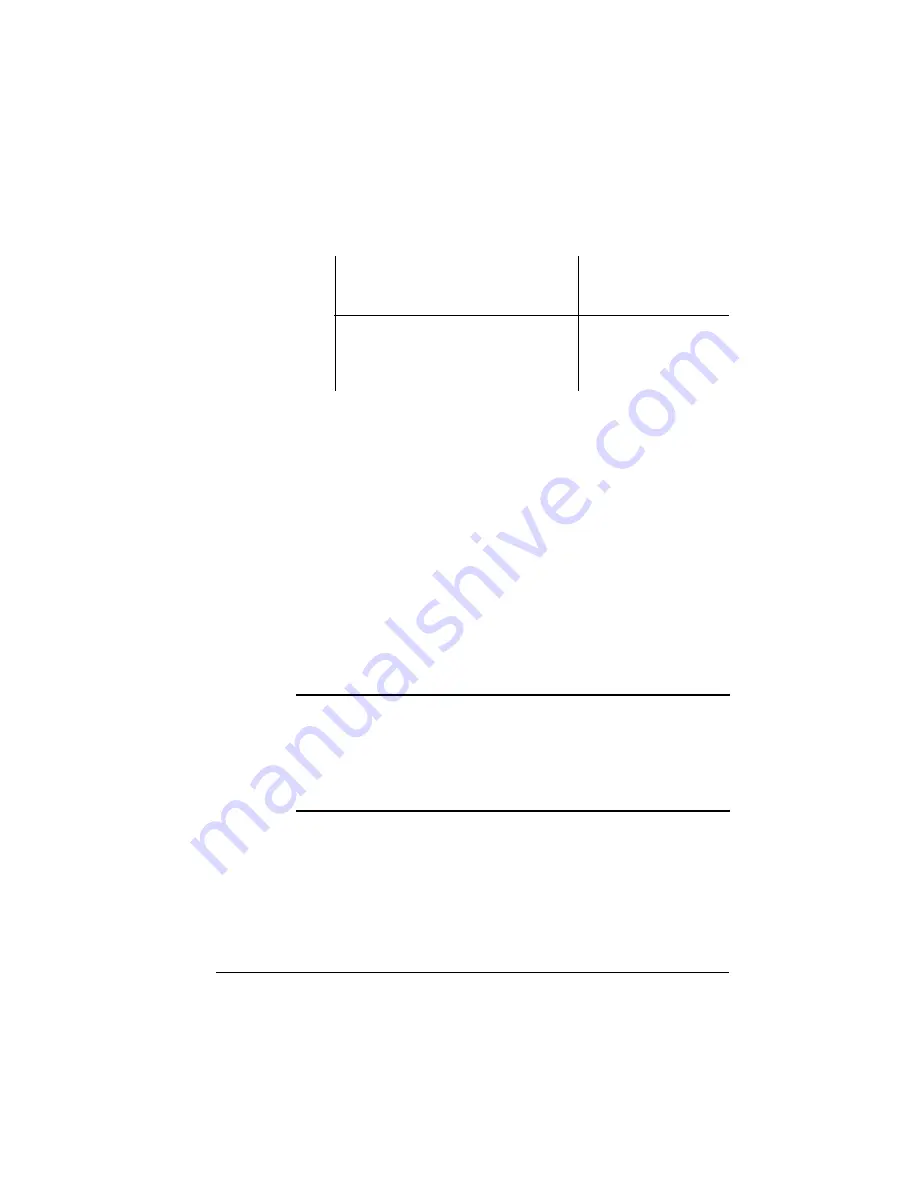
Storage
Options
6-59
Printer Options
Installing an Optional Font
Optional fonts can be installed in two ways:
n
You may use optional fonts by inserting the font card in the card
slot on the back right-hand side of the printer below the optional
interface ports. However, when you remove the font card from the
card slot, you can no longer use those fonts. This procedure is
covered in the “Using Font and Security Cards” section, found
earlier in this chapter.
n
You can copy the contents of a font card to an external hard disk
if one is available. The procedure that follows describes how to
install the font card on your hard disk. Once the fonts are stored
on disk, they can be downloaded to the printer's memory when
needed for printing.
▲
Caution:
If you install a font card on a hard disk, any optional
previously downloaded fonts of the same emulation type are
overwritten, and those fonts must be downloaded again before
they can be accessed. For example, optional PostScript fonts on
the hard disk are overwritten by PostScript fonts on an optional
PostScript font card.
»
Note:
Before downloading any fonts, ensure that the printer has
enough memory to download the fonts. See chapter 6, the “Problems
Downloading Fonts ” section, in the Operation guide, for information
on increasing printer memory when downloading fonts.
Select
Begin the formatting process.
While the system reboots, the hard
disk is being formatted.
FORMATTING...
Notify you when the formatting
process is complete. The printer
then powers up, and a start-up
page prints (if enabled).
FORMAT COMPLETE
Summary of Contents for 1060
Page 1: ...QMS 1060 Print System Reference 1800338 001B...
Page 13: ...1 Introduction In This Chapter n About this manual n Typographic conventions...
Page 17: ...2 Print Media In This Chapter n Media sizes imageable areas and margins n Media storage...
Page 34: ......
Page 130: ......
Page 229: ...A QMS Customer Support In This Chapter n Sources of customer support n QMS world wide offices...
Page 252: ......
Page 274: ......
Page 279: ...E Configuration Menu In This Chapter n Configuration menu charts...
Page 284: ......
















































