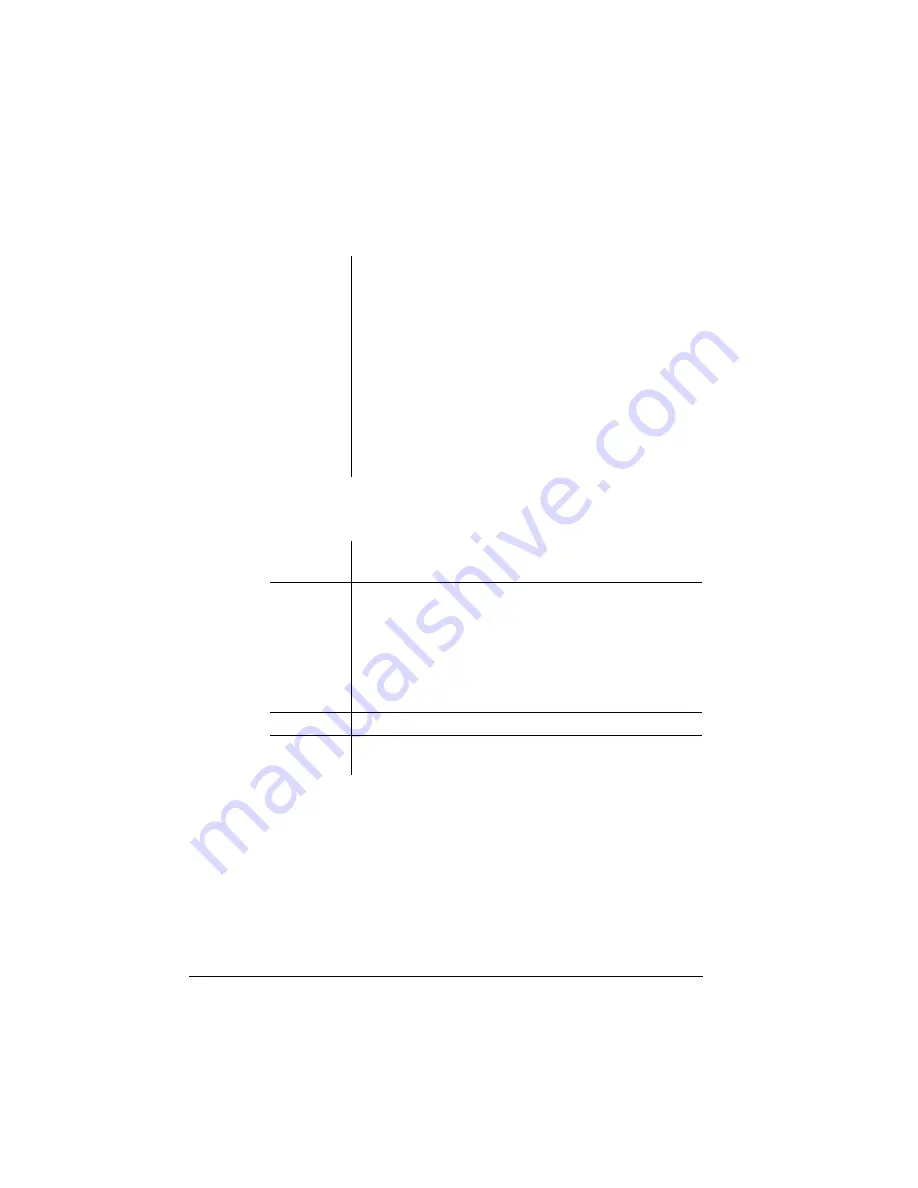
Security Cards
QMS 1060 Print System Reference
6-28
5
Enable the password.
Use the Installation menu to enable the passwords.
6
Return to the Configuration menu.
From the control panel press the Menu key.
7
Save the password changes.
When
SAVE CHANGES
displays, press the Next key to change
the option to Yes, then press the Select key to save the password
changes.
Notes
Enable the passwords in the Installation/Use
Passwrd and Installation/Use Admin Pwd menus.
The passwords for these two menus can be the
same or different. It is case sensitive and is entered
like an alphanumeric string. If you choose a
password that is not 16 characters long, press the
Select key until you get to the left-most character of
the password field. Enter the password character
string the same as you would enter an
alphanumeric string, see chapter 4, “Printer
Configuration,” for complete information on how to
enter alphanumeric characters.
Menu
Installation/Use Operator Pwd
Installation/Use Admin Pwd
Choices
On, Off
On
Requires the correct password to access to the
Administration and/or Operator Control menus.
Off
Does not require a password to access the
Administration and/or Operator Control menus.
Default
Off
Notes
Enter the passwords in the Installation/Operator
Passwrd and Installation/Admin Password menus.
Summary of Contents for 1060
Page 1: ...QMS 1060 Print System Reference 1800338 001B...
Page 13: ...1 Introduction In This Chapter n About this manual n Typographic conventions...
Page 17: ...2 Print Media In This Chapter n Media sizes imageable areas and margins n Media storage...
Page 34: ......
Page 130: ......
Page 229: ...A QMS Customer Support In This Chapter n Sources of customer support n QMS world wide offices...
Page 252: ......
Page 274: ......
Page 279: ...E Configuration Menu In This Chapter n Configuration menu charts...
Page 284: ......






























