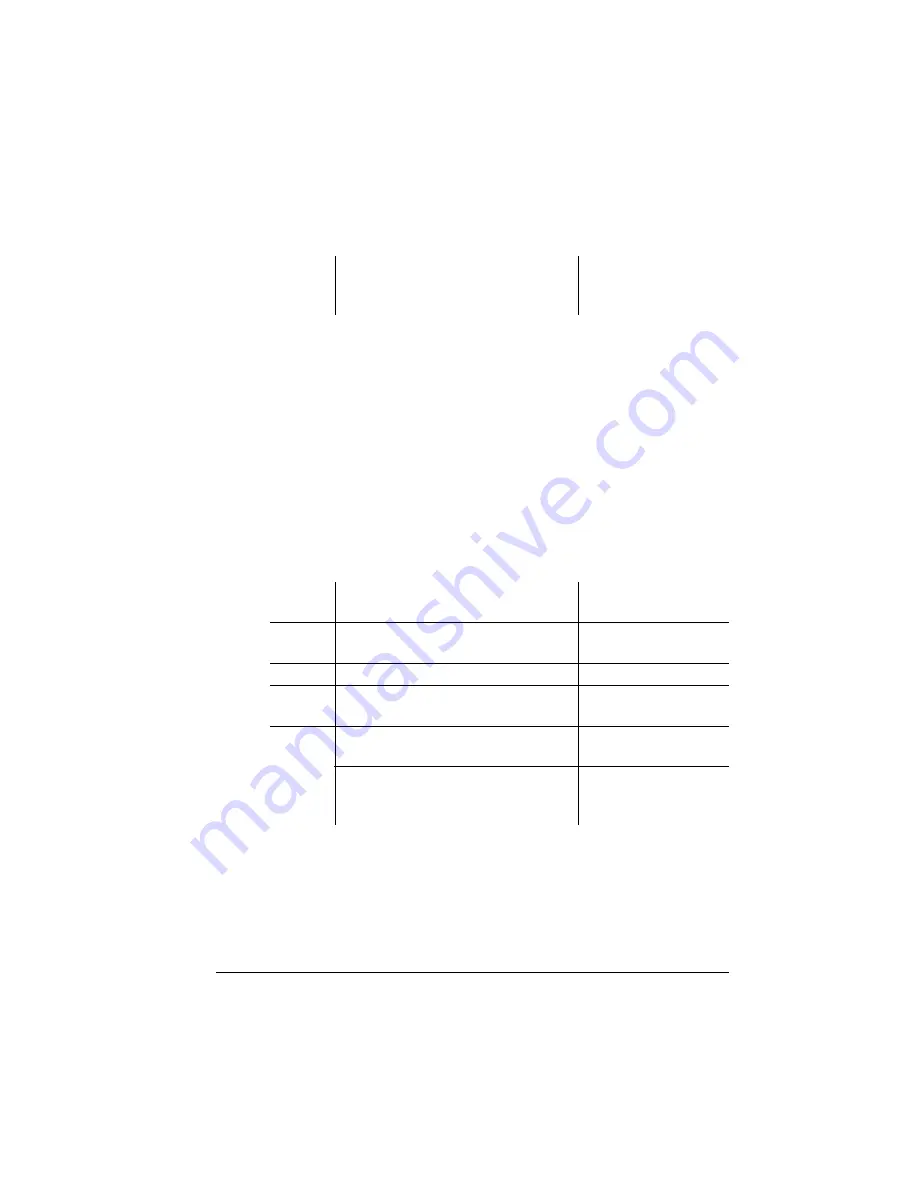
Storage
Options
6-61
Printer Options
Removing an Optional Font
Use the Disk Operations/Remove Option to remove optional fonts from
your hard disk. You need the original font card containing the files. The
Remove Option compares the contents of the card against the contents
of the hard disk and then deletes the matching files from the hard disk.
Procedure
After you have accessed the Administration/Disk Operations menu,
press the control panel keys in the order shown in the following table.
The printer responds by displaying a status message in the message
window (DSK refers to the hard disk,
#
is the hard disk number, and
CAR0 refers to the font card number).
Menu
Exit from the Install Option menu.
and returns to the Disk Operation
menus.
DISK OPERATIONS
Press this
key ...
to ...
and the message
window reads ...
Select
Access the Disk Operations/
Remove Option menu
REMOVE OPTION
Select
Access the Remove Option.
DSK
#
:
Next or
Previous
Advance through the list of
attached disks.
DSK
#
:
Select
Access the disk from which
information is being removed.
REMOVE SOURCE
After a 3 second delay display the
card address from which the font is
being removed.
CAR0:
Summary of Contents for 1060
Page 1: ...QMS 1060 Print System Reference 1800338 001B...
Page 13: ...1 Introduction In This Chapter n About this manual n Typographic conventions...
Page 17: ...2 Print Media In This Chapter n Media sizes imageable areas and margins n Media storage...
Page 34: ......
Page 130: ......
Page 229: ...A QMS Customer Support In This Chapter n Sources of customer support n QMS world wide offices...
Page 252: ......
Page 274: ......
Page 279: ...E Configuration Menu In This Chapter n Configuration menu charts...
Page 284: ......






























