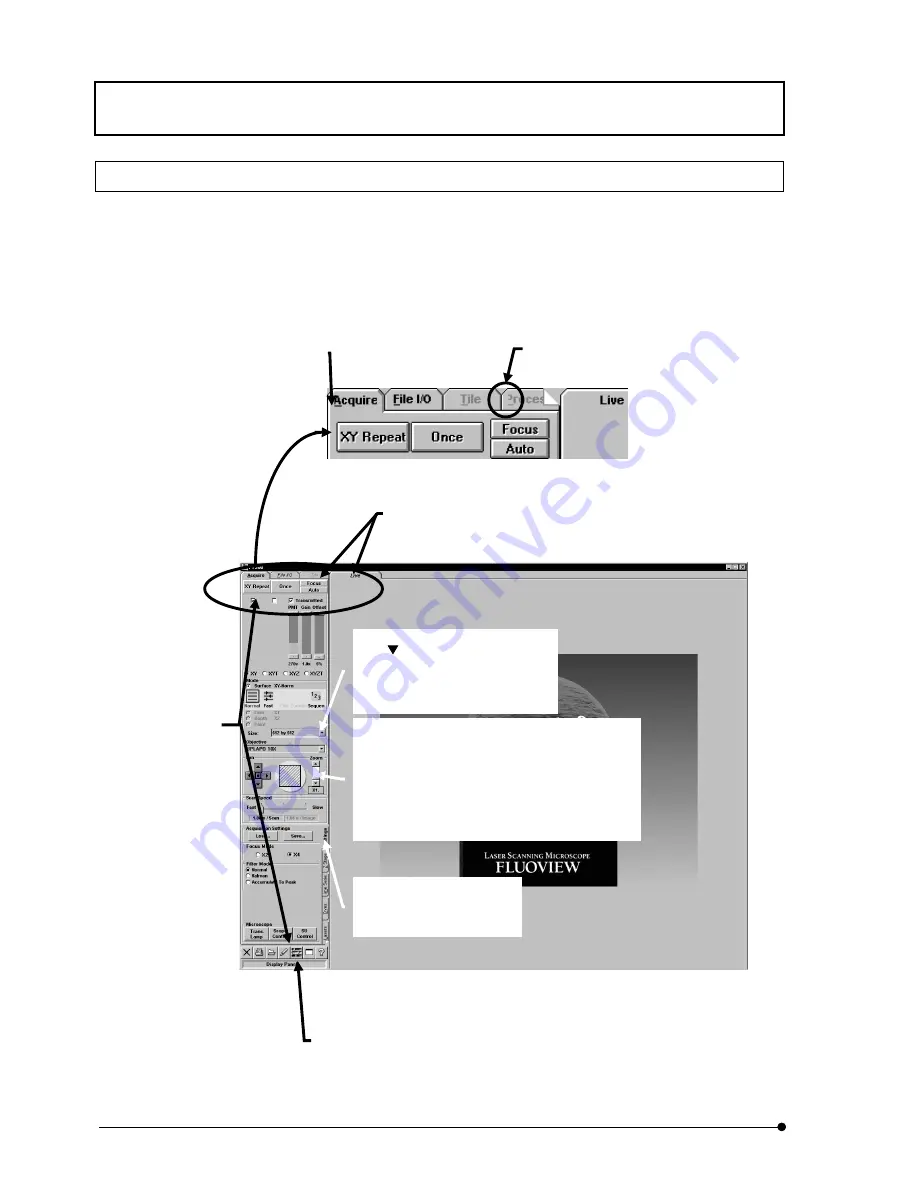
Getting Started FLUOVIEW/
Basic Operations
IV.
OPERATION INSTRUCTIONS
IV .
1 - 1 8
Page
1-1-4 Names of Major Panel and Window Controls and Their Functions
The window as shown below is displayed when FLUOVIEW starts up. FLUOVIEW uses
panel-type windows.
This section describes the names of the major controls displayed in panels and windows
by taking the [Acquire] panel and [Microscope Configuration] window as examples.
Fig. 1-1 Panel and Major Functions
Drop-down list
Click
to display the list of available
items for selection.
To select an item in the list, click the
item.
Scale
The scale is used to set a value which is continuously
variable in a certain range.
Clicking a point in the scale area allows the value to
change on a large scale.
Clicking the top or bottom arrow button allows fine
adjustment of the value.
Dragging the square knob allows the value to vary
directly.
Page tab
Click to switch the panel for executing the
indicated processing function.
Right-clicking a page tab displays the pop-up
menu of all items under it so the desired one can
be selected.
Buttons
Click each button to
execute the
processing indicated
on it.
Panel
A separate panel is
provided for each
function.
Page tab scroll marking
When there are a large number of
panels, it is not possible to display all
of them. In this case, clicking this
marking scrolls the panels one by one.
Status bar
Shows the description of the command being pointed by
the mouse pointer. During processing, which takes a
long time, the status bar shows the progress of the
processing.
Sub-panel
A sub-panel is provided for use
in detailed setting or information
display of a function.
Summary of Contents for FLUOVIEW FV300
Page 2: ......
Page 8: ......
Page 10: ......
Page 12: ......
Page 26: ......
Page 28: ......
Page 38: ......
Page 114: ......
Page 486: ......
Page 506: ......
Page 512: ......
Page 518: ......
Page 520: ......
Page 548: ......
Page 552: ......
Page 554: ......
Page 556: ......
Page 562: ......
Page 563: ......






























