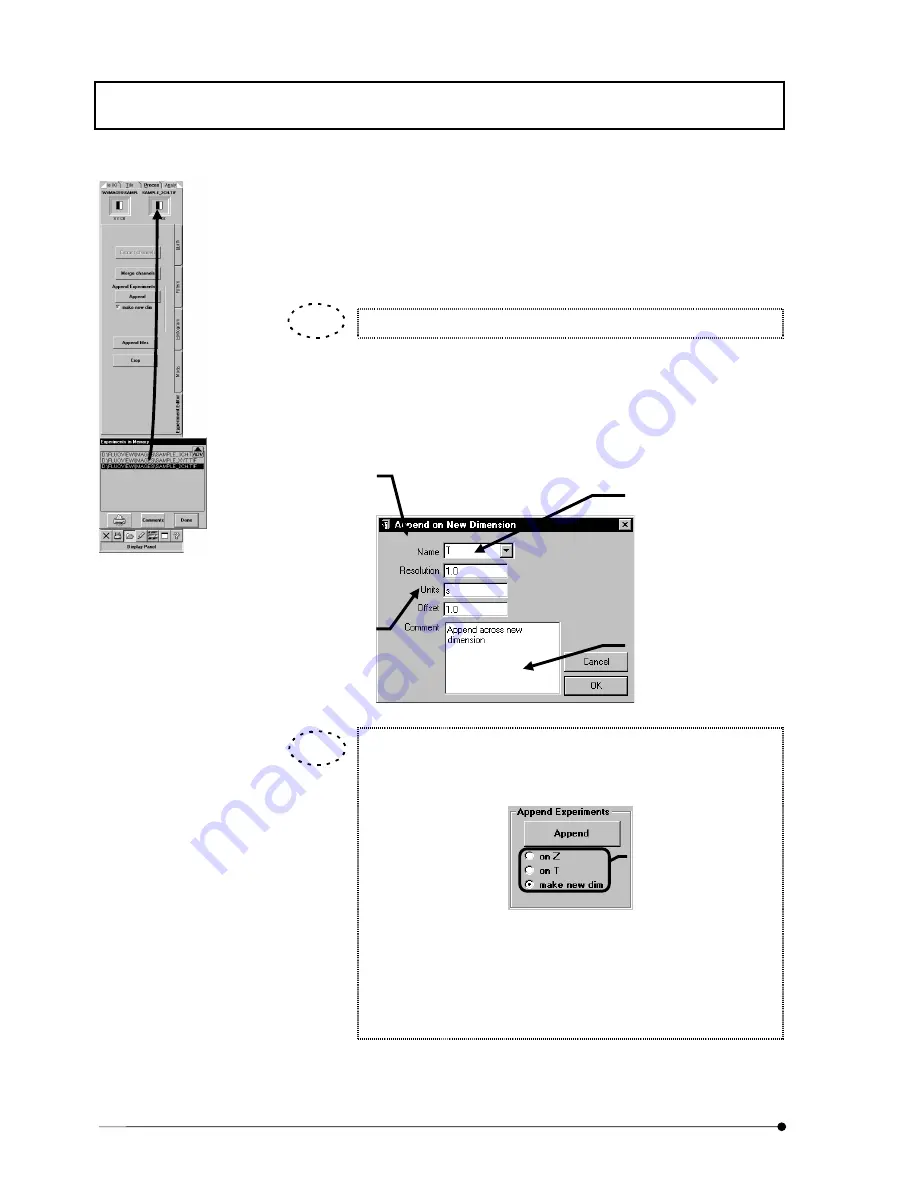
APPLIED OPERATIONS
/Image Processing
IV.
OPERATION INSTRUCTIONS
IV .
2 - 2 6 0
Page
5. In the [Experiments in Memory] dialog box, select the file name of the second
image (B) and drag it to the frame at the top right of the [Process] panel. The icon of
the second image will be displayed in the frame at the top right of the [Process]
panel.
The mouse pointer turns into the image icon during dragging.
6.
Click the <Done> button in the [Experiments in Memory] dialog box to close it.
7.
Click the <Append> button in the [Experiment Editor] sub-panel.
The [Append on New Dimension] dialog box appears as shown below.
Depending on the type of the image to be created by appending,
various option buttons appears under the <Append> button in the
[Experiment Editor] sub-panel.
· make new dim.. Create an image of new observation mode. (Select
the type in the [Append on New Dimension] dialog
box.)
· on Z.................. Append along the Z-direction.
· on T.................. Append along the T-direction.
[Name] drop-down list
Select the type of the image to be
created by appending.
T: Time-lapse image (T-direction)
Z: Z-series image (Z-direction)
AN: Animation image
St: 3D image or stereo image to be
viewed through color
(red/green) eyeglasses
[Resolution] text box
Specify the interval time (in
seconds) when “T” is selected in
the [Name] drop-down list.
Specify the number of steps
when “Z” is selected in the
[Name] drop-down list.
[Units] text box
Specify the unit of the figure
specified in the [Resolution] text
box.
[Comment] text box
Enter the comment for the created
image.
Option buttons depending
on the image mode.
TIP
TIP
Summary of Contents for FLUOVIEW FV300
Page 2: ......
Page 8: ......
Page 10: ......
Page 12: ......
Page 26: ......
Page 28: ......
Page 38: ......
Page 114: ......
Page 486: ......
Page 506: ......
Page 512: ......
Page 518: ......
Page 520: ......
Page 548: ......
Page 552: ......
Page 554: ......
Page 556: ......
Page 562: ......
Page 563: ......






























