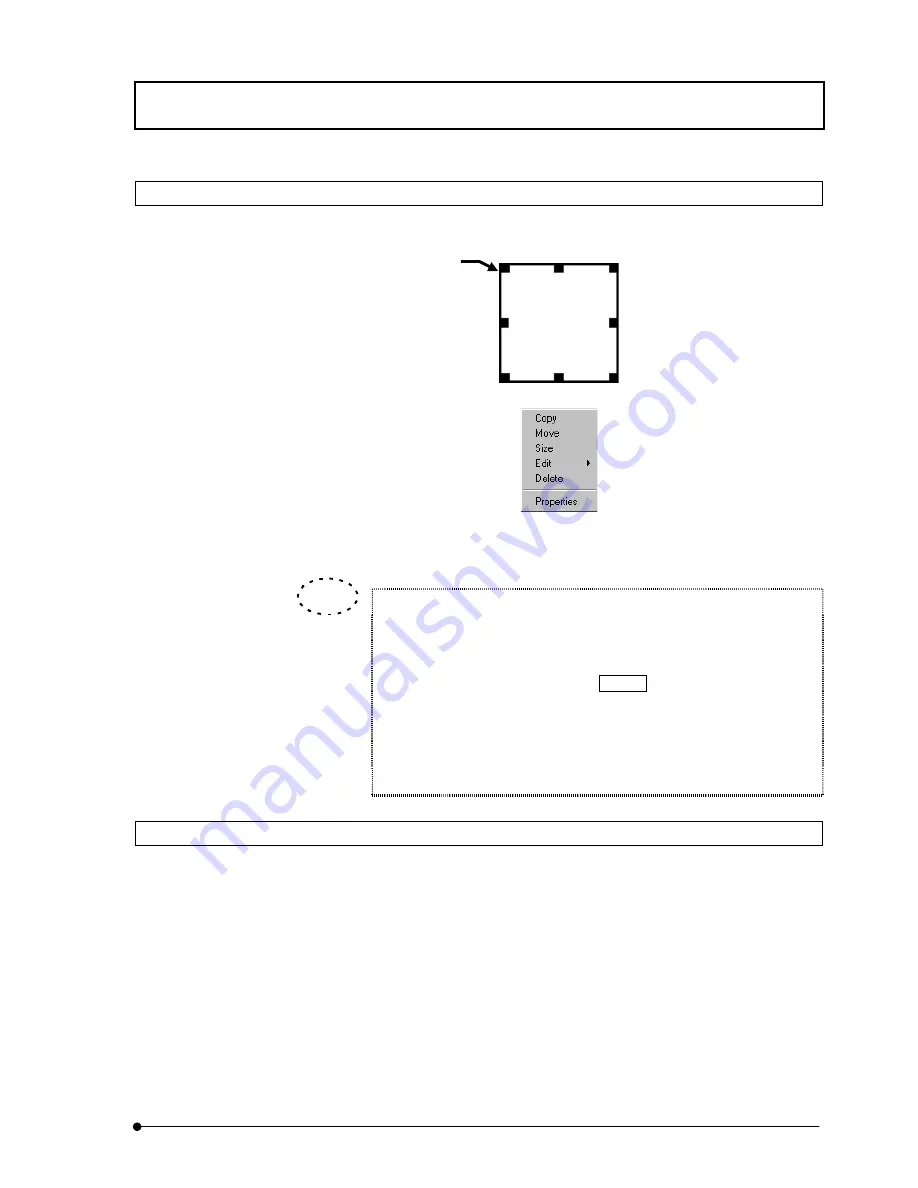
APPLIED OPERATIONS
/Entering Comment in Image
IV.
OPERATION INSTRUCTIONS
IV .
2 - 3 2 7
Page
2-12-8 Deleting Comment
1. Click the mouse on the comment to be deleted to make the comment active (i.e.
handles displayed around the comment).
2.
Click the right button of the mouse. A pop-up menu as shown below appears.
Fig. 2-145 Pop-up Menu
3.
Select [Delete] from the menu.
To delete more than one comment simultaneously:
Select multiple comments and select [Delete] from the pop-up menu.
To select, click the mouse on or in the middle of one of the comments and
click the moue while holding the Shift key to select the second
comment and after.
After making all of the comments to be deleted active (i.e. handled
displayed around them), click the right button of the mouse on one of the
comments and select [Delete] from the displayed pop-up menu.
2-12-9 Moving Comment
1. Click the moues on the comment to be moved to make it active (i.e. handles
displayed around it).
2.
Click the right button of the mouse. A pop-up menu as shown in Fig. 2-145 appears.
3.
Select [Move] from the menu.
4. The mouse pointer turns into a cross (+). Move the mouse to move the comment
together with the mouse pointer.
5.
Click the left button of the mouse to determine the new position.
Handle
TIP
Summary of Contents for FLUOVIEW FV300
Page 2: ......
Page 8: ......
Page 10: ......
Page 12: ......
Page 26: ......
Page 28: ......
Page 38: ......
Page 114: ......
Page 486: ......
Page 506: ......
Page 512: ......
Page 518: ......
Page 520: ......
Page 548: ......
Page 552: ......
Page 554: ......
Page 556: ......
Page 562: ......
Page 563: ......






























