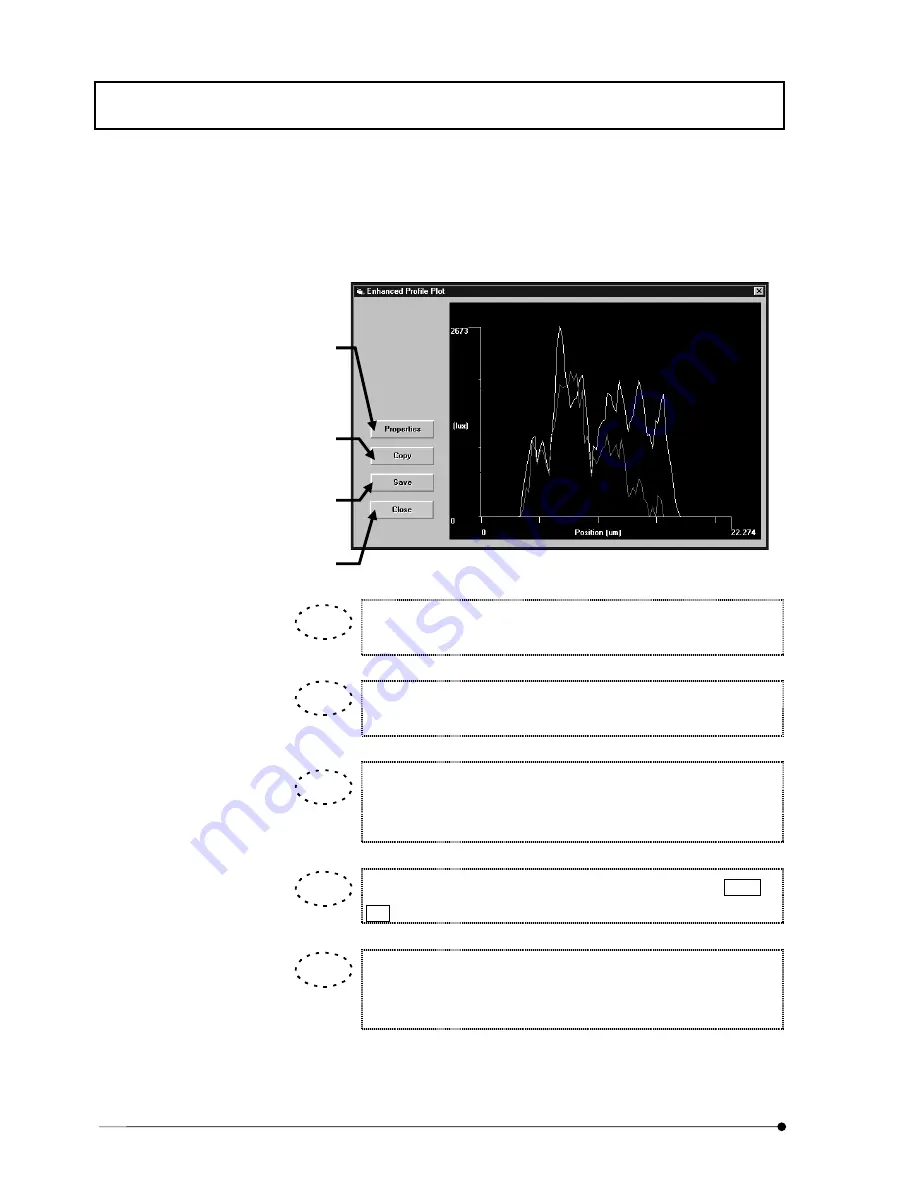
APPLIED OPERATIONS
/Image Analysis
IV.
OPERATION INSTRUCTIONS
IV .
2 - 2 7 6
Page
8. Double-click the [Intensity Profile] button. The [Enhanced Profile] window appears
as shown below.
Fig. 2-111 [Enhanced Profile Plot] Window
When a desired area is specified by dragging the left button of the
mouse on the graph, the specified area can be magnified.
When the right button of the mouse is dragged on the graph, the graph
can be scrolled.
The magnification or scrolling of the graph can be canceled by
dragging the left button of the mouse from the bottom left to the right of
the magnified graph.
When the mouse pointer is placed on a graph line while the Ctrl or
Alt key is held depressed, the coordinates can be displayed.
The displayed data can be applied to other applications.
See section 2-11, “Transferring Data to Another Application” for
details.
<Save> button
Saves the profile data in a file using an
Excel-compatible format.
<Copy> button
Copies the plotted image in the clipboard.
<Close> button
Quits the [Enhanced Profile Plot] window
and returns to the [Analyze] panel.
<Properties> buton
Displays the [Editing] dialog box for use in
detailed setting of the chart or change of
the chart display.
See section 2-15, “Changing the Chart
Display Method” for details.
TIP
TIP
TIP
TIP
TIP
Summary of Contents for FLUOVIEW FV300
Page 2: ......
Page 8: ......
Page 10: ......
Page 12: ......
Page 26: ......
Page 28: ......
Page 38: ......
Page 114: ......
Page 486: ......
Page 506: ......
Page 512: ......
Page 518: ......
Page 520: ......
Page 548: ......
Page 552: ......
Page 554: ......
Page 556: ......
Page 562: ......
Page 563: ......






























