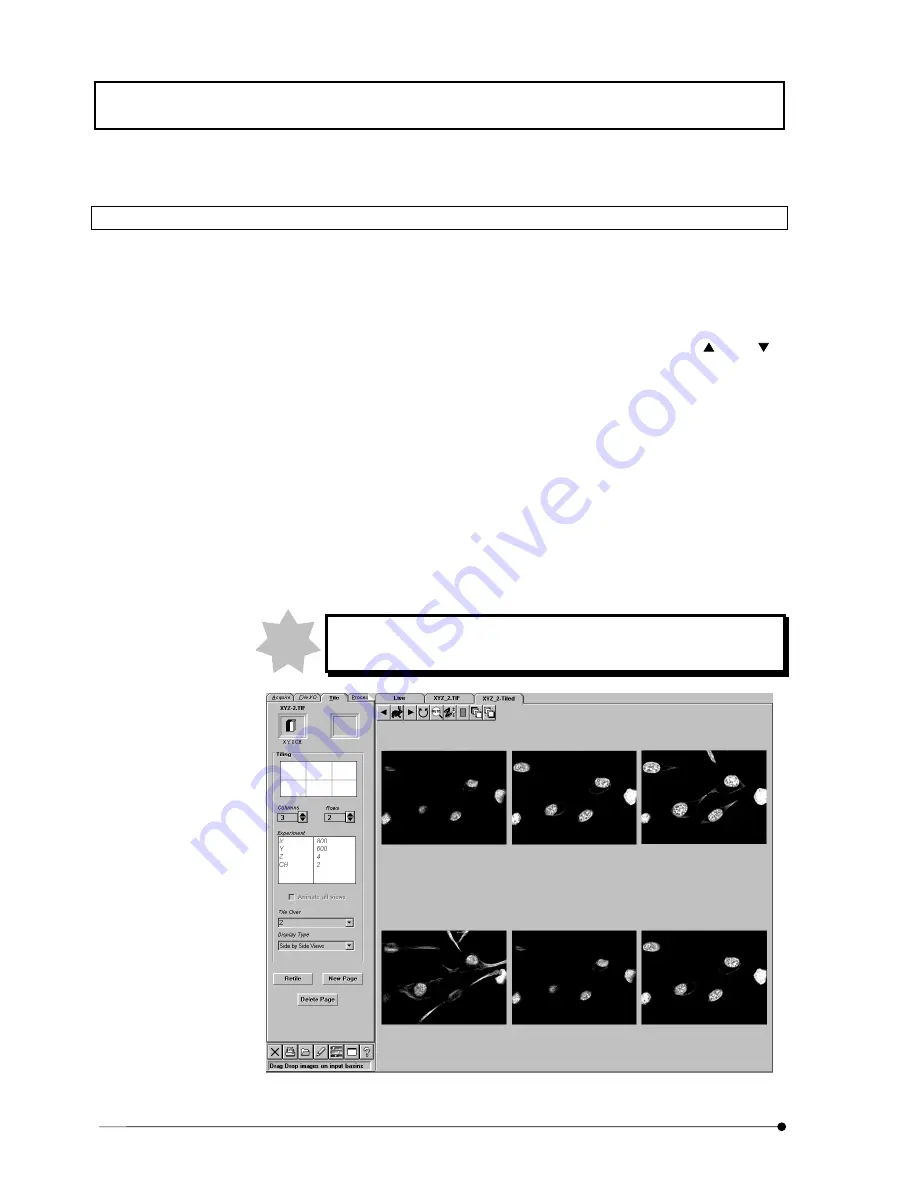
APPLIED OPERATIONS
/Changing the Image Display Method
IV.
OPERATION INSTRUCTIONS
IV .
2 - 2 1 4
Page
2-5-7-1 Displaying Multiple Images Per Channel
1. Display the [Display] panel of one the images which are to be displayed together.
The icon of the image is displayed in the frame at the top left of the [Tile] panel and
the acquisition parameters used in image acquisition are displayed in the
[Experiment] panel.
2. Set the number of images to be displayed together by using the <
> or <
>
buttons in the [Columns] and [Rows] text boxes. How the images will be arranged
can be confirmed in the gray box at the upper part of the [Tiling] group box.
3. When there are multiple images to be displayed, select the following items in the
[Tile Over] drop-down list.
x
Self: The same images as the image being displayed will be displayed.
x
Z: Images are displayed according to change in cross-section.
x
T: Images are displayed according to change in time.
4.
Select the display method from the [Display Type] drop-down list.
5.
Click the <New Page> button. A new [Display] panel appears showing the images
displayed per channel.
Use the <Retile> button when it is required to re-arrange the images in
the currently displayed [Display] panel.
Fig. 2-75 Panel Displaying Images Per Channel
NOTE
Summary of Contents for FLUOVIEW FV300
Page 2: ......
Page 8: ......
Page 10: ......
Page 12: ......
Page 26: ......
Page 28: ......
Page 38: ......
Page 114: ......
Page 486: ......
Page 506: ......
Page 512: ......
Page 518: ......
Page 520: ......
Page 548: ......
Page 552: ......
Page 554: ......
Page 556: ......
Page 562: ......
Page 563: ......






























